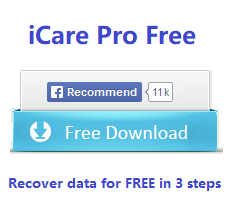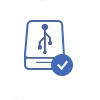Fix Samsung SDHC/MicroSDHC Not Formatted Error
Last updated on March 26, 2025
Table of Contents:
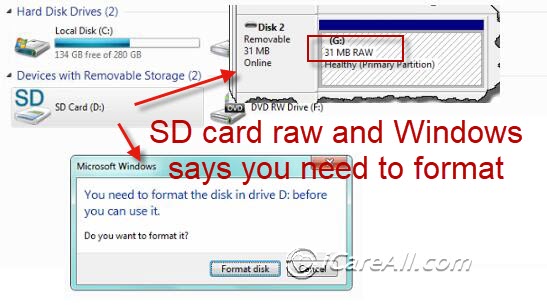
Video - How to fix sd card not formatting error
Also read: sd card not formatted 5 fixes, or 7 tools to repair damaged sd card
Samsung SD/MicroSD Card has not formatted error
Your Samsung SDHC or micro SDHC card shows not formatted alert message when you want to open it on your mobile phone, digital camera or computer?
If you want to get back all inaccessible data from corrupted SDHC card or micro SDHC card that asks to be formatted, you can use free sd card data recovery software - iCare Data Recovery Free to perform data recovery completely free of charge.
How to Recover Data from Samsung SDHC with Unformatted Error?
The simple solution just contains five steps. To explain it vividly, I will post screen shots at the same time.
Step 1. Preparation Download the software and install it on your computer. Connect the Samsung SDHC card to computer via a card reader.
Step 2. Launch the software
Start iCare Data Recovery Pro. Choose"Deep Scan Recovery" module.

Step 3. Select target drive
It is easy to find your Samsung SDHC card from the below partition list. Choose it as target drive and click "Recover" button to scan.

Step 4. Preview
When the scanning is finished, the software will provide you a recommended partition to preview the found items.

Step 5. Save files
From the file or folder tree, you can preview the recoverable files and choose those you want to "Save Files".
See, it is quite simple and fast. Hope this can help you. After you install it on your laptop, you will never feel panic when you meet the similar case next time.
Possible Causes for Unformatted Error for Samsung Micro SDHC
Question: Why my memory card will meet unformatted error? Is it infected by virus? Is the memory card corrupted?
Answer: When a memory card has unformatted error, you may find that the file system of the memory card is RAW. The causes for memory card unformatted error are various and complicated. It may be resulted from the card is too old, or the card is corrupted by water, heat, or other forms of physical damage. Sometimes the incompatible problem will lead to unformatted error. If your card is full and you still put new data to it, this will also cause the error. Virus attack is certainly one of the factors.
Also read: how to fix Samsung sd card not formatting in 6 free ways
How to Fix Samsung MicroSDHC Card Unformatted Error?
After you recovered the data from the micro SDHC card with unformatted error, you can fix the error.
First, you can format the card into NTFS or FAT32 file system, the quick format tool or Disk Management can both do that for you.
If the Windows fails to complete format, you can try CMD command prompt to convert the raw file system into normal file system which can be supported by Windows system. But the CMD command prompt will format all the data, you need to recover data first if you need the data.
Step1: Run CMD.
 Repair unformatted error SD card with CMD
Repair unformatted error SD card with CMD
Step2: Type“format l: /fs:ntfs”(l is the drive letter of your raw sd card)
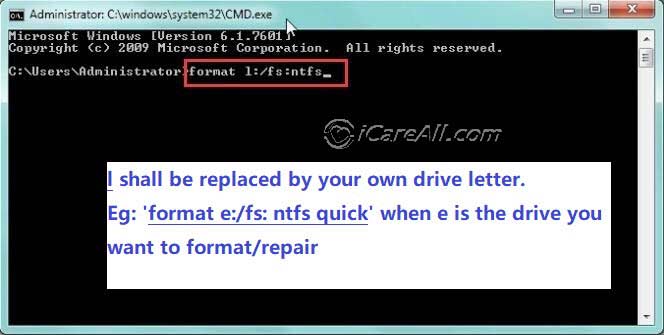 Repair unformatted error SD card with CMD
Repair unformatted error SD card with CMD
Also read: sd card not formatted 5 fixes
Samsung MicroSDHC Card Was Unable to Be Formatted by Windows
Have you ever received the message saying the micro SDHC card cannot be formatted by Windows? If you get this message when trying to perform format to fix unformatted error on the Samsung micro SDHC card, you can go to this page – Windows was unable to format micro SD card>>
To successfully recover data, you should avoid overwriting the micro SDHC card. Then, you just need follow the procedures: install the software--launch the software--choose "Format Recovery" module--click "Recover" button--click "Show Files" button--click "Save Files" button. Though the files have been recovered, the thing is not yet over. You should quick format your Samsung MicroSDHC card and use iCare Data Recovery Pro to re-scan your card to find more lost files and recover them all. Until then, your problem is resolved completely.
Free download the data recovery software and use it to recover files from Samsung SDHC or micro SDHC card that shows not formatted error.
Related Articles
- Samsung galaxy file recovery free software download - How can you take all data back from samsung galaxy for free?
- SanDisk micro sdhc card file recovery for free - This article would introduce a freeware for file recovery from a sandisk micro sdhc card.
Hot Articles
Products
- iCare Recovery Free - 100% freeware
- iCare Recovery Pro Free - 1gb free recovery
- iCare Format Recovery
- iCare SD Card Recovery
More Tools from iCareAll
- iCareAll PDF Converter - 100% freeware
- iCareAll PDF Editor - 100% freeware
- iCareAll Video Converter - 100% freeware