Fix Errors or Problems that Happened to Digital Media or Computer Devices
Solutions for error fixing on different devices including SD memory card, micro SD, mini SD, XD, CF, external hard drive, pen stick, etc.
Table of Contents
- Fix RAW / Disk Drive Not Formatted Error
- Windows was unable to complete the format
- CHKDSK Is Not Available for RAW Drives
- Access to Disk Drive Is Denied
- I/O Device Error
- The Disk Is Write Protected
- The Volume Does Not Contain a Recognized File System
- The File or Directory Is Corrupted and Unreadable
- The Parameter Is Incorrect
- Digital Device Cannot Be Recognized
- Memory Card Is Blank or Has Unsupported File System
- Computer Problems
- Tips for Error Fix
- Fix Issues Resources
Fix RAW / Disk Drive Not Formatted Error
RAW / not formatted is one of the most common problems that occur on various kinds of digital devices.
Symptoms:
- File system says RAW
- Digital media has 0 byte space
- Media reports "disk in drive is not formatted do you want to format it now" when trying to open it
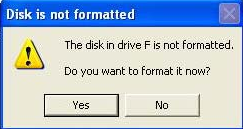
Solutions:
Solution1. Format the media that requires formatting
If it is a memory card that wants to be formatted, you can format it in your phone or camera. If it failed or it is flash drive / external HDD asks to reformat, you can perform on computer using following methods:
- Right click the media in Windows Explorer or Disk Management and select "Format" option to complete the format
- Run diskpart from command prompt to reformat the media that reports not formatted message.
- Use a format tool to format the device (not recommend)
Solution2. CHKDSK for RAW drive
CHKDSK is able to fix some errors on media, so you can start it on Windows computer from command prompt and then type "chkdsk [drive letter]: /r" to fix the RAW drive.
Windows was unable to complete the format
PC says "Windows was unable to complete the format" usually because there are bad sectors on the media or it is corrupted / damaged.
Solutions:
For unable to format problem on SD memory card, pen drive, flash drive, portable hard disk or computer device, please try following methods to fix it:
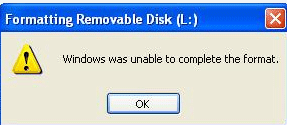
1. Reinsert the device to another computer or back USB port of PC and try to reformat it again.
2. Fix bad sectors for the media that cannot be formatted running Windows Error-checking tool on your computer.
3. Run CMD and enter "chkdsk [drive letter]: /r" to check and repair.
4. Use diskpart to format the drive which is unable to be formatted.
5. Insert the memory card to your phone and go to "Storage" of the phone to format a card which failed to be formatted by Windows.
CHKDSK Is Not Available for RAW Drives
Symptom:
Error message says "The type of file system is RAW. CHKDSK is not available for RAW drives" when you run CHKDSK to fix a RAW device whether it is a removable disk or internal hard disk.
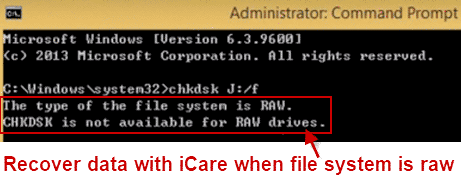
Solutions:
Following solutions probably help resolve the problem:
- Fix bad sectors with Windows error-checking in advance
- Reformat the RAW drive
- Run CHKDSK from "Safe Mode with Command Prompt" before entering Windows OS when booting your computer
- Type "chkdsk [drive letter]: /r" to fix the RAW drives
- Scan the RAW drive to see if it is attacked by virus
Access to Disk Drive Is Denied
Cannot open the disk drive which stores the important data? Access denied is an issue which might be caused by many reasons.
Symptom:
PC usually reports "[drive letter]:\ is not accessible. Access is denied." (E.g. F: is not accessible. Access is denied.)
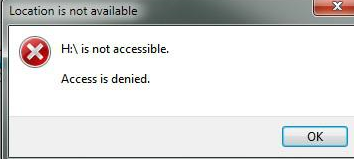
Solutions:
1. Change drive letter of the hard drive, external HDD, USB drive or memory card by connecting it to your computer.
2. Take ownership of the inaccessible disk drive by following right click the inaccessible drive > Properties > Security > Advanced > click "Edit" button to change the permissions to make you take ownership of the inaccessible drive.
3. Format the inaccessible disk drive using any method that can complete the format successfully.
4. Update the driver software or uninstall the drive / USB device by following right click "My Computer" > click "Manage" > click "Device Manager" > right click the inaccessible device and select "Update Driver Software" or "Uninstall" option.
5. Run command prompt and type "chkdsk [drive letter]: /r" to fix the inaccessible drive.
If the memory card, removable disk or hard drive is damaged, you had better replace it with a new one. Otherwise, you have to send it to its manufacturer or professional repair service to fix the damaged media.
I/O Device Error
I/O device error, namely input / output device error, is alerting message which could appear when you access, format, copy or write files on a memory card, USB hard drive, flash drive, hard disk drive, etc.
The I/O device error message might show:
- The request could not be performed because of an I/O device error
- Error 0x8007045D, error 0x807802a and more other error code of I/O error
Solutions:
To fix I/O device on a removable disk or internal HDD, you can try following:
- Reformat the drive that has I/O device error
- Run CHKDSK and enter "[drive letter]:\>chkdsk/f" to check and repair error (e.g. F:\>chkdsk/f)
- Run antivirus software to scan and remove all viruses on the media
- Change drive letter of the drive that has the error
- Update driver for the media which shows I/O device error
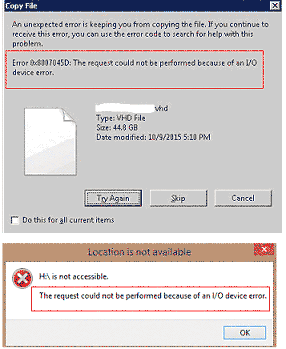
The Disk Is Write Protected
When a media is write protected, you cannot write new data, delete existing files, copy files or format the media.
Symptom:
It often reports message saying "The disk is write-protected" when you try formatting a card or drive or it says "The disk is write-protected. Remove the write-protection or use another disk" when you try to copy or delete files.
Solutions:
To fix errors related to disk drive write protected, here are some useful ways:
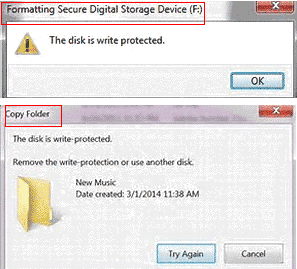
- Check the card reader or memory card to see if the write-protection switch is on the "Off" side.
- Try to connect the memory card to your computer via a USB cable instead of card reader
- Run CMD from PC and type "Format [drive letter]: " (e.g. format F) to format the drive
- Reset computer Registry following click "Start" > Run > type "regedit" > open "My Computer" > HKEY_LOCAL_MACHINE > SYSTEM > CurrentControlSet > Control > StorageDevicePolicies > select "Write Protect" > change DWORD value from "1" to "0"
- Check if the memory card, removable HDD, hard drive, etc has virus
The Volume Does Not Contain a Recognized File System
Only FAT32 and FAT32 can be recognized by Windows computer. SD, micro SD, mini SD or USB flash drive has FAT32 file system, and some external HDD and SDXC has exFAT file system. When the file system of a device changes to another, the file system might be unable to be recognized by system. Therefore, it will say "The volume does not contain a recognized file system."
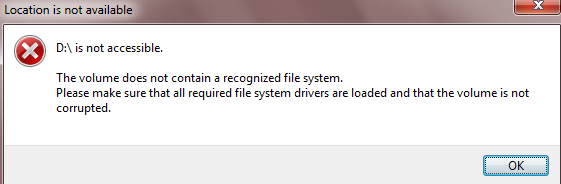
Solutions:
1. Run an antivirus program to check the media at first.
2. Check if the hardware can be compatible with the device that reports the error. If no, you can install hardware or update driver to the media.
3. Reformat the volume that shows the error message
4. Reinstall Windows system or upgrade file system drivers
The File or Directory Is Corrupted and Unreadable
The file or directory is corrupted and unreadable would happen on an SD memory card, micro SD, mini SD, SDHC, SDXC, flash drive, external hard drive and hard disk drive.
Solutions:
Following methods are available for corrupted and unreadable drive fix:
- Run error-checking tool or CMD to repair bad sectors on the drive
- Take ownership of the drive
- Change another drive letter to the media
- Format the drive which has corrupted and not readable file system
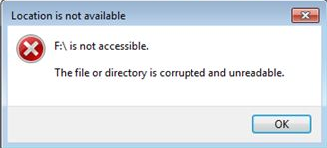
The Parameter Is Incorrect
This problem is more frequently occur on an internal hard drive or external hard drive because of virus infection, improper operation, bad sectors, etc. For this error, we have following useful methods for choice:
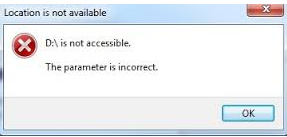
Method1: Reformat the hard disk drive
Method2: Update driver software for the internal / external hard drive
Method3: Type "chkdsk [drive letter]: /f /r" from command line to fix errors
Method4: Convert the file system of the drive from FAT32 to NTFS
Method5: Check if there is enough free space on the drive
Digital Device Cannot Be Recognized
Here are some symptoms that a storage device is unable to be recognized:
- SD card removed. Insert a new one
- SD card not found
- Please insert a disk into drive
- Digital device does not show up on computer whether is Windows Explorer or Disk Management
Solutions:
1. For a memory card that is not detected, you can connect it to computer to reformat it or restore the phone back to factory settings.
2. Update the driver software on computer to ensure it can work for the memory card, flash drive, external hard drive, hard disk drive which is unable to be readable.
Memory Card Is Blank or Has Unsupported File System
This error message often shows on an android phone when it detects that memory card inserted in it has an unsupported file system. For this error, please follow this guide:
Step1. Reinsert the memory card to the phone (If possible, you can insert it to another phone that can support the card).
Step2. Connect the memory card to your computer via a card reader or USB cable to see if it can show on PC.
Step3. Reformat the memory card on the computer or on your phone.
Step4. Use CHKDSK tool command "chkdsk [drive letter]: /f /r" to fix the memory card.
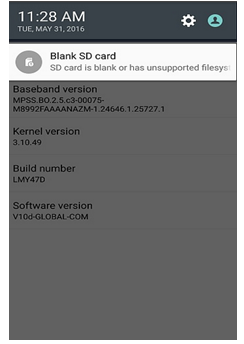
Repair Computer Problems
Computer has become an important tool in many people’s daily life and work, but PC easily run into some problems and stops you from using it normally or even causes data loss.
Below are some common PC problems:
PC turns to blue screen all of a sudden and then reboots. This problem usually occurs when you run a program, watch online movies, play games, etc.
PC shows black screen when the problem occurs, so it is called black screen of death.
Solutions for blue / black screen of death
Although blue screen and black screen are two different problems on PC, you can try similar ways to fix the errors:
- Check if there is problem with hardware. Replace the corrupted hardware.
- Uninstall the software on your computer if PC shows blue screen or black screen every time you run that software.
- Update the driver software for all devices on your computer
- Restart your computer with Last Known Good Configuration
- Run antivirus tool to check whether PC contains virus
PC cannot boot is a problem that may results from hardware issues or system problems. For hardware issues, you have to replace the damaged or incompatible hardware. For system problems, you can try following methods:
- Remove all removable disk like USB, memory card, etc plugging to the PC when trying to booting computer
- Reset the boot order in BIOS settings to make sure that the computer can boot from primary partition
- Boot PC in safe mode
- If system is corrupted, you can run PC from USB and then reinstall Windows system
4. Computer Shuts down / Reboots Suddenly
Computer may turn off due to virus infection, hardware problems, system crash, software conflict, etc. If your computer frequently shuts down or reboots all of a sudden, you can check those reasons and repair it.
Tips for Error Fix
1. When a device has any error, please make a backup if you still have chance to access files stored on the device.
2. If you are refused to access the media anymore, you need to use data recovery software to retrieve all files before repairing any problem.
iCare Data Recovery Pro is a data recovery tool that is able to rescue files from all kinds of digital device that has any error.
Free download iCare Data Recovery Pro
Hard drive external hdd usb stick errors and fixing







