How to Backup & Restore SD Memory Card Data on Android Mobile Phone or PC - 4 Ways
Last updated on March 26, 2025
How can you back up your SD card/micro SD card on an Android phone, computer, or Google Drive? (Is your SD card healthy or corrupted?) This article will show you different ways to back up your SD card for free.
Quick Navigation
2 Situations for Backing Up Data from an SD Card on Android Before Formatting:
1. Backup Data from a Healthy Memory Card (When the SD Card is Still Working Properly) - 3 Ways -> Read Here
You can use SD card backup software for Android, copy data from the SD card to a computer, or use any cloud service to back up an SD memory card when the card is still functioning normally before formatting or factory resetting your Android phone. [Illustrated later]
2. Backup Data from a Deleted/Inaccessible SD Memory Card (Card is Damaged or Files Deleted) - 1 Way -> Read Here
If the SD card is corrupted, reports errors, or becomes inaccessible, you need to use SD card recovery software to back up the data.
Method #1 - SD Memory Card Backup for Android Phone Without a Computer
There are many backup & restore memory card apps or backup software available online.
1. Backup SD Card to Google Drive (Best Memory Card Backup & Restore App)
Google Drive provides an online service for SD card backup, allowing you to back up SD card data for Android mobile. We recommend backing up everything (including your phone media files, contacts, notes, app data, etc.) to Google Drive when you need to reset your phone or format it.
Google Drive: https://www.google.com/drive/
Restore SD Card Data from Google Drive to Android Phone
2. Backup SD Card to Other Cloud Services
There are many other online cloud services that allow you to back up SD card photos, videos, and data to the cloud.
Other free cloud backups (Google Drive offers 15GB free space):
- Mega (20GB free)
- Workdrive (20GB free)
- Sync.com (5GB free)
- IDrive (5GB free)
- Nextcloud
- Dropbox (2GB free)
Advantage – Efficiently back up everything, including applications.
Disadvantage – Some backup tools are not free, or some require a paid service.
Method #2 - Backup SD Card Data from Phone to USB/HDD Using OTG Without a Computer
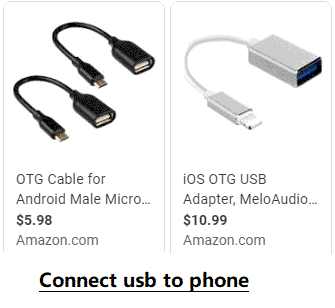 Copy SD card data and paste to flash drive using OTG cable for Android without a computer
Copy SD card data and paste to flash drive using OTG cable for Android without a computer
An OTG cable is used to back up memory card data to an external USB or flash drive without a computer. You can purchase one from your favorite store, as it is cost-effective for future use.
Video - How to Move Phone Data to Pendrive Using OTG
Method #3 - Backup Mobile Phone SD Card Data to Computer (Copy and Paste)
The easiest way to back up data from an SD card on a mobile phone to a computer is to use a card adapter or card reader.
Solution:
1. Connect
Connect the SD card to your computer via a card reader or USB cable. The PC will recognize it as a removable device.

2. Copy & Paste
Open the SD memory card on the computer, copy all the data you need to back up, and then paste it to your computer’s disk.
 Copy SD card data and paste to computer
Copy SD card data and paste to computer
Advantage – Easy to handle and 100% free.
Disadvantage – It cannot back up applications installed on the Android phone SD card.
How Do I Backup My SD Card So I Can Format It? - 3 Ways
- Backup files from the memory card to free cloud drives such as Google Drive without a computer -> Read Details Here
- Back up files on the memory card to a computer by copying and pasting, and then format the memory card safely.
- How to back up data on the SD card before formatting? How do I save my photos before formatting my SD card? -> Save photos from an inaccessible SD card with iCare Pro Free from a computer and then format the SD card.
Also read: How to Format SD Card Without Losing Data
Method #4 - Backup Deleted or Inaccessible Data from an SD Card
If your SD card is corrupted or data has been deleted, you might be wondering how to back up or recover that data. This guide will show you how to transfer data from a damaged memory card to a different location.
Solution:
If you need to recover deleted data from your memory card or if the card shows error messages and is not readable or accessible, you can use iCare Data Recovery Free Edition. This tool allows you to back up deleted files or recover data from an SD card free of charge.
Free Memory Card Recovery

Download iCare Data Recovery Pro Free to recover files from your mobile phone camera memory card, including photos, videos, and music.
 Recover data from a corrupted SD card with iCare Pro
Recover data from a corrupted SD card with iCare Pro
FAQs
Q1: How can I recover data from a corrupted SD card?
A1: To recover data from a corrupted SD card, you can use data recovery software such as iCare Data Recovery Pro. This software can help you retrieve photos, videos, and other files from an inaccessible SD card.
Q2: What should I do if my SD card is not detected by my computer?
A2: If your SD card is not detected by your computer, try the following steps:
- Ensure the card is properly inserted into the card reader.
- Check the card reader and USB port for any issues.
- Try using a different card reader or computer.
- Update your computer’s drivers for SD card readers.
Q3: How can I prevent data loss on my SD card?
A3: To prevent data loss on your SD card:
- Regularly back up your data to a computer or cloud storage.
- Avoid removing the SD card while it is in use.
- Use reliable SD card brands and avoid using counterfeit or low-quality cards.
- Protect your SD card from physical damage and extreme temperatures.