How to convert/change uSB/HDD raw to ntfs without formatting
USB flash drive, memory card or external hard drive becomes inaccessible and shows raw drive? Don’t worry, you can convert raw to NTFS without formatting or data loss.
Table of Contents:
How to convert usb flash raw to NTFS without losing data or formatting?
“My usb flash drive becomes inaccessible when I try to open it on my computer, and the system ask me to format it, I don’t want to lose the data, is there any way to fix the raw drive without formatting?”
Ultimate solution recommended
Recover data from raw usb drive without formatting
If you have needed data on the raw drive, you can try a data recovery software like iCare Data Recovery, which is a professional data recovery program with 100% security. It can recover all kinds of data, you can use it on all the removable storage device.
If you are Windows users, you can free download it here.
Steps to recover data from raw drive without data loss
Step1: Free download iCare Data Recovery, run this program on your computer.
Step2: Enter “Deep Scan Recovery” module, select the raw hard drive to scan.
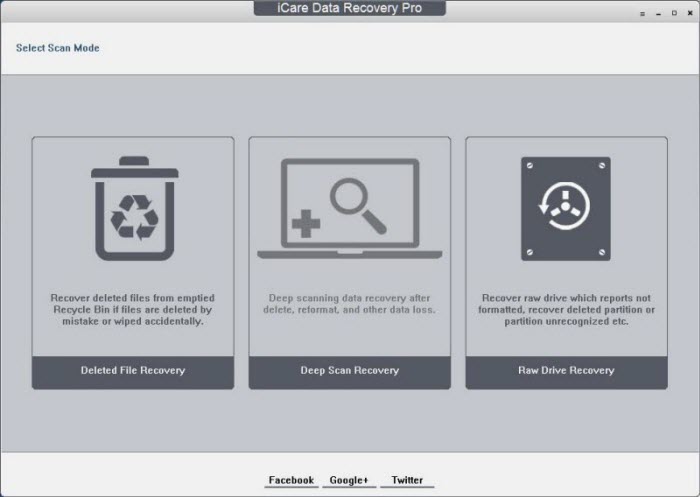 Recover data from raw drive without data loss
Recover data from raw drive without data loss
Step3: Preview the found data, and select needed to recover. Save to another drive.
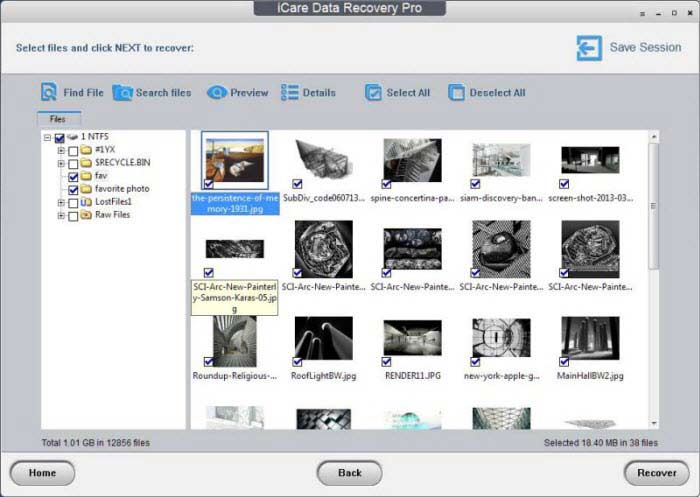 Recover data from raw drive without data loss
Recover data from raw drive without data loss
Now your data is safe.
You need to remember, do not save the data on the raw hard drive again before you fix the raw drive.
And do not put any data on the raw hard drive before you recover the data, rewriting the hard drive will makes it harder to recover data.
Change raw to ntfs with CMD command prompt safely after data recovered
After recovering the data, you can use CMD command prompt to convert raw to NTFS without formatting.
CMD command prompt is a Windows system tool to perform a lot of operations on your system.
Step1: Run CMD.
 Change raw to ntfs with CMD
Change raw to ntfs with CMD
Step2: Type“format X: /fs:ntfs”(X is the drive letter of your raw hard drive)
You can also convert raw file system to FAT32, just change “ntfs” into “fat32” in the command line.
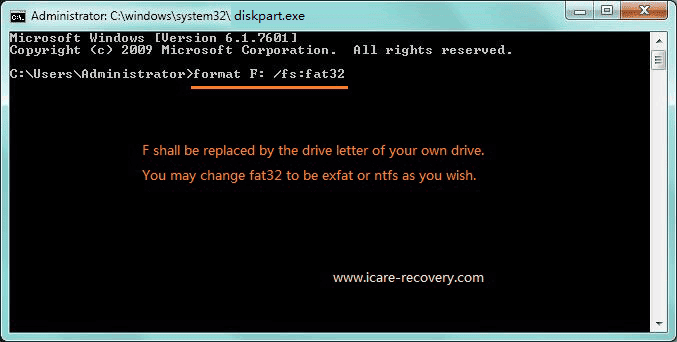 Change raw to fat32 with CMD
Change raw to fat32 with CMD
Then you can convert raw to NTFS or FAT32 without formatting or data loss.
Part2: How to convert sd/usb/hdd fat32 to ntfs without formatting
It's possible to convert a FAT32 file system to NTFS without formatting using the "convert" command in Command Prompt. Here are the steps:
Video - how to convert fat32 to ntfs without format
-
Connect your USB drive to your computer and make sure it's recognized by the operating system.
-
Open Command Prompt by typing "cmd" in the search box on the taskbar and selecting "Command Prompt" from the search results.
-
Type the following command in Command Prompt: "convert [drive letter]: /fs:ntfs" and press Enter. Replace [drive letter] with the letter assigned to your USB drive (e.g., "convert E: /fs:ntfs").
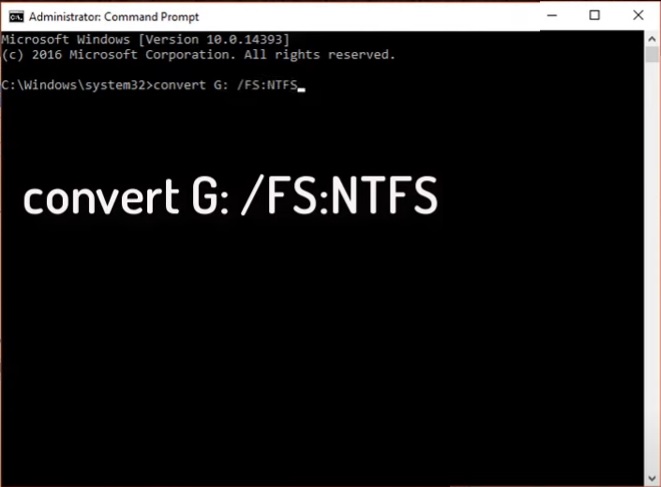
-
You will be prompted to enter a volume label for the USB drive. Type a name for the drive (optional) and press Enter.
-
The "convert" command will now start converting the file system from FAT32 to NTFS. The process may take a few minutes, depending on the size of the USB drive.
-
Once the conversion process is complete, you can check the file system format of the USB drive by right-clicking on it and selecting "Properties" from the drop-down menu. The file system should now be NTFS.
Note: Although the "convert" command claims to convert the file system without data loss, it's always a good idea to backup important data before attempting any file system conversions.
Related Articles
