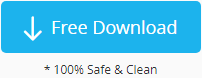How to Format RAW USB without Losing Data - 4 ways
This page would introduce free ways for formatting raw usb drive without data loss when formatting would erase all files on your flash drive.
![]() Note: formatting would erase all files on the pen stick, You need to recover data from raw usb before starting the raw usb reformat.
Note: formatting would erase all files on the pen stick, You need to recover data from raw usb before starting the raw usb reformat.
#1 Video guide - Recover data from RAW Format USB
Formatting RAW USB without data loss with raw usb recovery tool - iCare Recovery Pro that would retrieve files from raw format flash drive safely. If you don't care about the raw usb flash drive data, you may directly go to the #2 format method.

Also read: how to format raw usb fat32, or raw usb flash drive data recovery
After data were restored from the raw usb, you may format the raw usb with disk management.
#2 format raw usb drive in disk management
As a usb raw format tool, disk management provided by Windows comupter provides an easy way of formatting that could fix the usb raw format in a few minutes.
How to open disk management? => Right click 'This PC' -> Manage -> Disk Management

Right click your raw usb drive in disk management, and go to its 'Format' to start formatting raw flash drive a correct filesystem.
#3 - Format raw usb drive using diskpart clean and create primary partition
Formatting raw usb drive ntfs using cmd diskpart could fix many usb errors when it is unable to be formatted, when it has damages on the flash drive etc.

Note: you may start cmd in several different ways and we think it is most convenient to launch it from Windows start button -> Run, type cmd; or just simply press (Windows icon + R) on keyboard to get it started.
- Launch cmd and type 'diskpart' to get diskpart started
- Type 'list disk' to show the media in your computer and you may know which drive number your usb stick is listed.
- Type 'select disk *' to get your drive selected
- Type 'clean' to clean everything for the usb, every attributes, properties...
- Type 'create partition primary'
- Type 'format fs=ntfs quick'
These above steps can be found the most magic for fixing raw usb drive error in most raw usb scenarios when clean is to clear the current attribute and create partition primary is to start making a new flash drive for you when format fs=ntfs means to format its file system ntfs in the command. You may also use 'format fs=fat32' instead when you want to make its filesystem fat32. Quick is to peform a quick format.
This is pretty much like right click media format option but it is much better than the right click format.
Still unable to format raw usb? Try the third solution.
#4 - Format raw usb drive using Rufus
Freeware Rufus is an efficient format tool that could help when some damaged pendrive could not be formatted. Mostly it is curing the logical damages by the formatting.
Rufus download url: https://github.com/pbatard/rufus/releases/download/v3.11/rufus-3.11.exe
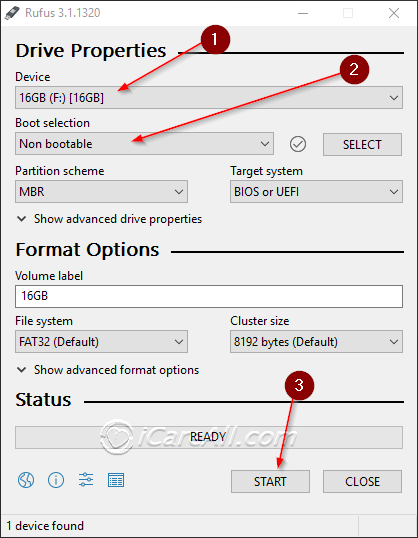 Rufus to format raw usb when raw usb stick cannot be formatted
Rufus to format raw usb when raw usb stick cannot be formatted
Video - how to format usb using Rufus
RAW usb still cannot be formatted? Must try ->Fix cannot format pen drive with free tools
Mostly usb drive could be formatted by the above ways and as to the raw usb drive, it's similar to the regular formatting as it used to. While there is one scenario that shall be addressed here -> when the flash drive is dying or when it had physical damages, it cannot be formatted or changed any more.
Last updated on March 26, 2025
Related Articles
- Flash drive recovery free
- Undo format memory card on mobile - It contains information for formatted memory card recovery for Xiaomi mobile phone.
Hot Articles
- Unformatted pen drive recovery - Read this article for unformatted pen drive file recovery.