iXpand Flash Drive Unsupported Format Error
Have you ever run into the problem that your iXpand flash drive shows unsupported format error? An iXpand flash drive is compatible with different devices such as Windows, iPhone, iPad, Mac, etc. However, damaged Sandisk iXpand flash drive might say unsupported format error sometimes when you insert it to some device.
Video - How to fix usb storage blank and unsupported
Or you may want to know more solutions - how to repair usb storage blank and unsupported error
How to Fix iXpand Flash Drive That Has Unsupported Format?
No matter why your iXpand flash drive shows unsupported format error, the easiest way to fix the problem is to format it on proper device so as to convert it to proper file system that can be recognized. Usually, the file system has changed to RAW format when it shows unsupported error. Therefore, you should format it to FAT32 file system to make it usable again.
This kind of problem can be caused by many reasons, but you lose the chance to transfer data from the iXpand flash drive to another drive when it shows unsupported format error even you know the reason for this problem. The only chance to extract all inaccessible files from an iXpand flash drive that shows unsupported file system is to use a data recovery program.
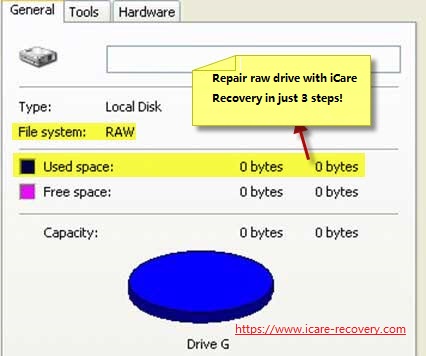
Free to Recover Data When iXpand Flash Drive Has Unrecognized Format
Since you are unable to access any data when iXpand flash drive has unrecognized format error, you have to rely on other tool to extract all inaccessible files from the iXpand flash drive unless you have backup. iCare Data Recovery is a free program that enables you to restore any file in all data loss situations, so you can use it to recover lost files when your iXpand flash drive shows unsupported format error. Since iCare Data Recovery is Windows data recovery software, you should connect the iXpand flash drive to Windows OS and follow the guide below to recover USB flash drive files within 3 steps:
Step1. Free download and install the software on your computer. Launch the software and select a proper scan mode.

Step2. Choose the iXpand flash drive and then wait the software to scan it to search lost files.

Step3. Preview files after scanning and then save the lost files to another drive.

Also read: how to format ixpand fat32
Why Does iXpand Flash Drive Show Unsupported Format Error?
In most cases, iXpand flash drive is able to work normally when you insert it to your iPhone, iPad or Windows, Mac OS. However, the iXpand flash drive might show unsupported format error and stops working normally due to following reasons:
1. You should format iXpand flash drive into FAT32 file system in order to use it in iPhone and iPad. If you format it into other file system like exFAT or NTFS, it may show unsupported format error when you insert it to your iPhone.
2. iXpand flash drive is infected with virus. Virus infection might corrupt the file system of your iXpand flash drive, in which situation it becomes inaccessible on all devices and shows unrecognized format error.
3. Your iXpand flash drive is corrupted due to improper operation. You may receive unsupported file system on the iXpand flash drive when it is corrupted.
Symptoms when iXpand flash drive has unsupported file system
Usually, iXpand flash drive shows unsupported format error message like the flash drive you have connected uses an unsupported format. If you receive the similar error message after inserting the iXpand flash drive to any device, it usually indicates that your iXpand flash drive has unsupported file system and it becomes inaccessible unless you can fix the error.
Similar error message when iXpand flash drive has unsupported file system
You may receive following similar error message when iXpand flash drive has unsupported format error:
- iXpand flash drive needs to be formatted
- iXpand flash drive has RAW file system
- iXpand flash drive is blank and says unrecognized format
- iPhone, iPad, etc cannot recognize or detect iXpand flash drive
Last updated on March 26, 2025
Related Articles
