‘There is no media in the (specified) device’ Error Fixing
There are two versions of similar errors that resembles each other.
- 'There is no media in the specified device' by HP USB Disk Storage Format Tool or USB Disk Storage Format Tool
- 'There is no media in the device' by Diskpart
This is an error message 'There is no media in the specified device' that came along when you use some format tool like (HP) USB Disk Storage Format Tool to make changes on the usb flash drive or usb disk, however it feedback with such message telling you that your device is not recognized or not found by the usb format tool.
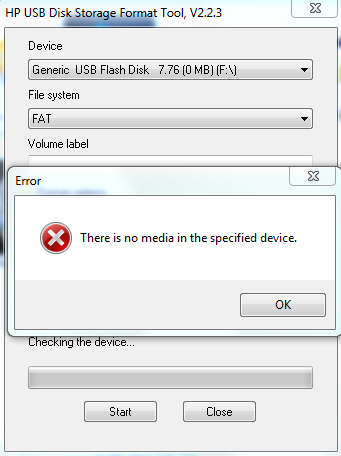 HP USB Format Utility reported: There is no media in the specified device
HP USB Format Utility reported: There is no media in the specified device
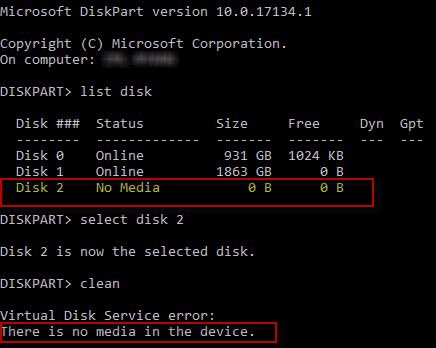 Diskpart said 'There is No Media in the Device' when you use Diskpart to clean/format or change your device.
Diskpart said 'There is No Media in the Device' when you use Diskpart to clean/format or change your device.
What does it mean 'There is no media in the (specified) device'?
When you use format tools to change the file system of your media or when you want to erase or clean the media by formatting no matter by software or by command prompt Diskpart, 'There is no media in the device' involved in damaged usb flash drive/memory card or corrupted external disk that the format tools failed to format the media with error telling you that it could not find a media with the drive you specified.
Why the media is not recognized?
No media is telling that the flash drive or usb disk could not be detected at this step, or they could not be recognized by this tool.
What's wrong with the media?
Mostly their MBR is damaged, or there is damaged blocks on the drive. And here are some causes that lead to such damage.
- The flash drive was removed without safe removal
- Virus attacked the flash drive or usb external disk
- Power surge damages
- Other unknown logical damages by improper usage
3 Tricks to Repair No Media Error
There are many free tricks that you may try to get it repaired. Watch the following video to start a DIY repairing.
Here are useful 3 ways that you may try to fix the no media in the specified device error.
Trick 1 - Repair No Media Device by Error-Checking
You may use Windows built-in utility to repair the damaged pendrive or usb disk.
Double clicking 'This PC' on your desktop -> your memory card -> right clicking -> property -> tools -> check
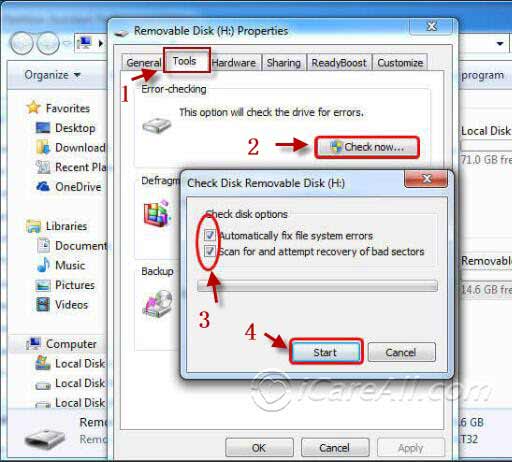 Repair damaged usb flash with Error-Checking
Repair damaged usb flash with Error-Checking
Trick 2 - Repair Damaged Flash Drive/Disk by Freeware Partition Resizer
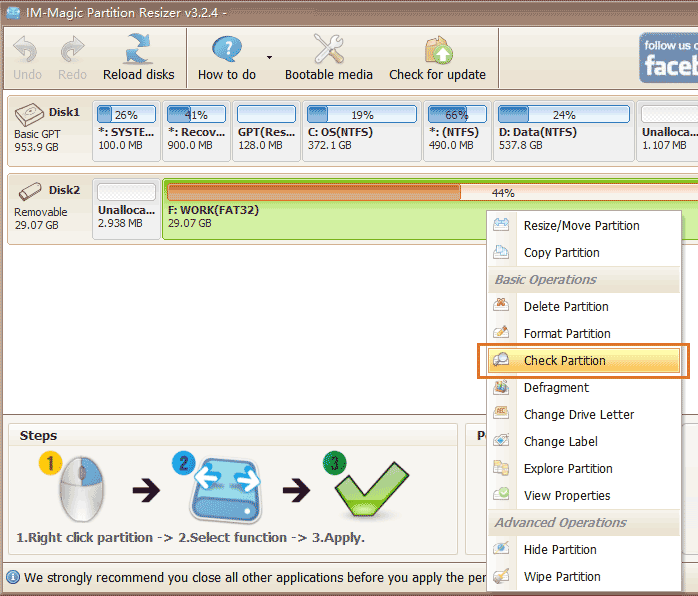

Trick 3 - Repair No Media Error by Changing its Drive Letter in Disk Management
You may get your media connected to a Windows computer and then right click 'This PC' -> Manage -> Disk Management
Change its drive letter by right click your usb, change drive letter. This is included in the above video that you may watch the video carefully and then follow the steps to repair your damaged usb disk.
More methods to fix no device error? Read this - 5 Ways to fix disk no media in disk management
Also read: 6 free ways to fix usb flash not reading error
Or you may repair your damaged usb drive here: 8 ways to repair damaged flash drive
Best free HP usb format tool alternatives
Last updated on March 26, 2025
Related Articles
- Unformat software free donwload - Undo format memory card, USB flash drive or protable hard drive, etc with formatted files recovery.
