Android Phone Says SD Card Is Removed Insert a New One Fixes
Last updated on March 26, 2025
Table of Contents:
How to fix removed SD Card problem - 6 fixes
Solution #1 - Recover data from removed sd card
Use iCare Data Recovery Pro Free Edition to free recover inaccessible files from SD memory card which says unexpectedly removed on phone.

Solution #2 - Fix SD card by reformatting on phone/device (most efficient )
)
Reformat SD card to make it compatible with the android OS
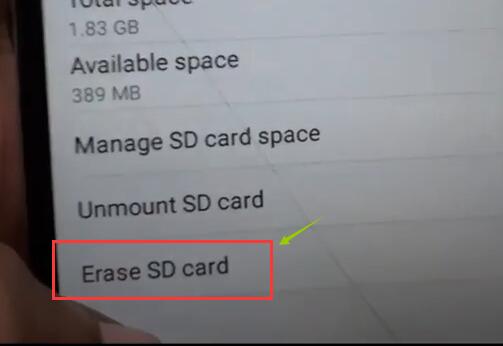 Erase sd card by phone
Erase sd card by phone
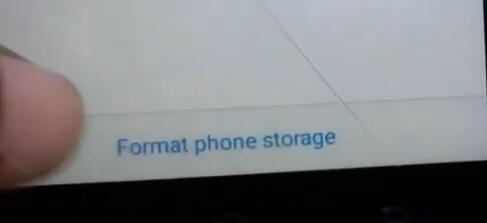 Erase sd card by phone step 2 -> Confirm "Format phone storage"
Erase sd card by phone step 2 -> Confirm "Format phone storage"
You need to recover data from sd card before the formatting.
 SD card is reading on phone after the format
SD card is reading on phone after the format
Most sd card removed error could be fixed by the above operations.
If not? You may continue reading the following solutions.
Solution #3 - Unmount SD card
Step1. Click "Settings" on Android and select "Storage" option.
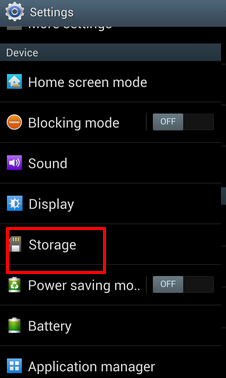
Step2. Select "Unmount SD card"
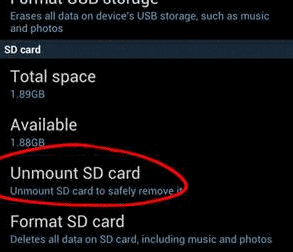
Step3. Restart the phone and click "Settings" > "Storage" > "Mount SD card"
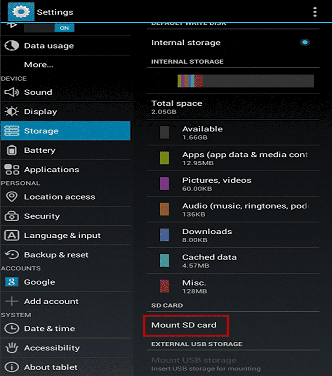
Solution #4 - Reset phone to factory reset
Restore SD card back to factory settings
 Factory reset to fix SD memory card is corrupted/damaged
Factory reset to fix SD memory card is corrupted/damaged
Solution #5 - Repair and format sd card on computer with right click format
Connect the SD card to PC through a card reader and reformat it
 Fix SD memory card by format in computer
Fix SD memory card by format in computer
Solution #6 - Repair sd card in Windows by chkdsk
Run Chkdsk (type chkdsk e:/f, e: is the drive letter of the SD card showing in computer) to check and repair errors on SD card
 Fix SD memory card is corrupted / damaged
Fix SD memory card is corrupted / damaged
If it says CHKDSK is not available for raw drive, you can format the raw file system with CMD command prompt.
Run CMD by pressing “Win+R” and then type“format l: /fs:ntfs”(l is the drive letter of your raw SD card)
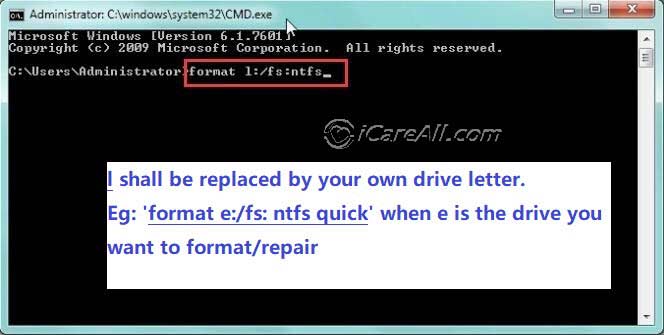 Fix SD memory card is corrupted / damaged
Fix SD memory card is corrupted / damaged
If SD card is physically damaged, the methods above cannot help resolve the problem. You need to replace the damaged SD card with a new one.
1. Replace the SD memory card with a new one if it is physically damaged
2. Update android system
Why the Android Phone Keeps Saying SD Card Is Removed
"I bought a new Android phone last week, but the SD card for the Android phone is an old card which has been used for several years in my old Android phone. Everything went well until yesterday I transferred a folder to my SD card. I connected my Android phone to my PC with the SD card inserted and then began to transfer data from the PC to the SD card. However, in the transferring process, my Android phone turned off suddenly. When I turned on my phone, it said that SD card is removed please a new one. But the SD card is still inserted in the phone. Then I took out the SD card from my Android phone and inserted it into a card reader to connect it to my PC, but Windows system says that the SD card needs to be formatted. Please tell me how to fix the issue and get back files from the SD card."
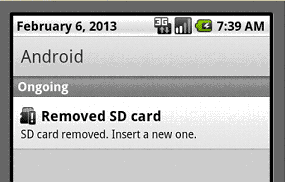
Symptoms of SD Card Removed Problem
Generally, you get following message on your phone when attempting to perform operation on it:
- SD card removed. Insert a new one
- SD card unexpected removed. Unmount SD card before removing to avoid data loss
- Storage location missing
This "SD card removed. Insert a new one" may happen to different smartphone Samsung Galaxy/HTC/LG/Moto/Blackberry... When seeing similar message above, you may find that SD card is not showing after connecting to PC or keeps removing itself. Or PC can detect SD card, but shows SD card is not formatted. Trying to format it, Windows says format cannot be completed.
The SD card removed error will result in data loss, so please do not ignore this error alerting.
Reasons:
1. SD card is physically damaged
2. SD card is not compatible with android cellphone
3. SD memory card is corrupted due to virus infection or other similar reasons
Steps to recover data When Android Phone Says SD Card Is Removed
It is understandable that you will feel quite upset when Android phone keeps asking you to insert a new SD card when there is a card inserted in. Instead of worrying, the most important thing is to get back important files from the SD card. First of all, you can insert your SD card to another mobile phone to see if you can access the card and read any file. If phone keeps saying the same error message, you can connect the SD card to your computer and download data recovery utility to restore files from the card.
iCare Data recovery software is a read-only tool, which allows you to scan and recover files from the SD card with no need to access it. Therefore, when your Android phone keeps saying card is removed please insert a new one, this data recovery software can help restore all files stored on the card. All you need to do is to connect the card to your computer properly.
Steps to Recover Files from SD Card When Receiving Card Removed Message
Step1. Connect the SD card to your computer via a card reader. Download and install the data recovery software. And then, you can launch the software and choose a recovery module.

Step2. Select the SD card and let the software scan. You only need to wait when the software is scanning.

Step3. You are allowed to preview the found files after scanning. Then, you can choose all files you need and save them to a different device.

Usually, a smartphone shows that SD card has been removed and needs to insert a new one due to many reasons.
When getting the message that SD card is removed please insert a new one, the first thing you need to do is to check if the SD card inserted well in the phone. You can turn off the Android phone and take out the battery. Then, you can take out the SD card and reinsert it to the phone. Finally, you can put the battery back in and turn on the phone to see if the SD card can work normally. If phone doesn’t show any error message and allows you to access the card normally, you don’t even need any data recovery tool.
Android Phone Says SD Card Removed Insert New One - Reasons
Knowing the reasons for a problem, you can resolve the issue much easier. Then, whey does a mobile phone keeps reporting please insert SD card error? Here are some common causes:
1. Hardware failure for Android phone
Android phone hardware failure might be a possible reason for SD card removed problem.
2. Android system problem
If android frequently says SD card is removed and insert a new one due to Android system problem, it indicates that there is no problem with SD card. In this situation, you can normally access the card by inserting it to another phone or connecting it to your computer. To resolve this problem, you can root your phone or restore phone to factory setting after removing the SD card safely from it.
3. SD card is not compatible with mobile phone
As you know, there are different types of SD memory card like micro SD, SDHC, SDXC which has different capacities. When you use different types of SD memory card in your phone, you should format it to proper file system to make it be compatible with the phone. This problem often occurs when you insert or reformat the SD card in a different device like digital camera. If so, you just need to reformat the SD card for the phone to fix the error.
4. SD memory card is corrupted / damaged fixes
SD card might be corrupted due to virus infection, unsafe removal and some other improper operations, in which situation the SD card has not formatted problem, becomes unreadable or inaccessible. For this problem, you can restore it to factory resetting or repair sd using chkdsk on a computer
Phone SD Card Requires Formatting & RAW
Attaching an SD card which reports card removed problem on phone to your computer, sometimes PC would recognize it as a RAW drive requires formatting. You can execute format task on the RAW SD memory card for error fixing. Just try the solution above to fix it.
![]() Quick fix -> SD card is not formatted solution
Quick fix -> SD card is not formatted solution
Related Articles
- Micro sd card is not detected - Free download data recovery software for undetectable micro sd card recovery.
- Access to sandisk micro sd card denied - Tutorial for sandisk micro sd card recovery when access is denied.
- Phone says SD card is removed from galaxy - Read this page for sd card recovery when it cannot be recognized by samsung galaxy.
Related External Resource
