Cannot Format Change Card Canon - 6 fixes
The Cases: Is your Canon camera refusing to format the SD card? You may encounter various errors such as:
- Canon camera won't format the card: The camera might repeatedly prompt you to format the card, but fails to do so when you try.
- Canon EOS Rebel says "Cannot format. Change card": You see this message when the camera cannot complete the formatting process, suggesting a problem with the SD card.
- Canon EOS Rebel T5 CF card format error: When you try to format the card, the camera says "Cannot format. Change card," leaving you unable to use the card.
 Canon says cannot format. Change card.
Canon says cannot format. Change card.
Resolution: Why is my Canon camera telling me to format my memory card? Does your Canon say the SD card is not formatted? Do you need to format the card with this camera?
- If it's a new memory card inserted into your Canon camera, you may need to format it with the camera to prepare it for data storage.
-> Video - How to format an SD/CF card on Canon (e.g., how to format an SD card on Canon Rebel T6/C70 or other models)
- If it's an old memory card (SD/CF card) that you've been using, and your Canon digital camera suddenly warns you to format the card, it could mean the memory card is damaged. (In most cases, these are logical damages that can be repaired. We will introduce methods to repair a memory card when it needs to be formatted or when formatting with the camera fails.)
- If it's an old memory card used elsewhere before, and it now shows a format error on your Canon camera, it's most likely due to file system conflicts between the memory card and your camera. -> Format it on a computer to FAT/FAT32/exFAT/NTFS and test which one works best with your camera. (You can select the file system options while formatting the memory card on the computer.)
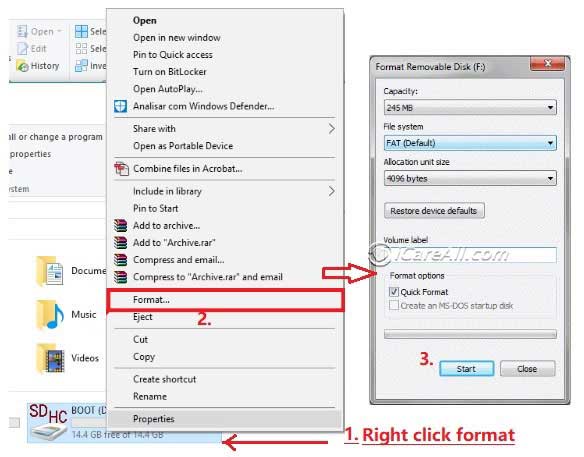
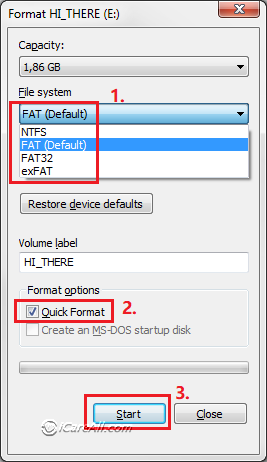
6 Fixes for Canon Card Cannot Be Formatted - Change Card
Required: Remove the SD/CF card from the camera and insert it into a computer. If the SD/CF card is still readable on the computer, back up all images and videos from the SD card to the computer first. Then you can proceed directly to Fix #2.
Fix #1 - Recover SD/CF card data when the card is corrupted or unreadable
As an image recovery utility, iCare Recovery Pro can recover data from a damaged SD card when it is unable to format or is inaccessible.
You need to insert the SD card into a computer's card slot or use a card adapter. Simple steps for SD card recovery: download, install, select SD card, scan, and recover data.

If there are no important images or videos on the memory card, you may skip this step and go directly to Fix #2.
Fix #2 - Ignore the error and take photos directly with the SD/CF card in the Canon
It may seem strange, but it might work to directly take some photos with the camera even when the Canon displays a "card not formatted" error. Even if you try to format the card with the camera, it may still report, "Cannot format. Change card." Just ignore the error and try taking pictures with the camera.
If this doesn't work, proceed to the next method.
Fix #3 - Use a smaller SD/CF card if the larger one doesn't work on Canon (e.g., 64GB->32GB)
Sometimes, a large SD card or CF card may not work on an older camera because it uses a different file system. This issue can often be resolved by using a smaller SD card. For example, a 32GB SanDisk SD card may work. Here is a story from a user who fixed the error this way.
If anyone encounters the message saying the card can't be formatted, it may be due to the large memory size of the card. I tried using a 64GB card in my Canon T1i, and it didn't work. I switched to a 32GB card, and it worked just fine.
If you want to use a larger SD card or CF card in your Canon digital camera, you may need to format its file system to FAT32/FAT and try again, which will be explained in Fix #4.
Fix #4 - Change the SD/CF card file system to FAT32/FAT to test which file system works with the camera
You can use the "right-click format" option in Windows Explorer, which will show you the available file system options.
Step 1: Insert the SD card into the computer. Open 'This PC' and right-click the SD card that appears.
Step 2: Select the 'Format' option, and a window will pop up.
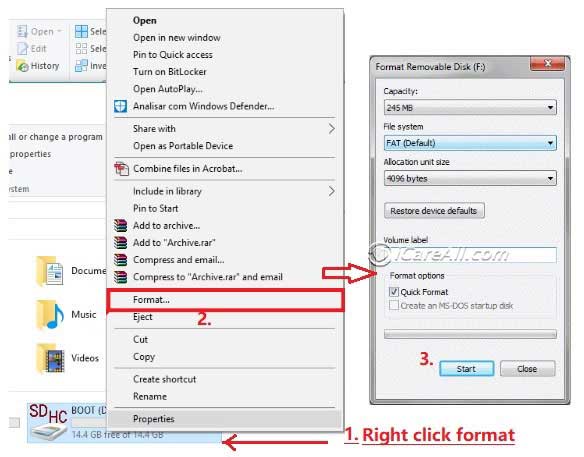
Step 3: In this window, select a file system. Start with FAT32. If that doesn't work on the camera, come back and choose FAT instead. If that still doesn't work, try EXFAT or NTFS one by one until you find the file system that works.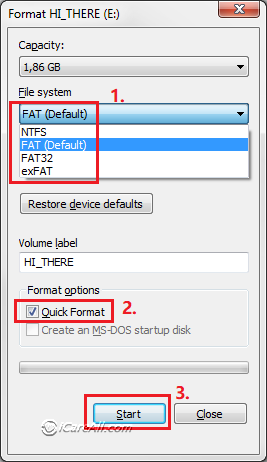
Fix #5 - Format the SD card on Canon with 'Low Level Format' selected
If the previous methods don't work, try formatting the card with the 'Low Level Format' option selected in the Canon format card menu.
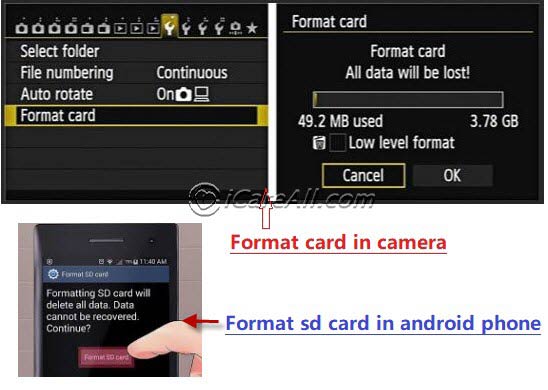
Note: Formatting the card in the camera will erase all data. Please back up or recover your data before proceeding.
Fix #6 - Repair SD card on a Windows computer when it cannot be formatted using CMD
Video - Repair a damaged SD card on a computer
Also read: How to fix SD card won't format, or 7 free SD card repair tools
Some Canon camera models that may encounter the "Card not formatted" or "Cannot format card" error include:
- Canon M50 cannot format card
- Canon 500D cannot format card
- Canon Rebel T1i cannot format card
- Canon 40D cannot format CF card
- EOS Rebel T6 card cannot be formatted...
FAQs
Question: What does "format card" mean on a Canon camera?
Answer: It's a logical error that occurs on the SD card, indicating that the card is not compatible with the Canon camera, which is why the camera prompts you to format the card.
Question: How do I format my SD card for my Canon camera? - 4 Ways
Answer: There are at least 4 easy ways to format an SD card for Canon cameras:
- Format the SD card directly on the Canon digital camera using the camera's format card option.
- Format the SD card on a computer by right-clicking the SD card and selecting the format option.
- Format the SD card on a computer using the Disk Management tool by right-clicking the SD card and selecting the format option.
- Format the SD card using Windows SD card format tools -> SD card format tools [7 free].
Question: Why won't my Canon Rebel format a 64GB SanDisk SD card?
Answer: There might be a conflict between the camera's file system and the SanDisk SD card, preventing it from formatting. Alternatively, the SD card may have write protection if it was used elsewhere before. You can try taking photos to see if images can be stored, or switch to a smaller SD card, like a 32GB card, to see if it works. You could also try changing the SD card's file system to FAT32 or FAT to find one that is compatible with the Canon camera.
Question: What should I do if my Canon camera cannot format a CF card?
If your Canon camera displays a "Cannot format, change card" error with a CF card, try using a smaller card to see if it works, or refer to the methods provided earlier on this page.
Also read: why does my canon camera say card not formatted
Related Articles
- Recover formatted SD card on Canon
- Card cannot be accessed on Canon
- Canon camera won't format card
- CF card not formatted
External Resource