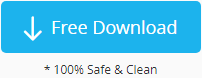5 Free Ways to Fix I/O Device Error on Memory card
Last updated on March 26, 2025
Table of Contents:
"I encountered a problem with my 4GB SanDisk micro SD card. When I wanted to view files on the SD card on my camera, it shows cannot open card. Then, I plugged the card to my Samsung computer, and Windows reports an I/O device error on the micro SD card. I cannot access the card. Is there any way to repair the I/O device error on a SanDisk micro SD card without data loss?"
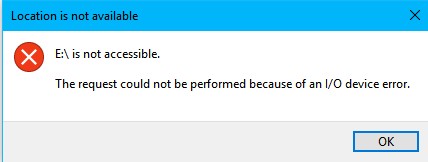 I/O device error micro SD card
I/O device error micro SD card
Situations that memory card reports I/O device error (input output error)
If you search online, you will find that SanDisk micro SD card says the I/O device error in following situations:
- Cannot copy file, an unexpected error is keep you from copying the file (You may receive the same error when trying to delete file)
- Disk is not accessible showing I/O device error
Symptoms of I/O error on SanDisk microSD
It shows message: The request could not be performed because of an I/O device error. Meanwhile, it shows an error code.
Fix SanDisk SD/USB inaccessible due to I/O Error
5 Free Ways to Fix I/O Error for Memory Card (SDHC SDXC CF MicroSD)
To fix storage device I/O device error, you can try following methods:
Method#1: Reconnect the card to your phone through a different USB port or USB cable
Method#2: Change drive letter of the SanDisk micro SD card
This solution may work when the drive letter of your sd card is unknown or becomes a messy code. You can try it at Disk Management.
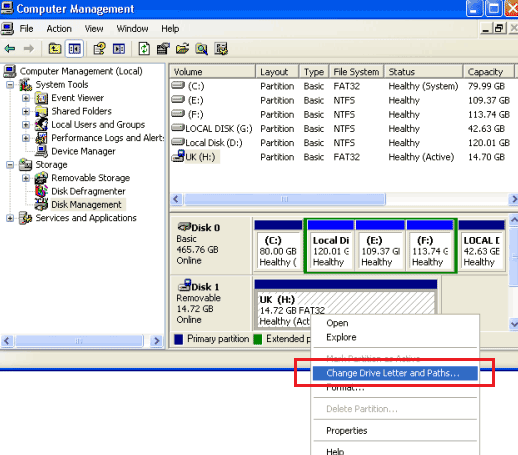 Change drive letter of the SanDisk micro SD card
Change drive letter of the SanDisk micro SD card
Method#3: Update driver for the SanDisk micro SD card
You can manage this operation at Computer Management. Just right click the “Computer”, choose “Manage” to go, find your sd card drive and choose to update it.
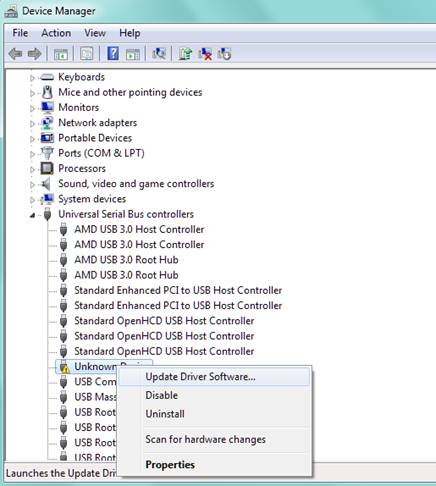 Update driver for the SanDisk micro SD card
Update driver for the SanDisk micro SD card
Method#4: Format IO error micro SD card
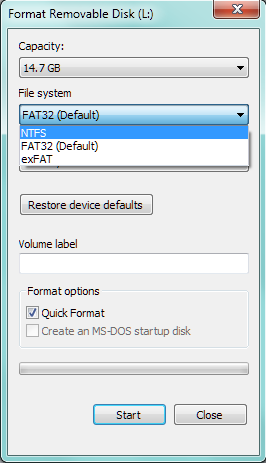 Format IO error micro SD card
Format IO error micro SD card
Method#5: Run CHKDSK and type chkdsk h:/f/r (replace h: with the drive letter of the SanDisk memory device showing on computer)
 Run CHKDSK to check the bad sectors of the sd card
Run CHKDSK to check the bad sectors of the sd card
If the problem is not resolved with the methods above, you can copy the error code and search for help from manufacturer.
![]() For details: I/O device error>>
For details: I/O device error>>
![]() Repair damaged sd card? -> 7 free micro sd card repair tools
Repair damaged sd card? -> 7 free micro sd card repair tools
The SanDisk micro SD card is not recognized on its original electronic device like digital camera or mobile phone? Receiving I/O error message when connect the card to your computer? The error message you receive might be "I:\ is not accessible. The request could not be performed because of an I/O device error". Here I: refers to the drive letter of your micro SD card when you insert it to your computer. You may run into such kind of problem and receive the I/O device error message due to many reasons, while virus infection a common reasons. In order to erase possible virus on the micro SD card, you can run anti-virus software. If the SanDisk micro SD card is still not accessible and shows I/O error, you can reformat the card.
Tip:
Whenever you receive the I/O device error message on your SanDisk micro SD card, the most important thing you need to do is to perform data recovery.
Cannot Copy Files from SanDisk Micro SD because of I/O Device Error
Another situation about micro SD card I/O device error is that you may access your card, but you cannot copy any data from the card. Under this circumstance, you need to check if there is any problem with the USB cable or card reader. If the micro SD card is not connected with the computer properly, you may also receive the I/O error message. So it is also necessary to check if the USB port on your computer works normally.
If there is no problem with the USB cable or card reader and USB port, you should also make sure whether the micro SD card is corrupted. Besides, virus can corrupt the files inside the micro SD card. You may get I/O error message when the micro SD card contains corrupted files.
Tip:
If you receive I/O device error message when you are trying to copy a folder which contains lots of files, you can try to open the folder and copy each file one by one. Sometimes, you may copy most files successfully with this method, because I/O error may occur only when you copy the file which is corrupted.
Solution - Data Recovery from SanDisk Micro SD Which Says I/O Error
I/O device error, namely I/O error, refers to input/output error. If your SanDisk storage device is inaccessible due to an I/O device error, you should extract files off the micro SD card by using a free data recovery program - iCare Data Recovery Pro. You can select all found files and recover them in batch. Then, you can try to repair the I/O error on the micro memory card.
Video Tutorial: how to restore data from I/O Device Error
Steps to Rescue Data from device which has I/O Device Error
Free SD Card Recovery
Download iCare Data Pro Free Edition to recover data with best free sd recovery software.
It is totally safe and data untouched.
Step1. plug your SanDisk memory card to your computer. Download the io error fix utility on the computer. You can launch the utility and choose a suitable mode to start recovery.

Step2. Choose your device which you need to recover as scanning aim. Wait a minute during the scanning.

Step3. Preview the found files listed from your device. You can select all the files lost and recover them.

Also read: How to recover deleted photos from sandisk memory card
Methods to Avoid I/O Error on Micro SD Card
1. Use the micro SD card properly to avoid unexpected corruption. For example, you should always insert your card to electronic device or computer properly. When you want to remove the micro SD card, you should remove it safely.
2. You should always use your micro SD card in a safe environment. For example, you had better avoid connecting your micro SD card to a public computer which may contains virus.
Also read: how to format sd card that has io device error
Last updated on March 26, 2025
Related Articles
- SD card is full not accessible - Free download file restore tool for sd card recovery that says full and not accessible.
- Windows reports access to microsd is denied - This page aims to resolve problem that access to micro sd card is denied.
- I/O device error flash disk
- micro SD card is not recognized
Hot Articles
Related External Resource