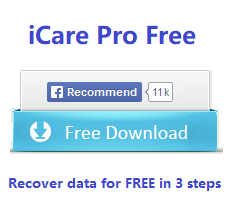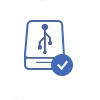Recover Files from Dead External Drive
People usually like to backup hard disk data to an external hard drive, because it is inexpensive and has a large size. If you find your external hard drive respond slowly and even makes "scraping noise" when you connect it to your computer, you should be careful with the data stored on the external hard drive. In this situation, you had better move all important data to another external hard drive or storage device which can work normally. If your external hard drive responds slowly and then stops working, your external hard drive might be dead or corrupted. In this situation, you might need to rely on data recovery software to get back files on the dead external hard drive.
Data Recovery Software for Dead External Hard Drive Recovery
Dead external hard drive is not equal to damaged external hard drive, so you can rely on data recovery software to get back lost files when the external hard drive is dead and inaccessible. iCare Data Recovery is able to recover files from failed, corrupted or dead external hard drive on Windows operating system. This data recovery software supports you to recover files like photos, videos, music, documents, emails, etc from all types of external hard drive such as Western Digital, Seagate, Samsung, Maxtor, Hitachi, Toshiba and more. This data recovery software enables you to deep scan the dead external hard drive so as to find out almost all lost files with original quality in a short time. You can also rely on this software to recover files from damaged pen drive.
How to Recover Data from Dead External Drive
iCare Data Recovery is a tool that is able to recover files from Western Digital external hard drive, Seagate external, Samsung portable, Hitachi removable USB drive and more other brands of removable HDD when it is dead and stops working.
Step1. Free download and install iCare Data Recovery on your computer. Connect the external hard drive to your computer and run the software, and finally select a proper recovery option.

Step2. Choose the external drive and the software will deep scan the drive for lost files. You just need to wait during the scanning.

Step3. After scanning, you can preview the found files. Then, you can select the files you need and recover them.

Connect External Drive to another Computer
When you are unable to access your external hard drive, you had better remove it from the current computer and connect it to another computer to check if it can work normally. Sometimes, it might not be the external drive problem when it becomes inaccessible. Instead, the problem might be with your computer. Therefore, it is a good way to check if the external hard drive is really dead by connecting it to another computer. If the external drive still responds slowly and cannot work, it might be really corrupted and you can try the iCare Data Recovery to perform data recovery.
External Drive Makes Scraping Noise
Usually when you connect your external hard drive to your computer, it only makes slight noise or makes no noise. However, if there is something wrong with your external hard drive, it may make louder noise than usual especially when you try to open the external hard drive to access files. Usually, you can still access an external hard drive when it begins to make scraping noise. However, the external hard drive might be corrupted finally and stops working. Therefore, you had better backup data from your external hard drive when it begins to make loud scraping noise in order to avoid data loss when it is dead.
External Drive Responds Slowly
If you find your external hard drive responds more slowly than usual, you should be careful with data on the drive. For example, it may take a long time to load a file or folder. Even worse, you cannot open or load files from the external hard drive because it shows no response.
Anyway, an external hard drive might be dead due to various reasons. If you don’t want to lose data when external drive is dead, the best way is to backup data important data regularly.
Cannot access micro SD card due to the similar reason like above? The data recovery software helps recover files not only from external hard disk, but also from micro SD card when it is not accessible due to micro SD card not formatting problem, write error, read error and more.
Recover data now!
Resource
iCare Data Recovery Pro : powerful all in one rescue software for Windows All OS
Related Articles
- external drive format recovery software download - free download format recovery software for external
- external disk drive raw do you want to format it - the format error message happened on external disk hdd
- format seagate portable disk without losing data - how to restore data when seagate wants to be formatted
- unformat external hard disk - data recovery when external disk ask to format or format external by mistake
- dead external disk recovery - recover files from dead unreadable external disk
- external usb hd unformat - recover data from unformat external usb hdd
Other Articles