Best Bad Sector Repair Tools on Windows/MAC
This page introduces ways to repair bad sectors with or without bad sector repair software on Windows computers or MAC.
Note: Please backup your data on the device before scanning and repairing bad sectors. It's best to copy the entire drive to another disk. (IM-Magic Partition Resizer offers disk copy, scan and repair bad blocks, erase disk, etc., for free.)
Note: If you need to recover data from your damaged storage device, try iCare Data Recovery Free, which is 100% free and can restore unlimited data.
| # | Bad Sector Repair Software (Windows) | Remark | Links |
|---|---|---|---|
| 1 | IM-Magic Partition Resizer (Free) | Super easy to use with disk copy and wipe options available. | Download | Tutorial |
| 2 | USB Disk Storage Format Tool (Free) | Easy to use. | Download | Tutorial |
| 3 | MHDD (Free) | DOS-based, not easy to manage. | Download | Tutorial |
| 4 | Victoria for Windows (Free) | Old, not easy to use. | Download | Tutorial |
| 5 | HDD Regenerator (Not Free, $59) | Commercial tool, not free. | Tutorial |
Quick Navigation
#1 Repair Bad Sectors on Windows Computer Without Software
Free option to repair bad sectors using the built-in ERROR CHECKING utility in Windows. This can be accessed via THIS PC or MY COMPUTER by right-clicking the drive, selecting Properties, and navigating to Tools -> Check -> Repair drive.
Route: THIS PC -> Right-click drive -> Properties -> Tools -> Check -> Repair drive
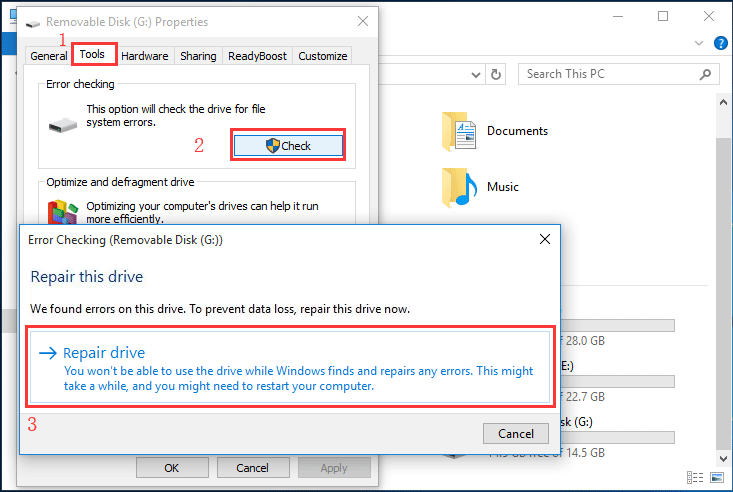
For more info on using CHKDSK: How to repair bad sectors with CHKDSK
#2 Best Free Bad Sector Repair Software
Below are several free bad sector repair utilities and some commercial tools for fixing bad storage drives.
#1 IM-Magic Partition Resizer Free
IM-Magic Partition Resizer is a completely free tool that helps detect and repair bad blocks on internal or external storage media, including hard disks, USB flash drives, and memory cards.
Steps to use:
- Download the utility here
- Insert your external drive (if applicable).
- Open Partition Resizer and wait for it to load your drives.
- Right-click the drive you want to check and repair, then select CHECK PARTITION.
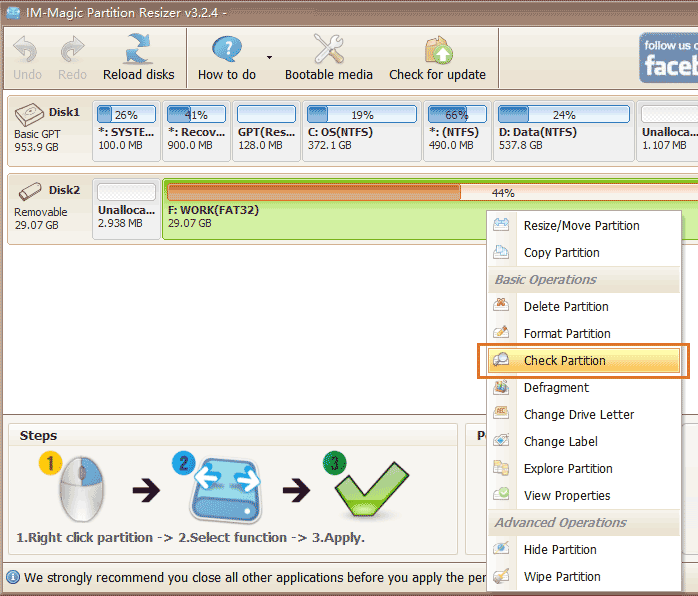
- Confirm repair options and start the repair.

Pros:
- Completely free with disk copy available for data backup.
- Compatible with the latest Windows versions.
- Easy-to-use interface.
- Efficient bad block repairs.
Bonus: It can also backup disk, migrate OS, set/remove write protection, convert disk, and wipe partitions.
#2 USB Disk Storage Format Tool
This tool checks disk sectors and repairs errors through its simple interface.
Select options for error correction, scanning, and checking disk integrity, then click CHECK DISK.
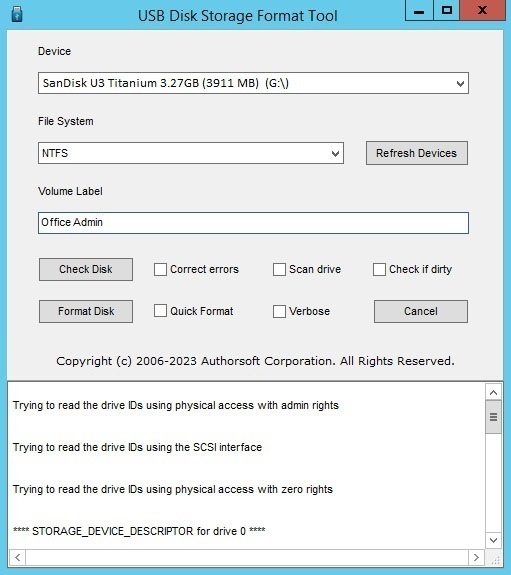
#3 MHDD
MHDD is a professional hard disk repair tool designed specifically for advanced diagnostics in a DOS environment. It provides users with the ability to perform low-level operations, including scanning for bad sectors, testing read/write performance, and re-mapping damaged sectors. One of MHDD’s standout features is its support for large-capacity drives over 137GB, which makes it ideal for modern storage devices. However, MHDD is not particularly user-friendly for beginners, as it lacks a graphical user interface (GUI) and operates solely through DOS commands. Users must have some technical knowledge to navigate its options and features. Despite this limitation, MHDD remains one of the most powerful free tools for repairing damaged hard drives. Its ability to detect subtle problems that other software might miss makes it invaluable for serious drive diagnostics and recovery. For users seeking granular control over their disk health, MHDD is a great choice, albeit with a learning curve.
Download: http://hddguru.com/download/software/mhdd/mhdd32ver4.6iso.zip
Video guide:
#4 Victoria for Windows
Victoria for Windows is an older, but highly effective utility that helps users identify and repair bad sectors on both internal and external hard drives. Originally developed by a Russian programmer, this tool has garnered a loyal user base due to its lightweight structure and deep scanning capabilities. While not as polished or user-friendly as some modern alternatives, Victoria provides a wide range of functionalities that cater to advanced users. For instance, it allows for detailed S.M.A.R.T analysis, which gives insights into the health of the drive, and it also enables real-time monitoring of drive performance. Though its interface might appear outdated, the tool’s functionality is reliable. Victoria is particularly useful for users dealing with older hard drives or drives that have shown signs of wear and tear. Its deep scan and repair features make it one of the go-to tools for bad sector detection and resolution.
Download: Victoria for Windows
Tutorial:
#5 HDD Regenerator (Commercial)
HDD Regenerator is a commercial tool designed to repair bad sectors on hard drives, with a license cost of $59.95. While it was once available for free, its current paid version offers advanced functionalities that are not commonly found in other tools. HDD Regenerator differentiates itself by claiming the ability to repair physical bad sectors, a feature that typically only addresses software-related issues in most tools. The software uses a unique algorithm to reverse magnetic errors on the surface of the disk, theoretically restoring its ability to store data effectively. This capability makes it a popular choice among professionals looking for a reliable and easy-to-use solution for drive repair. With a clean and straightforward user interface, even less tech-savvy users can perform repairs with minimal effort. Though expensive, its ability to potentially extend the life of your hard drive justifies its cost for many users.
Learn more: HDD Regenerator
Tutorial video:
#3 Bad Sector Repair Software on MAC
For MAC users facing issues with bad blocks or bad sectors, Disk Utility is the first tool to turn to. This built-in macOS application allows users to scan, verify, and repair disk errors, making it an essential tool for basic hard drive maintenance. If the repair fails to resolve more severe issues, MAC users can escalate to using terminal commands like fsck_hfs -r -d /dev/diskXsX. This command goes beyond basic repairs by delving deeper into the file system structure, potentially fixing bad sectors that standard utilities may miss. Understanding terminal commands can be intimidating, but following the correct steps ensures a thorough repair process. While MAC users may not have as many third-party repair options as Windows users, these built-in tools are powerful enough for most tasks. For advanced troubleshooting, professional software or services may be necessary for extensive damage.
Video guide:
Also read: how to repair usb bad sectors
Last updated on March 26, 2025
Related Articles