How to convert raw to fat32 using command prompt diskpart (no data loss)
This guide tells you the way to change raw file system to fat32 with cmd command prompt diskpart without losing data or formatting your raw usb flash drive, sd card or portable hard drive if they became raw all of sudden. Watch how to use cmd diskpart for the converting.
Part1: USB/SD raw to fat32 without formatting?
"My usb pen drive suddenly turned to raw file system and asked formatting when I connected it to my Windows 10 laptop, is there any converter that can do the tricks for formatting the usb raw to fat32 without losing data?"
In general, it is not possible to convert a RAW file system to FAT32 without formatting the drive or losing the data on the drive. When a drive becomes RAW, it means that the file system has become corrupted or damaged, and the data on the drive may not be accessible until the file system is repaired or the data is recovered.
In some cases, data recovery software, eg free tool iCare Data Recovery Free may be able to recover the data from a RAW drive before it is formatted.
Here are the steps to download and use iCare Data Recovery Free to recover a RAW SD/USB/HDD/SSD drive:
- Go to the iCare Data Recovery Free website and download the software: https://www.icare-recovery.com/data-recovery-free.html
- Install iCare Data Recovery Free on your computer.
- Connect the RAW SD/USB drive to your computer.
- Open iCare Data Recovery Free and select the recovery mode and the drive you want to start scanning.
 Recover data from raw drive before converting (Choose "Deep Scan Recovery" for the best chance of recovering data from a RAW drive.)
Recover data from raw drive before converting (Choose "Deep Scan Recovery" for the best chance of recovering data from a RAW drive.) - Once the scan is complete, you will see a list of recoverable files. Select the files you want to recover by checking the boxes next to them.
- Click on the "Next" button and choose a location to save the recovered files. Do not save the files back to the RAW drive as this may overwrite the data you are trying to recover.
- Wait for the files to be recovered and saved to the new location.
- Once the recovery process is complete, you can safely eject the RAW SD/USB drive from your computer or you may continue formatting it to fat32 without any worries(will be illustrated in part2).
Note: It's important to not use the RAW SD/USB drive for any other purposes until the data has been recovered as this may cause further damage to the drive or overwrite the data you are trying to recover.
If you have important data on a RAW drive, it's recommended to first attempt to recover the data using data recovery software or services. Once the data has been recovered, you can then format the drive to FAT32 and restore the data to the drive.
If you don't have important data on the RAW drive or have already backed up the data, you can format the drive to FAT32 using the Disk Management tool in Windows or the Diskpart command-line utility.
Also read: format sd card fat32
Cautions
- do not use it for further changes if there were important data inside
- do not do checkdisk or scan virus at this moment
- do not format it directly if there were important data
Convert raw sd/usb/hdd to fat32 using cmd diskpart (no data loss)
Any digital device like sd memory card, usb pen drive or other devices that became raw suites this case and users may follow the guide below.
Before proceeding with the steps to convert the file system of a drive from RAW to FAT32 using Diskpart, it's important to note that this process has the potential to cause data loss if not executed correctly. Therefore, it's highly recommended that you backup all your important data before proceeding with the steps.
Assuming that you have already backed up your data, here are the steps to convert the file system of a drive from RAW to FAT32 using Diskpart without data loss:
- Open the Command Prompt as an administrator by right-clicking on the Start menu and selecting "Command Prompt (Admin)".
- Type "diskpart" in the Command Prompt and hit Enter. This will open the Diskpart utility.
- Type "list volume" and hit Enter. This will display all the volumes on your computer.
- Identify the volume that you want to convert from RAW to FAT32 by looking at its size and drive letter.
- Type "select volume X" (where X is the number of the RAW drive) and hit Enter.
- Type "format fs=fat32 quick" and hit Enter. This will start the conversion process.
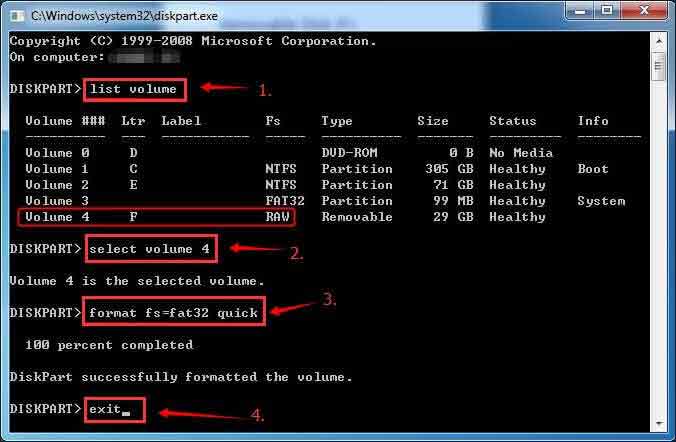
- Wait for the process to complete. This may take several minutes depending on the size of the drive.
- Once the process is complete, type "exit" to close Diskpart and then close the Command Prompt.
After following these steps, your drive should now be formatted with the FAT32 file system. You can now restore your data to the drive from your backup.
Tips and Notes
Many users may inquiry 'Can I format sd card to fat32 using CMD' when their sd card or micro sd card used on mobile or camera had problem. It is totally not just one unique question in the universe since thousands of users may have to face this problem too.
Tips:
1, when virus attacked your digital device, it may get software get malfunction and that may bring damages to your digital device, you may scan the PC for virus removal but do not get the device connected to the PC for the removal since it may change the settings of your drive.
2, if it is the memory card sd on your camera that cannot work, get it out of the camera and connect it to PC with a card reader.
3, if it is a micro sd used on mobile that gets raw, get it out of mobile and use a card reader to get it to PC and start repairing.
Related Articles