Complete guide of Corrupted Hard Drive: Symptoms&Solutions
Damaged Hard Disk Guide Line - updated on Jan 31, 2021
As we enter a whole new era, modern society requires us to be more productive or perhaps I should use the word, more efficient. To be able to achieve so, technologies becomes one of our methods of getting through everything in a much easier or profound way. Hard drive was introduced to our life for data storage to be filled with all sorts of matters that records our life. The advanced technology brings convenience to life together with risk along with if there was anything bad happened to the disk, like what, crash?
When hard drive crashes happen, it often caused by issues listed as below: system failure/human operation, mechanical failure.

Table of contents
Hard drive crash is perhaps the most unexpected situation that nobody wants to go through. A total disaster or, even worse, failed by every aspect of how functionality should be followed by data losses, system failure. How to recover from such situation is exactly what everyone is seeking help from. One direct answer you can get is, iCare Recovery Pro, a life time saver to retrieve various lost files from your hard drive.
Note: you may follow this guide to recover files from crashed hard drive.
Hard disk crashed error message/symptoms
Here are some symptoms that showed your disk is running out of life or has suffered great damage.
- Blue screen of death with various kinds of error messages
- Hard drive became corrupted without a reason, it just won't work any more
- No bootable device found, computer cannot boot
- Hard drive is making noise and the light is blinking - it is going to die soon, or wont boot already
- It takes much longer time for accessing files&folders - it is getting corrupted (bad sector or disk damage)
- “X:\ is not accessible. The file or directory is corrupted and unreadable” - can be repaired with cmd
- The type of file system is raw, Chkdsk is not available for RAW drives - logical failure, can be fixed
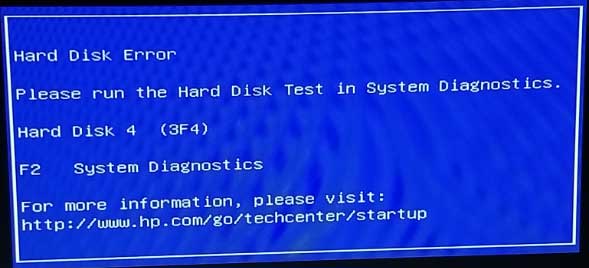

 Also read: how to fix computer boot error
Also read: how to fix computer boot error
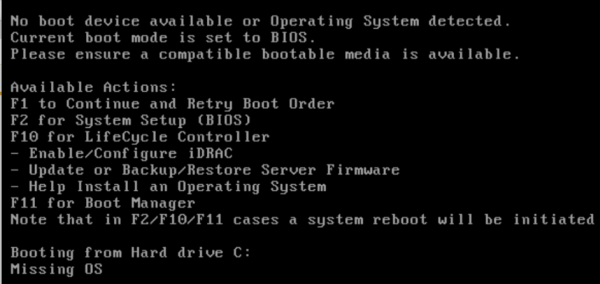
System/logical failure - can be repaired by tool
Mostly such logical failure were brought by human operations or other logical corruption that can be repaired by some tools. For instance, accidental formation or deletion will cause disappearing folder or files, data can be retrieved under such circumstances.
Recover logical hard disk data loss with professional tool.
Part 1: External hard disk hdd not recognized - recovering files from external disk that is not recognized by PC: it is true that data is recoverable from an external hard drive when it is not recognized by PC, but you wholly rely on data recovery tool and its fundamental features.

Part 2: External hard disk raw file system - raw file system of external HDD: When encountering similar situations such as RAW error on external hard disk aka hdd, you can perform raw drive recovery.
Video - Fix disk drive raw file system
The above logical data loss on hard disk can be recovered by Freeware - iCare Data Recovery Free.
Recover data or NOT? - you may direclty jump to the next step if you do not need to recover inside data. Repair damaged hard disk with cmd chkdsk is coming in the following content.
Recover data from crashed hard drive with freeware
Download iCare Free, connect your disk to PC as external disk for a data recovery.
And select an option in iCare to recover your data.
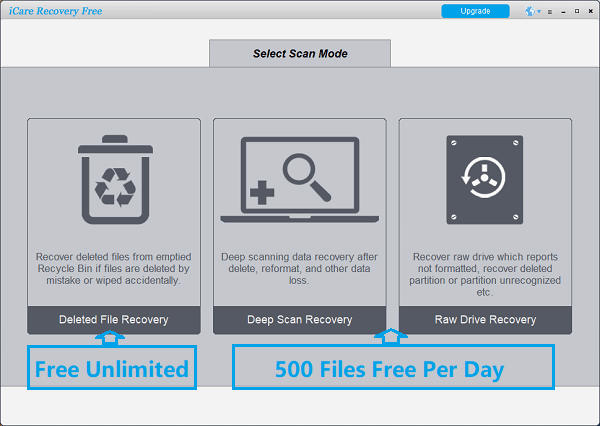
Recover files from damaged hard drive.
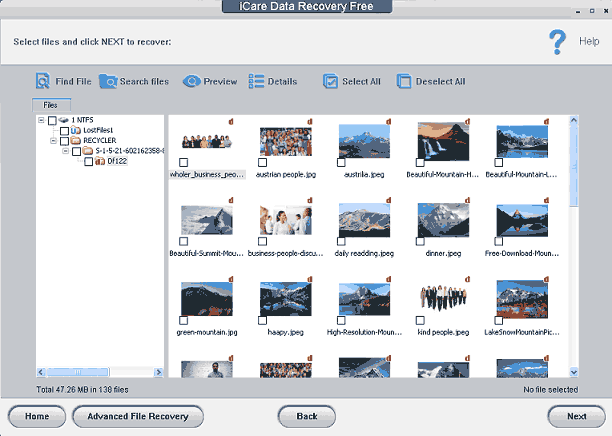
If data were not found in the freeware, you may try professional recovery tool iCare Data Recovery Pro.
Repair corrupted hard drive with cmd by chkdsk
Please do not run any cmd or chkdsk if there were important data on the damaged hard drive. You need to recover inside data at frist.
Step 1: Open cmd by using Windows+X key to find "Run" or you may find it here

Step 2: Click OK and enter the cmd command. And then type "chkdsk H:/f /r /x" (H is the drive letter of your hard drive that you may replace it with the one that your drive letter)
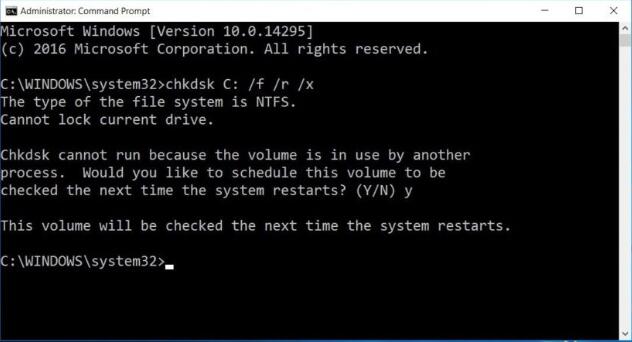
You may replace C: with the drive letter of your hard drive in the above cmd. Here you may shut down and reboot your OS right now for a checking.
Option: Step 2: If the above methods does not work, you may try the following cmd: chkdsk /x F: (F is the drive latter that you need to replace with the one you have.)
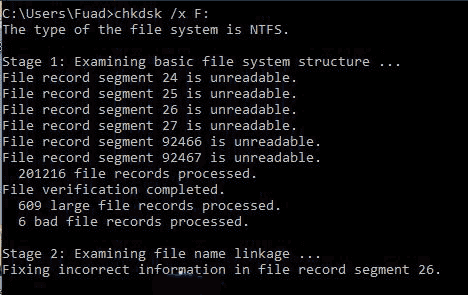
Knowledge You May Want to Know
- "/f" is for fixing the errors which are found by CHKDSK
- "/r" is for locating and recovering information from the bad sectors of the hard drive.
- "/x" is for dismounting the drive prior to the starting of the process of repairing the drive
Disk repair tool: Repair the damaged disk with TestDisk
Or you may use sfc or chkdsk /f/r/v to avoid or fix disk failure
Bad Sectors on hard drive - can we use chkdsk for repairing bad sectors?
Bad sectors were determined by the use of your disk that comes naturally for years of data saving. It often brings damage to hard disc paltters and it made file corruption.
Many users try to deal with it by running utilities like Scandisk and Chkdsk. These utilities attempt to identify bad sectors, allowing hard drives to run more efficiently. While this process occasionally fixes minor corruption, disk utilities can contribute to media damage. If the read/write heads of a hard drive are in contact with the platters, running a utility will damage the magnetic material that stores your files.
Video - Error checking to repair disk bad sectors
You may run chkdsk to repair bad sectors if there were nothing important on the disk, or we wont suggest an operation of chkdsk or any repair utlity to fix the disk if there were important data.
Knowedge about Bad Sector
A bad sector is a sector on a computer's disk drive or flash memory that is either inaccessible or unwriteable due to permanent damage, such as physical damage to the disk surface or failed flash memory transistors. Bad sectors are usually detected by a disk utility software such as CHKDSK or SCANDISK on Microsoft systems, or badblocks on Unix-like systems. When found, these programs may mark the sectors unusable (most file systems contain provisions for bad-sector marks) and the operating system skips them in the future. Under such circumstances, data recovery can not be performed to the part where damaged partition occurred with or without a recovery software.
Hard drive failure causes
Why the hard drive failed or crashed? There are many reasons of such damage.
- Logical damage: usually such damage can be repaired when the hard disk suffered logical damage for eg: lost/corrupted partition table, bad sectors, damaged MBR, system error, bootable error, unknown file system, logical error, disk is not formatted, do you want to format it now, raw file system, virus damage, Read/Write Head Tracking Issues...
- Physical damage: burned/damaged disc, damaged header, short-circuit failure, corrutped chip, water damage... dropped off from high location...
- Improper operations: sudden power failure, removed without safe removal, shut down system improperly, third-party software damage like partition magic
Machanical Crashed Disk Recovery&Solutions
Here are some useful tips and methods that you may follow for a damaged disk recovery.
Solution 1: Clone the damaged disk
Prepare another new disk which is larger than the damaged disk, or the same size. clone the damaged disk with some free cloning software or copy the whole disk to anther to make a copy up for enmergency.
You may watch this video to see how to clone a disk for free:
https://www.youtube.com/watch?v=3F2nh35jq58
Solution 2: Data Recovery Service Center
If you do not know what to do with your damaged disk, turn to a local recovery service company to find a professional for help.
Usually such data recovery center can recover the disk in a dust-free enviroment when you do not know how to recover the disk or when the disk suffered physical damage.
It is the only option when your disk is badly damaged, especially physically the machanical damage. The price of recovery service is usually $200-1,000.00
Other information:
Frequent and cryptic error messages while performing typical activities like moving files. Folder and file names that have been scrambled and changed: Files can easily be found under deep scan mode, by its old file names or renewed ones.

Hard disk is silent for an extended period after you request data by opening a file or folder: Data can easily be recovered under such scenario, with easy three steps you can retrieve all lost files even if the hard drive is not able to response.
Hard drive grinds away constantly because of noisy bearings: It might be caused by technician failure or long-time response; the hard drive is accessible only running a bit longer. Data recovery can make certain progress under such circumstances.
Corrupted Hard Drive Stories and Recovery Guide for Each
A: Hard drive corrupted unformatted and shows file system is raw in disk management
“My computer holds 2 hard drives, one 2TB seagate hard drive and the other one is samasung ssd of 1TB which holds my system Windows 10 . The 2TB hard drive got corrupted on the partition H which is showing as unformatted (corrupt). I did not format it when it pompts up the format message to me and when I go to disk management, it shows as RAW in file system. I tried i chkdsk on the drive, but got error “Chkdsk is not available for RAW drives”.
--user from a forum on Techtarget
Resolution:
The hard drive of 2tb seagate disk has suffered logical damage which can be repaired without formatting. Recover the inside data, repair with cmd.
B: Hard drive stopped working and it is unreadable
My 120GB hard drive recently stopped working. I didn't hear any noise--it just stopped working.
I put another hard drive in the machine and set it up with OS and applications, and then put her old drive in as a slave and tried to look at it, but a message comes up that says it's unreadable. Other attempts say the hard drive is corrupt.
-- user from CNET forum
Resolution: Connect the disk to another PC as a slave drive, clone the damaged hard drive at first and then Go to This PC (right-click) > Manage > Disk Management. Right-click your hard drive and click Change Drive Letter and Paths
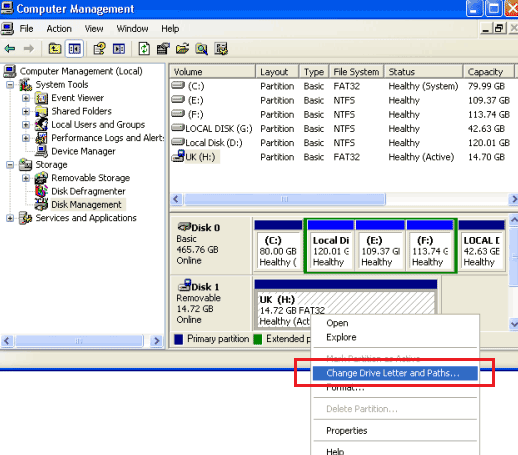
If this one does not work, then recover the data at first, you may clone the damaged disk to another new disk with 1-1 sector clone. And then try chkdsk, or error-checking.
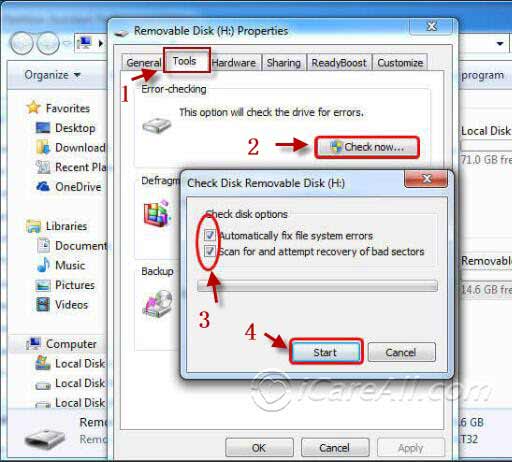
If hard drive does not show up, or it cannot be detected, try another usb cable, or another PC.If it still does not work, see How to Fix External Cannot be Detected/Recognized
Knowledge about Hard Disk Drive
A hard disk drive (HDD), hard disk, hard drive or fixed disk is a data storage device that uses magnetic storage to store and retrieve digital information using one or more rigid rapidly rotating disks (platters) coated with magnetic material. The platters are paired with magnetic heads, usually arranged on a moving actuator arm, which read and write data to the platter surfaces. [2] Data is accessed in a random-access manner, meaning that individual blocks of data can be stored or retrieved in any order and not only sequentially. HDDs are a type of non-volatile storage, retaining stored data even when powered off. -see wikiOther similar articles that you may want to read
Related Articles
- Seagate hard drive deleted file recovery - Seagate usb hard drive recovery.
- Recover deleted files from hard drive - Recovering files from hard drive with professional disk recovery software.
Hot Articles
