I/O Device Error - The request could not be performed because of an I/O (7 Fixes)
Summary
There are various kinds of problems associated with I/O device error such as "Location is not available", "The request could not be performed because of an I/O device error", Failed to copy IO device error, PC cannot boot IO device error... Here are 6 fixes to remove the io device error.
Table of Contents:
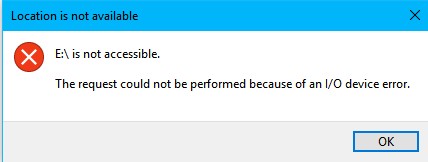
When the pen drive or memory card sd/sdhc/sdxc/micro sd reported IO device error, it is not reading properly on your pc. When you try to open the storage media or copy files from/to the storage media, IO device error or io related error code would pop up in Windows 10/11/8/7...
Here are 5 efficient methods that may help fix the error.
5 Efficient Fixes for io device error on sd card, usb flash drive, external hard drive
#1 Use the usb socket from the back side of your desktop.
It often happens to a desktop or old laptops. If your computer is a laptop, you may directly jump to the second solution.
The usb1.1 usb2.0 usb3.0 conficts may bring the io device error, device is not accessible, especially when the front usb port is usb1.1 while the usb flash drive, sd card reader or external hdd is usb2.0 and above.

Change another usb port(the ones at the back side of your machine) when there are four usb socket that you need to try one by one. Here is a story from a user telling he tried the usb at the right side of the back, it did not work until he tried the usb port that is close to the internet connection socket.
"Now most desktop computers have several usb ports, usually two in front of the chassis and four in the back, two of the four in the back near the mouse keyboard interface and two near the network card, when I use the front two USB ports the removable hard drive does not respond, the USB port near the mouse keyboard interface can read out but when copying some files prompted "I / O device error, cannot run this request". O device error, cannot run this request". Finally, the USB port near the network card has no problem at all."
If the front usb socket is a USB1.1 while some usb flash drive or external disk has USB 2.0, the error io device error would pop up due to the weak power supply from a usb1.1 port.
If it still reports the same error message io device error after all the back four usb sockets, here are some possible causes.
1: The motherboard is old and the USB driver is not installed. (right click my computer or THIS PC = > properties = > Device Manager - = > check whether there is an exclamation mark! If so, the driver is not installed. ) 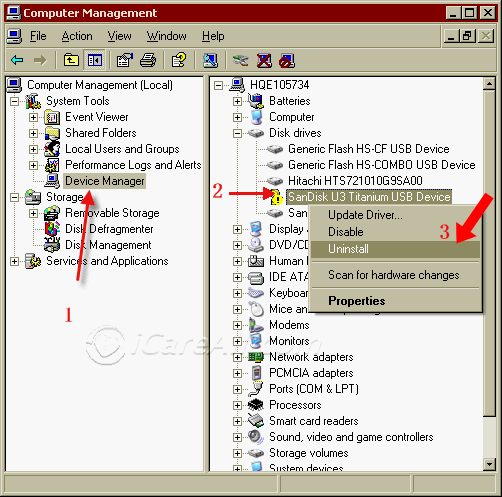 Photo 1You may uninstall the device(steps shown in photo 1), and then reinsert it, and then come back to the device manager, click Action tab on the top menu, and then click "Scan for changes"(steps shown in photo 2) to get the drive installed automatically.
Photo 1You may uninstall the device(steps shown in photo 1), and then reinsert it, and then come back to the device manager, click Action tab on the top menu, and then click "Scan for changes"(steps shown in photo 2) to get the drive installed automatically.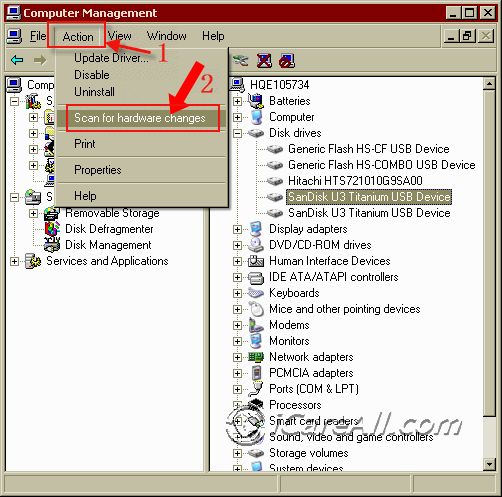 Photo 2
Photo 2
2: If it did not work out, it may be the removable hard disk that is damaged! Try low-level formatting! {not recommended! You may try some other methods(included on this page) at first}
3: If all the above fixes does not work, you can use it on someone else's machine. If it worked fine on another PC, in this case = > there should be no problem with the hard disk. Try upgrading the Motherboard driver of your pc.
#2 Defragment on your hdd/usb/sd with chkdsk
Cause: The copying and clipping operations will leave a lot of junk file fragments in the storage media.
For example: when you external usb drive shows drive H, here are the steps to do the repairing.
- Open cmd from Run, and type cmd, right click to open it with admin priviledge
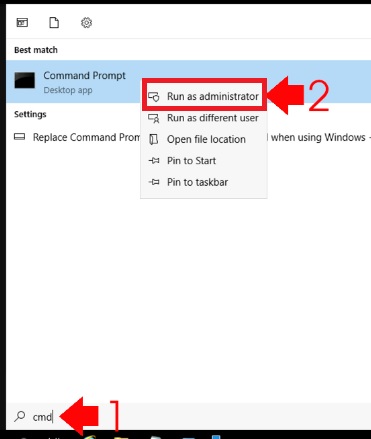
- Type H: and press the enter key
- Type chkdsk /f and wait for the repairing
Or you may directly go with chkdsk h: /f from the second step

Here are several ways to clean the junks and repair logically damaged blocks using chkdsk.
- One: chkdsk /f
- Two: chkdsk /f /r
- Three: chkdsk /f /r
- Three: chkdsk /f /r /x
Reference: how to open cmd as admin (from grok.lsu.edu)
Some scenarios: It's a matter of fact that when you use chkdsk /f command prompt, it may directly show a message telling: Windows cannot run disk checking on this volume because it is write protected.
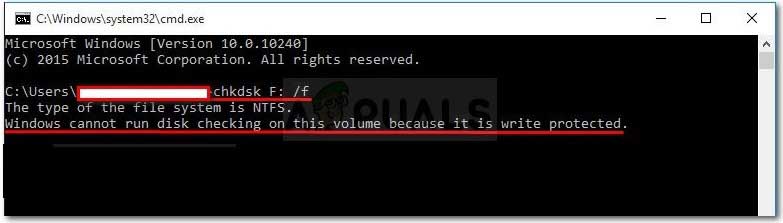
#3 Fix io device error with diskpart command prompt.
Key: Attributes disk clear readonly
Here are the steps to use diskpart command prompt to fix io device error.
- Type diskpart from Run and run it as admin
- Type list disk
- Type select disk *
- Type list partition
- Type select partition *
- Type attributes disk clear readonly
Note: It's the order that you need to firstly let the command prompt show how many disks, and then select the target disk, and let it show its partition list, and then select the target, and then type the command attributes disk clear readonly.
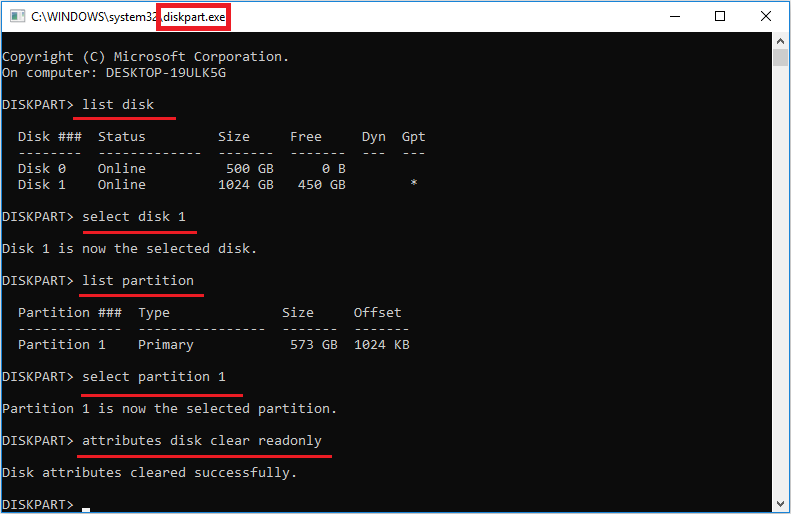
Note: I have a usb stick that has write protected, and when I tried the above steps, it worked flawless with the above steps, however when I try to use the usb drive, it still reported the drive had write protection after all these steps.
You may test whether it will work for you.
Here is another efficient method that would mostly work: formatting the drive using diskpart
Format io device error using diskpart
Backup data at first
Do backup your data at first, or restore your data from storage media if it's already inaccessible before application the diskpart cmd on your drive.
- Step 1: Run diskpart from left corner of your pc, and type diskpart in the search column, right click and run it as the admin(or you may directly open cmd, and then type diskpart in the cmd window and press enter to go with diskpart command)
- Step 2: Type "list disk"
- Step 2: Type "select disk *"
- Step 2: Type "attributes disk clear readonly" when the disk just has one volume, it is for the usb flash drive or sd card and if the disk is an external disk that has several partitions, you may still go further with commands such as "list partition, select partition *" to finally get the target selected.
- Step 2: Type "clean"
- Step 2: Type "create partition primary"
- Step 2: Type "format fs=fat32" for sd card, usb, or you may also use "format fs=ntfs" per you need.

Note: If the diskpart cmd failed to format your storage media, you may delete it in the disk management, and then create a new volume for it.
#4 Delete storage in Disk Management, and create a new one
Here are the steps to delete your sd/usb/hdd in disk management if the previous fixes did not work out.
- Insert your sd/usb/external hdd to pc
- Right click THIS PC on desktop, and then go to option MANAGE
- On the Manage window, click DISK MANAGEMENT and then wait the pc to load the current devices (hard drives, external hard drives, sd card or usb drive will show up here in the map)
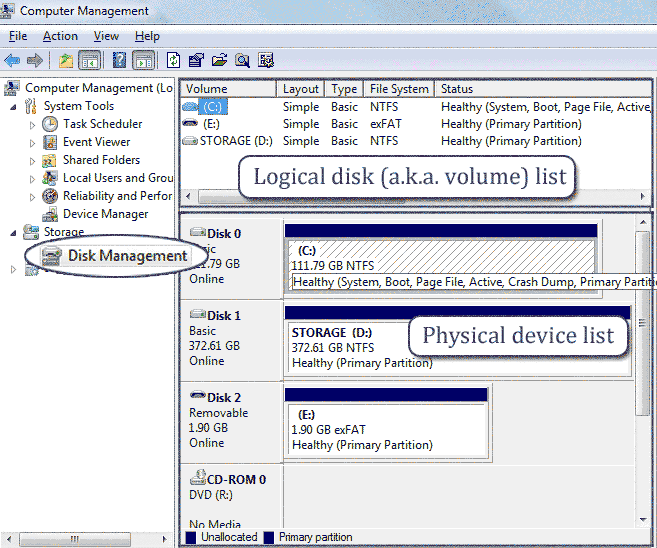
- Right click your storage that has io device error, and then go to option Delete Volume option once it was loaded on disk management map, confirm the deletion
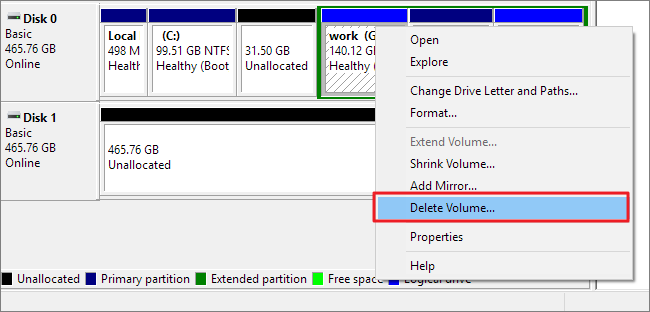
- And then reload the storage media to pc, and then right click the blank storage media, go to Create Volume for this drive, and then choose proper settings for your drive, confirm the rest changes
#5 Asign a new drive letter for the drive that has io device error
Asigning a new volume letter for your disk partition or external disk, usb drive or sd card may resolve the io device error.
Here are the steps:
- Insert disk, usb or sd card to pc if it's an external drive
- Open THIS PC -> Manage -> Disk Management
- Right click your media, the one that reports the io error, and then go to 'Change its drive letter and paths...'
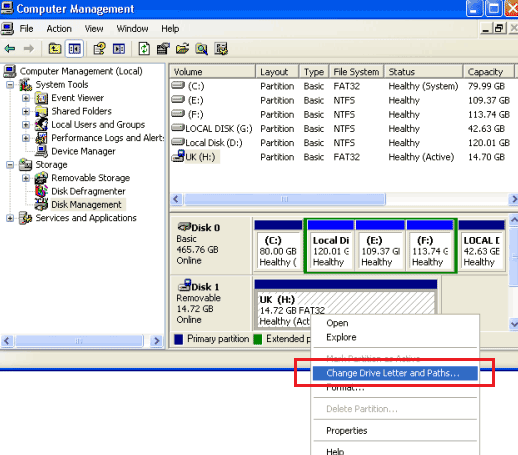
- Asign a new drive letter to the drive, and confirm the changes
Also read: sd card io error or usb flash drive io device error
Windows 10/8/7 System Reported DISK IO Error or Unexpected I/O error has occured When Booting
Scenario #1: Disk I/O error. Replace the disk, and then press any key_
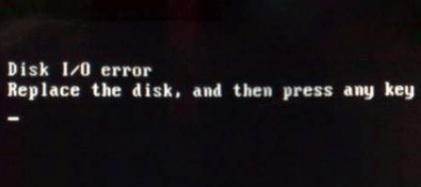
Scenario #2: An unexpected io error has occurred 0xc00000e9 Windows 7/10/11. There was a problem with a device connected to your pc, an unexpected i/o error has occured. Error code:0x00000e9
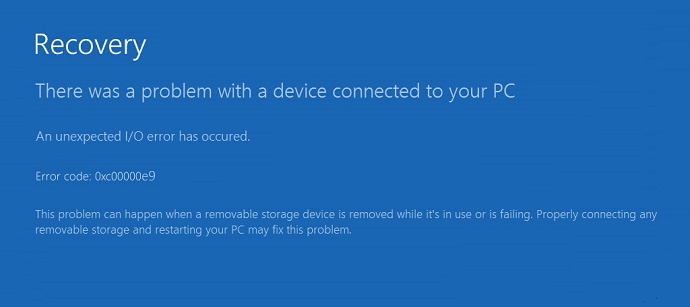
Computer cannot boot, io device error found.
How to fix Windows system reported an unexpected io error has occured? io device error windows 10, io device error windows 7?
There are 4 methods that you may try.
- Method 1. Use the Last Known Configuration.
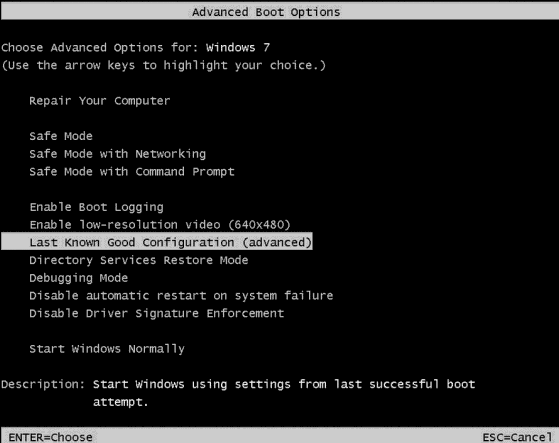
- Method 2. Set BIOS to default setting.
- Method 3. Rebuild MBR.
If you have an installation CD or USB, you can open Command Prompt from the installation disk (Run installation disc, boot and click Repair your computer -> Command prompt) and then, type the following commands in the Command Prompt, and press Enter to execute.
bootrec.exe /fixmbr
bootrec.exe /fixboot
bootrec.exe /scanos
bootrec.exe /rebuildbcd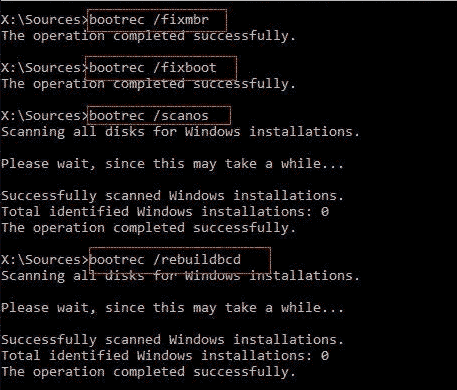
- Method 4. Use CHKDSK utility. You can run chkdsk by the following steps.
Run the computer for boot disc -> Repair your pc -> Command prompt -> Type“chkdsk [drive letter]: /f /r /x”, and press Enter to operate. For example: You may use chkdsk g: /f /r /x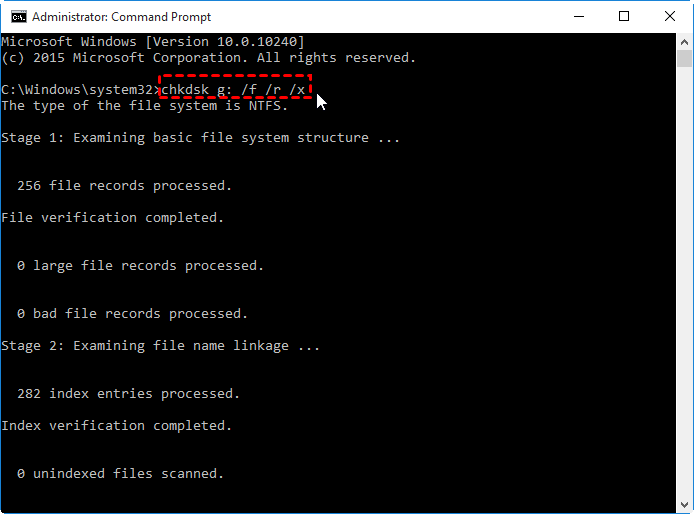
How do I fix unexpected io error 0xc00000e9?
Answer: Reset the BIOS to default setting. Here are the steps to set the bios to default setting.
- Restart your computer and press F2, DEL or F10 key to go BIOS settings.
- Select “Load Optimal Defaults”.
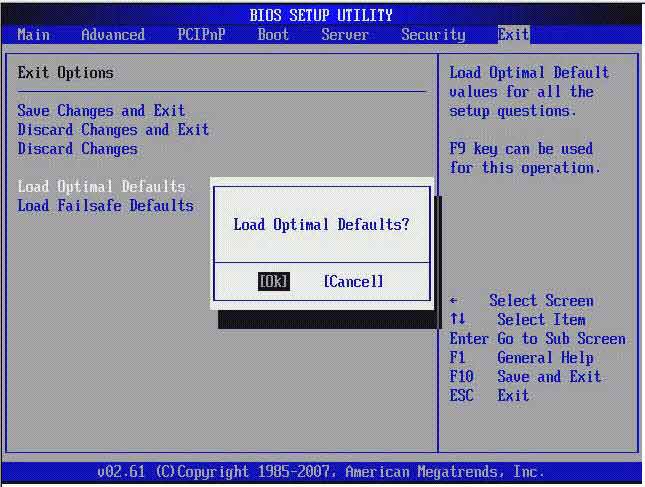
- Navigate to hard disk setting configuration under “Advanced” section. Configure the setting to either AHCI or IDE.
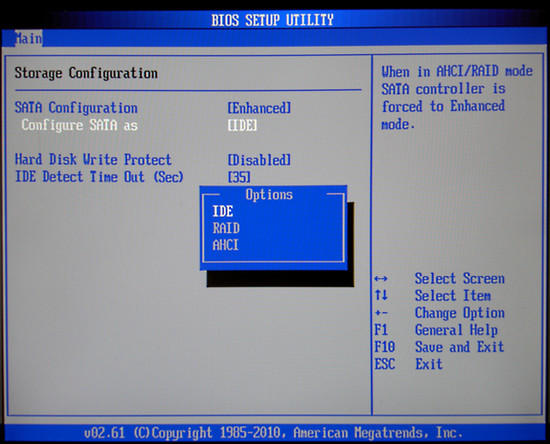
- Save the settings and reboot your computer.
Or you may also run Disk check under boot mode to fix the error. Here are the steps.
Requirement: OS installation disc is needed.
- Insert the OS’s installation disk to computer.
- Restart the pc and boot from disk.
- Choose your preferred language.
- Click “repair the computer”.
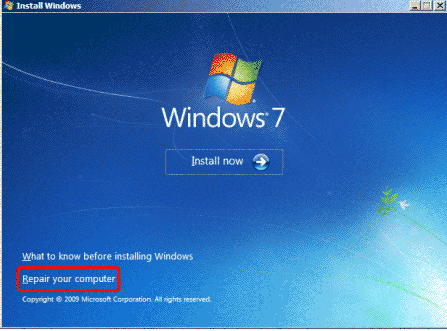
- Select an operating system if there are more than one OS installed.
- Go to the “System Recovery Options” menu, click “Command Prompt”.
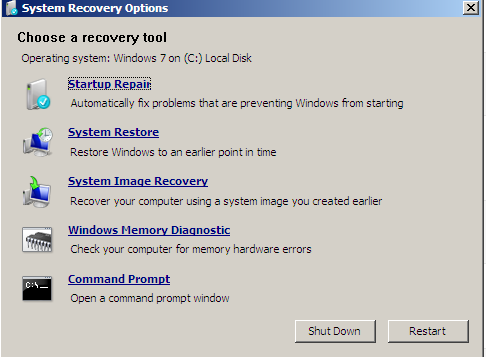
- Type “chkdsk /f” in the prompt and wait for the scanning to finish. Or you may try: chkdsk c: /f
- Restart your pc to see wehther the error code 0xc00000e9 has been fixed.
FAQs
Question: io device error when initializing hard drive
Answer: when the disk failed when initializing and reported io device error, here are some fixes that you may try.
- Remove disk io error using diskpart cmd: attributes disk clear readonly. (Here is an image that shows the steps by using diskpart cmd)
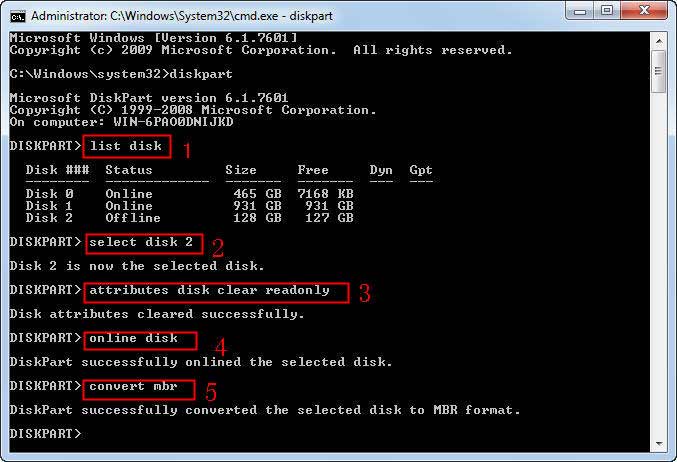
For more details: How to fix disk not initialized io error - Fix disk with chkdsk /f /r /x (for example, if your external disk show drive e, you may use this cmd: chkdsk e: /f /r /x, and press enter to execute the repairing)
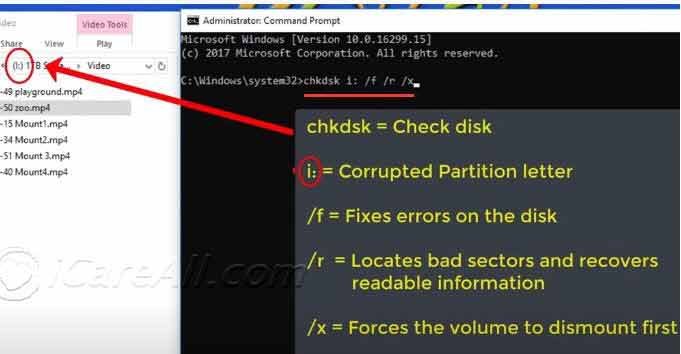
Question: io device error while coping file
Solution: When coping files or pasting files failed with io device error, it means the usb flash drive or memory card or external hard drive may have write protection that prevented any copying or pasting. It could be the logical error or physical error.
Logical error:
- Remove the write protection from your drive using cmd by the following steps
- Insert external media to pc
- Run cmd as admin
- Type 'diskpart' to enter diskpart
- Type "list disk" to show your disk volume numbers
- Type "select disk *" to get your targeted drive selected
- Type "attributes disk clear readonly" and press enter key
- Type "create partition primary"
- Type "format fs=fat32 quick" to quick format your drive/usb/sd to the file system fat32; Or you may use 'format fs=ntfs quick' to quick format your drive to be ntfs
- If it failed, you may try format the drive in disk management by a right clicking format option under disk management. (How to open disk management: right click THIS PC on desktop, go to Manage -> Disk Management)
Physical error: When you cannot format your drive in disk management or with any third party format tool such as Rufus or Partition Resizer Free, nor you could repair the disk, delete it in disk management or anything, the storage drive may be dead.
The only option for a dead drive is to buy a new one to replace it or you may try find some local repair center to get some expensive help if it's really important.
Question: io device error diskpart
Answer: IO device error can mostly be fixed using diskpart cmd by clearing its readonly attribute and then format the drive to a regular file system fat32/ntfs as you wish.
What is iO device error
"I/O Device Error", also known as "Input/Output Device Error", often pops out when one is attempting to access, cut, copy, write something on the storage device, including internal hard drive, SSD, external hard drive, flash drive or memory card, CD-Rom, DVD, CD and more.
[Video] How to fix i/O device error
Common Symptoms of "I/O Device Error"
When your storage device unexpectedly gets these "I/O Device Error", such as the following:
1). "The request could not be performed because of an I/O device error."
2). "I/O error 32", "I/O error 21" or the similar "I/O error + codes".
3). "Only part of a read process memory request was completed" or "Only part of a write process memory request was completed".
4). PC boot problem, io device error
7 Methods to Fix "I/O Device Error"
io device error hdd? io device error sd card? io device error usb?
NO matter why and how you get such "I/O Device Error" messages, you can follow below steps to repair your storage device:
#1 Chkdsk to repair damaged disk especially when system received io device error
When temp files dusts your hard drive, some bad blocks may occur on your disk that may cause potential system error, such as the io device error.
Here is a quick method to repair the disk by using the chkdsk command.
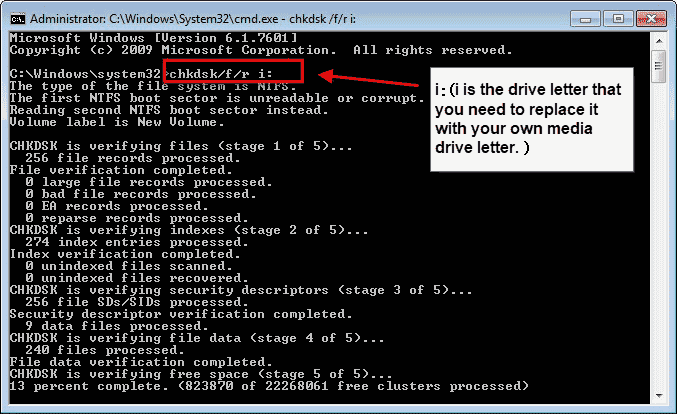
Method2: Check the storage device connection carefully.
 How to Recover RAW Pen Drive Not Readable?
How to Recover RAW Pen Drive Not Readable?
Try another usb port/cable. Simply disconnect this storage medium and plunge it with another USB port or USB cable, USB Adaptor or USB card Reader to see whether it could be read normally there.
Try it on another pc. If it is still giving the same error, try this device on another computer to have a try.
Method3: Download, install or update your device driver.
You may update your device driver under Device Manager by the following route.
- Right click THIS PC on your desktop -> Manage
- Click DEVICE MANAGER
- Click to open the tab Disk drivers
- Right click your sd/usb/hdd, and then click UPDATE DRIVERS
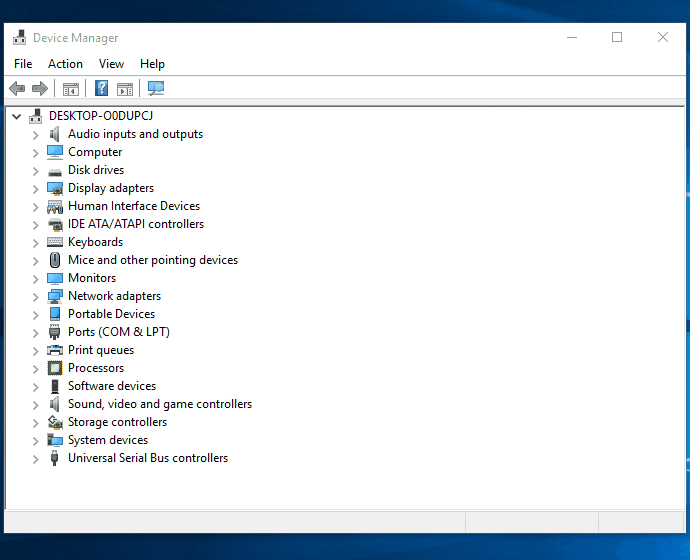 Update your device driver when there is i/o device error
Update your device driver when there is i/o device error
If this "I/O Device Error" problem is caused by damaged, outdated or incompatible device drivers, open the official website of your computer, find the driver downloading part and download, install or update the latest device drivers.
Method 4: Change another drive letter for your attached storage device.
If neither of above methods worked, you still can try to remove this problem by changing another drive letter.
Step1. Open the Disk Management interface in turn: Right Click "My Computer" > "Manage" > "Storage" > "Disk Management".
Step2. Right click your detected storage device listed there and choose "Change Drive Letter and Paths".
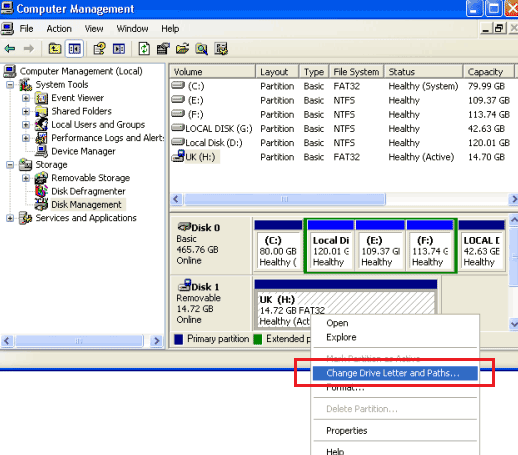 Change another drive letter when there is i/o device error
Change another drive letter when there is i/o device error
Step3. Right click your storage device and click "Change Driv Leter and Paths..." to asign a new drive letter.
Method 5: Run the Error-Checking tool when Storage Device Is Damaged
As you've learned above, the damaged storage device also can result in "I/O Device Error" problems. So, in this moment, no matter whether how and why your SD card is damaged, simply run the Windows CHKDSK tool to fix all possible problems like this:
Step1. Open "My Computer" to find your recognized storage device.
Step2: Right click this device to open "Properties" window.
Step3. Click the "Tool" tab to press "Check Now" button in the "Error-checking" section.
Step4. Select the check disk options.
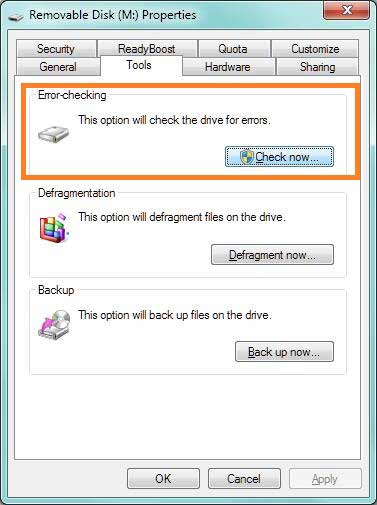 Run the Error-Checking tool when Storage Device Is Damaged
Run the Error-Checking tool when Storage Device Is Damaged
Step4. Confirm the checking and start to scan this storage device.
#6 Recover data from the i/O device error
If you have needed data on the device, you need to recover data first because the process of CMD diskpart will format all the data on the hard drive. My advice is to choose a professional data recover program, which can save you a lot of time. iCare Data Recovery will be a good choice.
Step1: Download and install iCare Data Recovery on your computer, run it.
Step2: enter “Deep Scan Recovery”, choose your hard drive to scan.
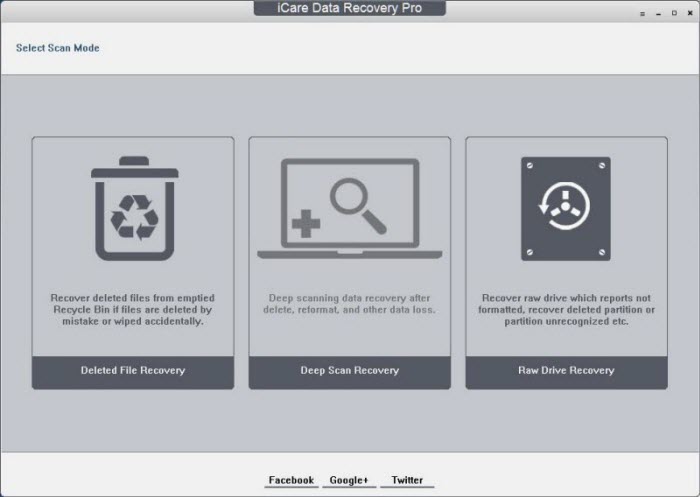 Recover io device error drive data with iCare Data Recovery Pro
Recover io device error drive data with iCare Data Recovery Pro
Step3: after scanning, preview the data on the drive, choose needed and save to another drive.
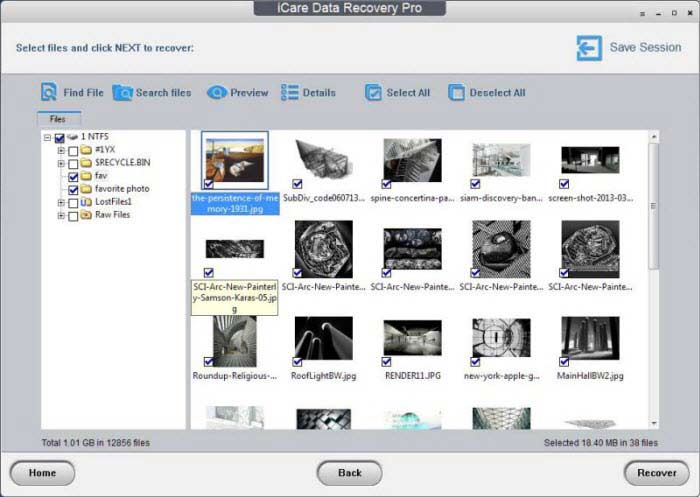 Recover io device error drive data with iCare Data Recovery Pro
Recover io device error drive data with iCare Data Recovery Pro
Method 7. Format io device error using cmd
In fact, formatting the storage device is the most effective solution to fix the i/o device error, if Windows fails to complete the format, you can try CMD diskpart on the Windows to make it.
step1. Run CMD by pressing Win+R.
 Run cmd diskpart to format the format the i/o device error storage device
Run cmd diskpart to format the format the i/o device error storage device
Step2. Type “format F: /fs:fat32”(F is the drive letter of your I/O device error storage device, and you may format it to ntfs using command line 'format f: /fs:ntfs')
 Format the storage device to repair i/o device error
Format the storage device to repair i/o device error
If you have needed data on the device, you need to recover the data before you format it. Here I recommend iCare Data Recovery to you, if this program cannot help, there is no program to fix it.
Also read: external hard drive unknown io device error
Possible Reasons Behind "I/O Device Error" Problems
This "I/O Device Error" problem can be aroused by a series of reasons. Below are some major ones:
1). Faulty connection.
If this plunged storage device is incorrectly connected, you often will receive this "I/O Device Error" warning. When the computer USB port or storage device USB cable/USB adaptor or USB card Reader is damaged or broken, the computer is not able to detect your connected device normally and gives you such error message.
2). Device drivers
When the computer storage device drive is outdated, damaged or incompatible with your attached device, the common computer detection/reorganization also will be affected, which often bring you such error problems.
3). Storage device is detected with a wrong drive letter.
Sometimes, when your external hard drive, memory card or USB drive is recognized with a wrong drive letter, you also can get an "I/O Device Error" unwilling.
4). Damaged storage device.
Damaged or corrupted storage device (due to sudden computer shutdown/crash, unexpected device dropping/falling, device long-time use or too many device bad sectors, etc) also can result in unwanted device errors for users.
Tips & Notes:
1). Recover Device Data with Data Recovery Software before or After Format
If you do have to format this memory card or hard drive, to avoid unwanted data loss troubles, you'd better firstly try data recovery software to recover everything previously.
2). Attempt to use this storage device on another computer
Such "I/O Device Error" issues are not always aroused by the storage device problems. They also can be resulted by the computer problems. So, if you are really not sure whether it is the problem of your connected memory card or hard drive, disconnect it and try it on another computer to confirm. If it is the problem of your attached storage device, you often will undoubtedly get the same error again there.
Related Articles
