SanDisk USB Flash Drive RAW File System
If your SanDisk cruzer/ultra USB flash drive shows RAW file system, you had better stop all operations that you want to perform on the drive to fix the error. RAW drive error does not cause data loss from SanDisk USB flash drive as long as you take correct measures. On the contrary, any improper operation might result in huge data loss.
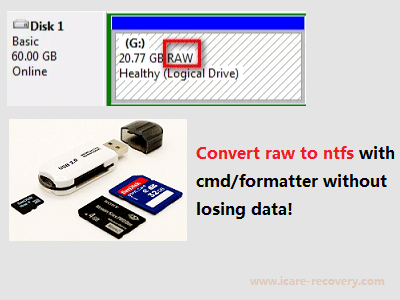 Repair Sandisk cruzer/ultra usb raw file system
Repair Sandisk cruzer/ultra usb raw file system
Video Guide: repair raw Sandisk that is corrupted
Also read: how to format raw usb
SanDisk USB Flash Drive Recovery When Turns to RAW File System
SanDisk Ultra/Cruzer Blade flash drive is a type of storage media which is usually used to save or transfer data, but a SanDisk flash drive will become RAW and ask to be formatted sometimes. RAW drive not formatted error will cause some unexpected trouble to your flash drive or data stored on the drive.
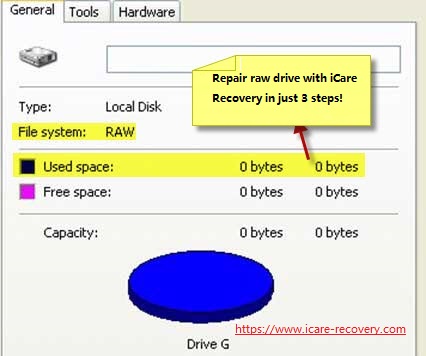 usb flash file sytem raw unreadable
usb flash file sytem raw unreadable
You should remember that the first thing you should do is to recover data from the RAW drive. iCare Data Recovery Free has the function of retrieving inaccessible files from SanDisk USB drive which reports RAW drive error.
Step1. Download and install iCare Data Recovery on your computer. Then, plug the SanDisk USB drive to your computer and select a proper scan mode after running the software.

Step2. Choose the RAW SanDisk USB drive and then wait the software to scan it for lost data.

Step3. Preview lost files when scanning is completed and then save the lost files to another drive.

More solution for Sandisk Pendrive raw repairing
Solution: Convert raw Sandisk to NTFS/FAT32
To convert a raw Sandisk USB flash drive to NTFS or FAT32 file system, you can use the built-in tools in Windows. Please note that converting a raw flash drive to a file system will erase all existing data on the drive, so it's crucial to back up your data before proceeding. Here are the steps to convert a raw Sandisk USB flash drive:
- Connect the raw Sandisk USB flash drive to your computer.
- Open "This PC" or "My Computer" and locate the Sandisk USB flash drive.
- Right-click on the USB flash drive and select "Format" from the context menu.
- In the Format dialog box, choose the desired file system from the "File system" drop-down menu. You can select either NTFS or FAT32.
- Optionally, provide a volume label for the USB flash drive.
- Ensure that the "Quick Format" option is checked to speed up the process.
- Click on the "Start" button to begin the formatting process. A warning message will appear, stating that all data on the USB flash drive will be erased. Confirm by clicking "OK."
Wait for the formatting process to complete. This may take a few moments depending on the size of the USB flash drive.
After the formatting process is finished, the raw Sandisk USB flash drive should be converted to either NTFS or FAT32 file system, depending on your selection. It will now be ready for use with the specified file system.
Convert a sandisk usb external disk to fat32/ntfs
To convert a raw Sandisk storage device to NTFS or FAT32 file system, you can use the built-in tools in Windows. Please note that converting a raw disk to a file system will erase all existing data on the disk, so it's essential to back up your data before proceeding. Here are the steps to convert a raw Sandisk device:
- Connect the raw Sandisk device to your computer.
- Open the "Disk Management" tool in Windows. You can do this by right-clicking on the "Start" button and selecting "Disk Management" from the menu.
- In the Disk Management window, locate the raw Sandisk device. It will be displayed as "Unknown" or "Not Initialized."
- Right-click on the Sandisk device and select "Initialize Disk." Choose the desired disk initialization option (MBR or GPT) and click "OK."
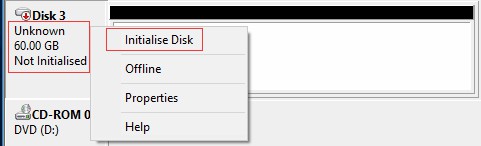
If the Sandisk usb disk shows as RAW in disk management, you may right click and format it, if it cannot be formatted, go delete it at first,
if it cannot be formatted, go delete it at first, 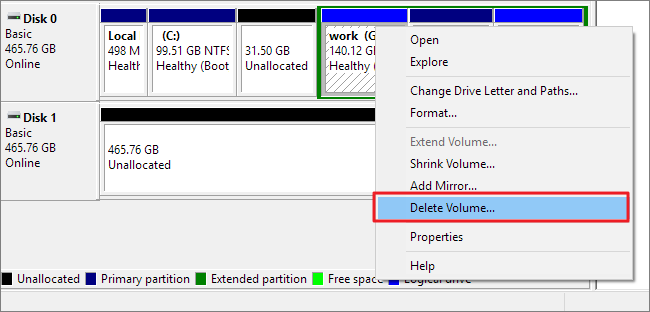 and then right click it again, and then create new simple volume
and then right click it again, and then create new simple volume - Once the disk is initialized, right-click on the unallocated space of the Sandisk device and select "New Simple Volume."
- Follow the on-screen instructions in the New Simple Volume Wizard. Specify the volume size, assign a drive letter, and select the desired file system (NTFS or FAT32).
- Complete the wizard by formatting the volume with the selected file system. Ensure that the "Perform a quick format" option is checked to speed up the process.
- Click "Finish" to start the formatting process. Wait for the format to complete.
Cases about SanDisk USB Thumb Drive RAW Format Error
"I bought a 32GB SanDisk USB flash drive about one year ago, but recently this USB drive has some problem because it becomes inaccessible. When I open it, I received a message saying USB flash drive needs formatting. Checking Properties, the file system of SanDisk flash drive became RAW. Is there a way to recover files from the inaccessible RAW SanDisk USB drive?"
"There is only 0 byte space on my 16GGB SanDisk flash drive when I connected it to my computer. I have many videos and office files on the SanDisk flash drive, but system says the flash drive has RAW file system and I need to format it. Can I recover deleted files from USB drive with CMD if I format it to fix the RAW error?"
"How do I convert RAW to NTFS for my 64GB SanDisk USB thumb drive? If I format the USB drive, I will lose all data on this drive. But I cannot open the USB drive if I do not format it.How to repair usb raw to fat32?"
"Please show me the solution for RAW SanDisk USB drive data recovery. My PC reports Windows was unable to complete the format USB thumb drive. Why? If anybody knows, I will appreciate it very much for your help!"
The Bottom Line
You do not need to perform format when your SanDisk USB flash drive shows RAW. iCare Data Recovery and deep scan the RAW drive and search all types of files in batch. This data recovery software also enables you to preview found files before you decide to recover them.
![]() Also read: usb drive raw recovery
Also read: usb drive raw recovery
Last updated on March 26, 2025
Related Articles
