6 Best Free Video Repair Software and Shareware
Video files can become corrupted for various reasons, such as improper data transfer, conversion errors, or physical damage to storage media. If you find yourself with a video that won't play, it's essential to determine whether the file can be repaired and to choose the right tool for the job. Here's a guide to help you assess the situation and select the appropriate repair software.
How to Determine If a Video File Can Be Repaired
Before attempting to repair a corrupted video file, consider the following factors:
- File Integrity: Check if the video file is partially playable. If you can view some parts of the video, there's a higher chance that it can be repaired.
- Error Messages: Pay attention to any error messages you receive when trying to open the video file. Different error messages can indicate different types of corruption.
- File Size: If the file size is zero or significantly smaller than expected, the file might be beyond repair.
- Backup Availability: If you have a backup of the file, it may be easier to replace the corrupted file rather than attempting repair.
Generally, video files with logical errors (e.g., index corruption) are more likely to be repaired than files with severe physical damage or incomplete data.
When a Video File Cannot Be Repaired
Some scenarios where a video file may be beyond repair include:
- Severe Corruption: Files with extensive corruption or missing data may not be repairable with standard tools.
- Unsupported Formats: Some video repair tools only support specific formats. If your file is in an unsupported format, it may be impossible to repair it using those tools.
- Incomplete File: Files that are truncated or missing essential parts of the data cannot be fully repaired.
Popular Video Openers and Download Links
If you're struggling to open a corrupted video file, trying it with different video players might help. Below is a comprehensive list of popular video openers, along with links to download and install them. If none of these players can open your video, it might be time to consider using video repair software.
| Video Opener | Platform | Download Link |
|---|---|---|
| VLC Media Player | Windows, Mac, Linux | Download VLC |
| Windows Media Player | Windows | Download WMP |
| QuickTime Player | Mac | Download QuickTime |
| KMPlayer | Windows, Mac | Download KMPlayer |
| Media Player Classic - Home Cinema (MPC-HC) | Windows | Download MPC-HC |
| GOM Player | Windows, Mac | Download GOM Player |
| PotPlayer | Windows | Download PotPlayer |
| DivX Player | Windows, Mac | Download DivX Player |
| Elmedia Player | Mac | Download Elmedia Player |
| RealPlayer | Windows, Mac | Download RealPlayer |
If you’ve tried all these video players and still cannot open your video file, it’s likely that the file is corrupted beyond simple playback solutions. In this case, you should consider using video repair software to attempt to fix the corrupted file.
Popular Video File Formats and Their Tools
Here are some commonly used video file formats and their associated tools for recording, producing, and opening:
| File Format | Common Video Recorder | Producer | Default Opener | Alternative Openers |
|---|---|---|---|---|
| MP4 | Smartphones, GoPro | Adobe Premiere Pro | VLC Media Player | Windows Media Player, QuickTime |
| AVI | Digital Cameras | Avid Media Composer | VLC Media Player | Windows Media Player, KMPlayer |
| MKV | High-Definition Cameras | Final Cut Pro | VLC Media Player | KMPlayer, Media Player Classic |
| MOV | Apple iPhone, QuickTime Cameras | iMovie | QuickTime Player | VLC Media Player, Windows Media Player |
| WMV | Windows Cameras | Windows Movie Maker | Windows Media Player | VLC Media Player, KMPlayer |
Understanding these aspects can help you better assess your video repair needs and choose the right tool for the job.
Now, let’s explore some of the best free and shareware video repair tools available to help you fix corrupted video files.
3 Best Free Video Repair Tools
If you haven't used any video repair software before and want to try some free options to see if they work for your situation, you're in the right place. We’ve tested several video repair programs and selected a few completely free ones for you:
1). DivFix++
DivFix++ is one of the best free video repair programs, particularly effective for fixing AVI video files. It features an easy-to-use interface that allows you to add, remove, or clear video files with ease.
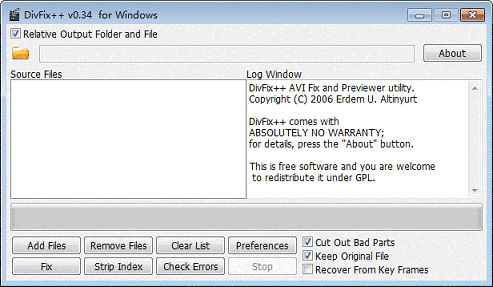
Pros:
- Completely free with intuitive hotkeys and options.
- Offers support in multiple languages.
- Allows users to fix, strip indexes, and check errors for AVI files.
- Provides the option to save fixed files either by replacing the original or saving them to a different location.
Cons:
- Supports only AVI video files.
Download URL: https://www.divfix.org/
Video Tutorial - How to Use DivFix++:
2). DivXRepair
DivXRepair is another excellent free tool for repairing AVI video files. It effectively addresses issues such as freezing images, pixel discoloration, and lost audio.
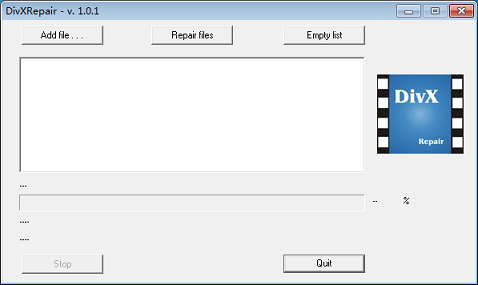
Pros:
- 100% free with a user-friendly interface.
- Automatically scans and repairs issues such as freezing images and pixel discoloration.
Cons:
- Supports only AVI format videos.
Download URL: http://divxrepair.sourceforge.net/
Both of these free tools are great for fixing damaged AVI files. However, if you need to repair videos in other formats like RM, RMVB, MP4, WMV, or MPEG, consider exploring the following free video repair shareware options.
3) VLC Media Player: How to Repair Corrupt Video Files
VLC Media Player is a popular, free media player that offers a simple method to attempt repairs on corrupt video files. If a video file does not play correctly, VLC may help you fix it.
Download VLC Media Player: https://www.videolan.org/vlc/download-windows.html
4 Best Free Video Repair Shareware
Regardless of the video format you need to repair, here are some top free video repair shareware options for you:
1). Stellar Phoenix Video Repair
Stellar Phoenix Video Repair is a robust tool that supports repairing MOV, MP4, M4V, F4V, 3GP, 3G2, WMV, and ASF video files. It can handle multiple video files simultaneously.
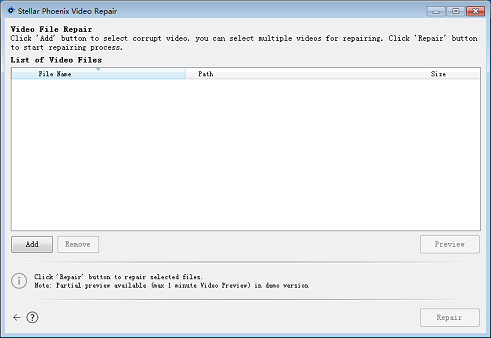
Pros:
- Simple and user-friendly.
- Fast and efficient—repairs completed within seconds in our tests.
- Supports various video file formats, including MOV, MP4, M4V, F4V, 3GP, 3G2, WMV, ASF, and more.
- Allows for batch processing of multiple video files.
- Preview one minute of the repaired video before purchasing.
Cons:
- Requires a purchase to save the repaired videos.
- Does not support AVI files based on our tests.
2). Yodot AVI Repair and Remo Repair AVI
Yodot AVI Repair and Remo Repair AVI offer similar features and interfaces, making them great options for repairing AVI, DIVX, and XVID files.
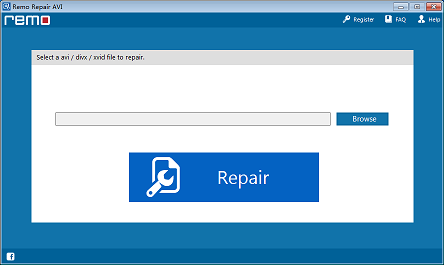
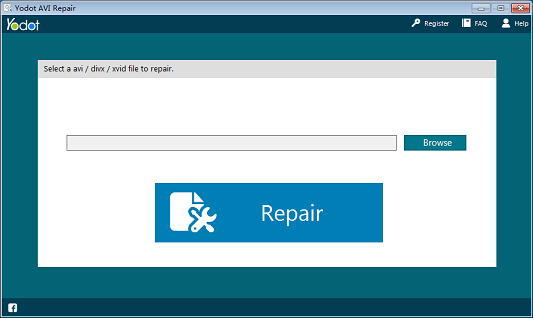
Pros:
- Both are easy to use and understand.
- Support for repairing AVI, DIVX, and XVID files.
- Allow users to preview repaired videos before purchasing.
Cons:
- Requires a purchase to save repaired videos to your desired storage device.
Download URL: http://www.yodot.com/avi-repair/
Repair Video Master offers two modes for repairing videos: Fast Mode and Advanced Mode. It supports various formats including AVI, Divx, Xvid, MPEG-4, RM, RMVB, and more.
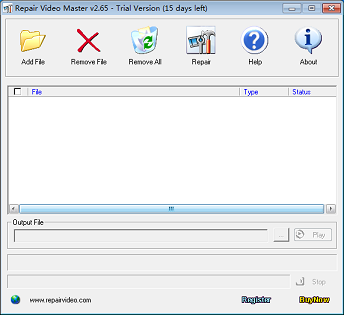
Pros:
- User-friendly and available for free download.
- Supports multiple common video formats including AVI, Divx, Xvid, MPEG-4, RM, RMVB, ASF, WMV, AC3, and more.
- Fast Mode repairs videos quickly, while Advanced Mode handles deeply corrupted files.
- Offers a 15-day free trial.
Cons:
- Advanced Mode can take longer to repair videos.
Free Video Recovery Software on Windows
iCare Recovery Free is a tool for recovering deleted videos from various storage media. Follow these steps to recover your videos on a Windows computer:
Steps to Recover Deleted Videos Using iCare Recovery Free
Free Memory Card Recovery

Download iCare Data Recovery Pro Free to recover files from your mobile phone's camera memory card, including photos, videos, and music.
- Download and Install:
Get the software from the official site: Download iCare Recovery Free and install it. Launch iCare Recovery Free from your desktop or Start menu.
- Select Recovery Mode and Select Your Device:
Choose a recovery mode such as "Deleted File Recovery" based on your needs. And select the memory card or storage device where the videos were deleted from.
- Scan and Recover:
Click "Scan" to find deleted files. Preview and select the videos you wish to recover, then click "Recover."

Tips:
- Avoid using the device after data loss to prevent overwriting.
- Use "Deep Scan" if "Quick Scan" doesn’t find your files.
Need help? Visit iCare Recovery Support for more assistance.
Conclusion
Whether you choose completely free video repair software or partial free shareware, we hope you find a solution to fix your corrupted video files with ease. Additionally, always save video file backups on multiple drives to prevent file corruption or loss in the future.
Hot Articles