Compact Flash Card Cannot Be Formatted, Files Not Reading Fixes
Quick Navi
The case: Having trouble formatting your Compact Flash card on a camera or Windows computer? (Windows 11/10/8/7)? Are all your important files suddenly inaccessible? Don’t worry, you're not alone. It can be frustrating when your Compact Flash card switches to a RAW file system and prompts you to reformat, only to have Windows report it was unable to complete the format. But don’t panic—here’s what you should do next:
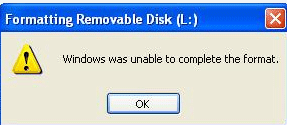 Windows was unable to format compact flash card in Windows 11/10/8/7
Windows was unable to format compact flash card in Windows 11/10/8/7
Solution: Stop all operations immediately! Attempting to reformat the card further could cause permanent data loss. Instead, consider using specialized recovery tools designed for retrieving data from RAW file systems before proceeding with any additional actions.
This approach not only helps preserve your valuable files but also minimizes the chances of worsening the issue. Taking the right steps early on ensures a smoother recovery process and reduces stress in what can be a nerve-wracking situation.
Compact Flash Card Data Recovery Before Any Fixes
Note: You may ignore this section and jump to the fix section if you don't have important data on the Compact Flash card. Data recovery software can only help recover data from logical damage. If the CF card has physical damage, such as a dead chip block, no software can help at that point.
iCare Data Recovery Free is a data recovery utility which is able to recover different kinds of files when Compact Flash card turns to RAW format and cannot be formatted. You just need to connect your CF card to a Windows PC and follow the steps below to recover data from CF card within a few steps:
Step1. Free download -> install -> run the software - choose recovery option on PC.

Step2. Select the RAW Compact flash card click click Next button.

Step3. Click a file and preview it, then select the folders or files to retrieve.

CF Card Is Not Formatting in Camera Fixes
The Stories:
- Canon 40D keeps saying "cannot format card".
- 5D Mark II CF card error: cannot format or change card.
- CF card is not reading, cannot format after Canon factory resetting.
Photographers often face issues where their CompactFlash (CF) cards refuse to format in their cameras. These problems are common, especially with older models like the Canon 40D and 5D Mark II. Users report receiving persistent error messages such as "cannot format card" when attempting to prepare the card for use.
In some cases, even after a camera's factory reset, the CF card remains unreadable and unformattable, frustrating users and leaving them unable to store new photos or videos. These errors may arise from card corruption, file system incompatibilities, or wear and tear on the card after prolonged use.
The Solution on Camera:
If you're facing these issues, the first step is to attempt formatting the CompactFlash card using your camera's built-in formatting tool. Many cameras, including Canon models, offer this feature directly from the camera menu. However, if the regular formatting fails, there is an alternative approach: performing a low-level format.
- Start by restoring any files that are still on the CF card. You may need specialized recovery software such as iCare Recovery Free to retrieve the images and videos if they haven't been erased yet.
- Once your data is safe, perform a low-level format using the camera. A low-level format rewrites the entire card, clearing out corrupted data that could be causing the errors. This process can often resolve formatting issues that a standard format can't fix.
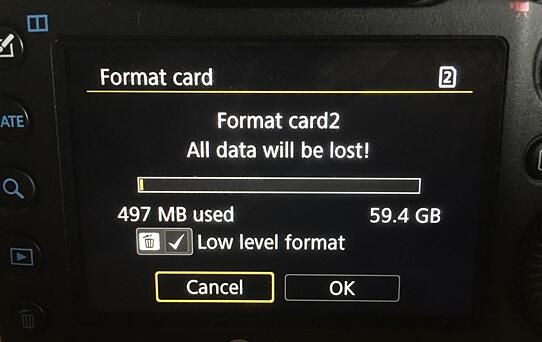
This method should allow your camera to properly recognize and use the CF card again.
Also read: unable to format memory card solutions
Unable to Format CF Card: Windows Fixes
Solution 1: Fix CF Card Cannot Be Formatted by Deleting It in Disk Management and Creating a New Volume
Note: This method is highly effective, with a 90% success rate for CF cards that have logical errors.
Steps to fix a CF card that cannot be formatted by deleting it in Disk Management and creating a new volume:
- Insert the CF card into the PC using a card reader.
- Go to Disk Management (right-click 'This PC' on the desktop -> Manage -> Disk Management).
- Right-click your CF card in Disk Management.
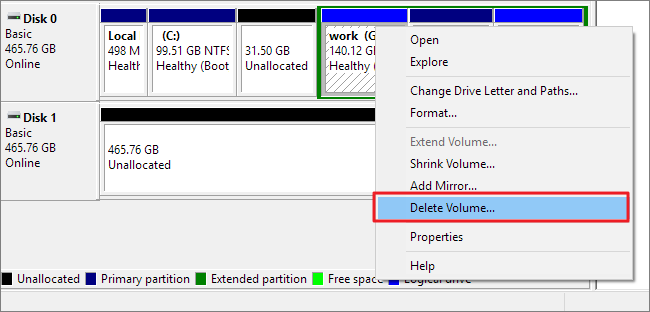 Delete CF card in Disk Management
Delete CF card in Disk Management - Select the Delete Volume option in the right-click pop-up window.
- Reinsert the CF card into the PC and go back to Disk Management.
- Create a new volume in the empty space by right-clicking the CF card in Disk Management, and complete the procedure.
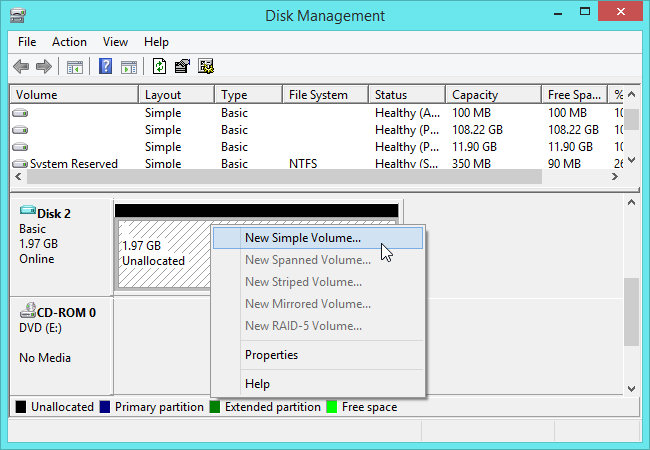 Create a volume for the CF card in Disk Management
Create a volume for the CF card in Disk Management
Solution 2: Check the Write Protection Lock on the CF Card
Sometimes, the CF card may have a physical write-protection switch that prevents formatting. Here’s what you can do:
- Remove the CF card from the card reader and check the edges for a physical write-protection switch.
- If the switch is in the “lock” position, slide it to the “unlock” position.
- Reinsert the CF card and try formatting again.
Solution 3: Try a Different Memory Card Reader or Computer
Your card reader or computer might be causing issues. Follow these steps to rule this out:
- Remove the CF card from your current card reader and try using a different one.
- Alternatively, insert the CF card into another computer to see if it can be formatted there.
- If the card is formatted successfully on another device, the issue may be with the card reader or USB port on your original PC.
Solution 4: Use CHKDSK to Repair the CF Card
CHKDSK can repair file system errors that prevent formatting. Follow these steps to run CHKDSK:
- Insert the CF card into your computer via a card reader.
- Open Command Prompt as an administrator (search for 'cmd' in the Start menu, right-click, and select "Run as administrator").
- Type
chkdsk X: /f(replaceXwith the drive letter of your CF card) and press Enter. - Wait for the process to complete. Once done, attempt to format the card again.
Solution 5: Format CF Card to FAT on Windows
If your CF card is being used in older cameras, some may only support the FAT file system. Newer CF cards may be formatted as exFAT, which older cameras (e.g., Canon, Nikon, Fujifilm, Samsung) cannot recognize. To fix this, try reformatting the card to FAT:
- Insert the CF card into your computer.
- Open This PC, right-click the CF card, and select Format.
- From the file system options, select FAT (or FAT32 if FAT is unavailable).
- Click Start to format the card.
- If you do not see the FAT option, use third-party software to format the CF card to FAT32.
- Many tools like IM-Magic Partition Resizer Free can be used to format cards over 32GB to FAT32.
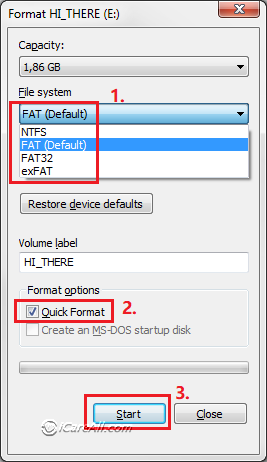
Solution 6: Format CF Card Using DiskPart in Command Prompt
DiskPart is a command-line utility that can help when the usual format options fail. Here's how to use it:
- Open Command Prompt as an administrator.
- Type
diskpartand press Enter. - In DiskPart, type
list diskto view all available disks. - Identify your CF card by size and type
select disk X(replaceXwith the corresponding number for your CF card). - Type
cleanto remove all partitions and data. - Type
create partition primaryto create a new primary partition. - Type
format fs=fat32 quickto format the CF card to FAT32. - Once complete, type
exitto close DiskPart.

Video - fix memory card cannot be formatted
Possible reasons why a CF card cannot be formatted
When a CF card has logical errors, formatting can help fix the damaged CF card. You can delete it in Disk Management, then create a new volume and format it if it shows an error that the CF card cannot be formatted.
When a CF card has physical damage, it cannot be deleted or formatted by any method. The only option is to replace it with a new CF card, as it has reached the end of its lifespan.
-
Protection mode is activated: The system may display a message that the card cannot be formatted. In this case, try formatting the card using a different system or computer.
-
Card reader issues: Poor quality or loose connection of the card reader can prevent formatting. Switching to a better card reader may resolve the issue.
-
CF card is damaged: You can attempt to use the official memory card repair or formatting tools to force a format. If the repair process fails, the card may be permanently damaged.
How to Prevent CF Card Failures
While CF (CompactFlash) cards are a convenient storage device, they are also prone to failure due to various factors. Here are some practical tips to help prevent CF card issues:
-
Regularly Back Up Important Data: Whether you’re using a CF card or another type of storage device, it's essential to back up your important data regularly. This ensures that even if the card fails, you can recover your information from the backup.
-
Avoid Using Low-Quality CF Cards: When purchasing a CF card, don’t focus solely on price—quality matters too. Low-quality CF cards are more likely to experience unexpected failures, which could result in data loss.
-
Avoid Extreme Conditions: CF cards are delicate and not designed for use in extreme environments. Avoid exposing them to excessive heat, humidity, or static electricity, as these conditions can damage the card.
-
Limit Frequent Insertion and Removal: Constantly inserting and removing the CF card can wear out the socket or connection points. Try to minimize this as much as possible to avoid physical damage.
-
Keep the CF Card Clean and Dry: Ensure your CF card is kept clean and dry when in use. If dust or dirt accumulates on the card, gently clean it with a cotton swab or a soft cloth.
By following these precautions, you can reduce the risk of CF card failures and extend the life of your storage device.
Verdict
Firstly, you can download a format program to format the CF card, but it may cause unexpected damage to your CF card. If this is not what you want, you also have another choice – download a data recovery tool for CF card to get back every piece of inaccessible data without formatting the Compact Flash Card.
![]() Quick fix -> how to fix memory card can't be formatted
Quick fix -> how to fix memory card can't be formatted
Last updated on March 26, 2025
Related Articles
- CF card raw to fat32 converter - Change compact flash card from raw to fat32 when it requires formatting in order to open it.
- CF card became raw file system - This article would tell how data recovery software works for an unformatted cf card file recovery.
- Cannot format raw pen stick - Resolve raw error on a pen drive when it is not able to format on pc.
- Transcend pen stick turns to raw format - Read this article for transcend pen drive raw file system recovery.
- Fix raw error for toshiba pen stick - Tutorial for raw toshiba pen drive data recovery for free.
Hot Articles
