How to use "format fs=ntfs quick" and its error fixings
How to use format fs=ntfs quick, or format fs=ntfs correctly? How to use diskpart /fs ntfs? And how to deal with format fs=ntfs not working? How to fix format fs=ntfs quick related errors? Here are what you may find out.
Quick Navi
- What does format fs=ntfs quick mean
- How to operate format fs=ntfs quick correctly
- How to fix format fs=ntfs not working
- format fs=ntfs quick the file system is incompatible
- format fs=ntfs quick parameter incorrect
- format fs=ntfs please select a volume
- format fs=ntfs quick 0 percent completed
What does format fs=ntfs quick mean
Format fs=ntfs quick means to format a selected drive to file system ntfs by quick format. This is a command line used in Windows computer.
- Format is to make a formatting
- fs means file system
- =ntfs means to make the file system convert to ntfs (ntfs is a most often used file system in Windows computers)
- quick means quick format (you may omit quick if you want to do a full level formatting when quick format won't check bad sectors while full format would do bad sector checking while formatting)
How to use format fs=ntfs quick or format fs=ntfs correctly
Here are the steps that you may follow to do a correct format using cmd.
#1 - Firstly open cmd by start -> run -> type diskpart; or press Windows icon + R to open run window and type diskpart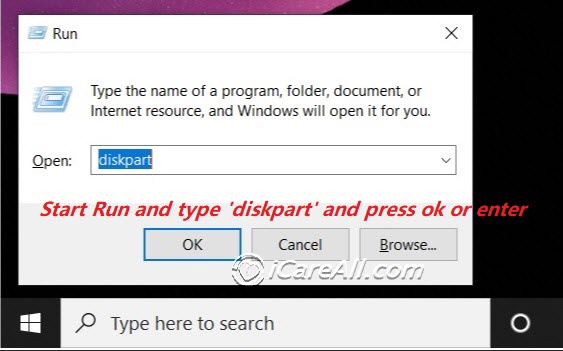
#2 - Type diskpart if you start cmd instead of diskpart with the first step. And do the following.
- list disk
- select disk * (if there are several partitions, you need to type list partition in the next step)
- clean
- create partition primary
- format fs=ntfs quick

These command lines are for external hard drive or flash drive quick formatting, if there are more than 1 partitions on the disk, you need to add 'list partition' after select disk *.
Complicated? Feel lost? Here are better format tools free of charge for you that a tech naive can manage the formatting.
Format fs=ntfs quick not working solution
There are many better ways to format a disk or flash drive or memory card to replace the diskpart command line.
- Format by disk management
 Video - how to format in disk management
Video - how to format in disk management
- Format by Windows explorer right click format option
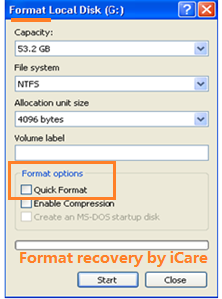
- Format by free formatters like IM-Magic Partition Resizer Free

Also read: 8 free ways to format disk/usb
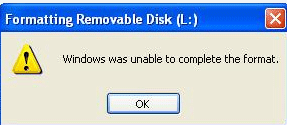
Windows unable to format? Recommend: Unable to format hard drive fixes, or cannot format pen drive fixes
![]() Also read: how to fix hard drive raw file system
Also read: how to fix hard drive raw file system
FAQs
1, format fs=ntfs quick the file system is incompatible
Answer: when it warns format fs=ntfs quick the file system is incompatible, it means ntfs does not match the device. You may try the free disk format tools or change fat32 or exfat instead of ntfs when it does not match the storage.
2, format fs=ntfs quick parameter incorrect
You may have set up an incorrect command line that would report parameter incorrect error. Solution: use disk format tools instead of format command.
3, format fs=ntfs please select a volume
Resolution: you forgot to type select disk * or select volume *. Always remember that firstly enter diskpart, let it list disk of what you have on your computer, and select disk before typing format command. Here the following photos shows step 3 is what you need to type 'select disk *' (please replace * with the one you want to format)
4, format fs=ntfs quick 0 percent completed
When format fs=ntfs hangs up or freezes, your disk may have got bad sectors or other logical damages, we would recommend use free disk format tools or usb format tools to do the job.
5, format fs=ntfs quick override
Usually the format command format fs=ntfs quick would start the formatting in an automatical way if you have set everything correct that cannot be overiden by manual operation.
6, is it possible to stop format fs=ntfs
NO, when the formatting starts, there is no way to stop it and a powering off computer would make the format processing hangs up and the device like hard drive would became raw. You may recover data from raw drive, and then format it with other format tools.
Also read: how to recover data from raw hard drive
Last updated on March 26, 2025
Related Articles
