How to recover files from raw hard drive (External USB Included)
Table of Contents:
Free raw external hard drive data recovery without formatting
When data safty comes to the crucial in your raw hard drive recovery, then recovering files from the raw external hard disk drive would be a first factor of raw hdd recovery.
A read-only recovery tool such as iCare Recovery Free would safely pull data out of the inaccessible, raw external usb disk like a wizard when your (external) hard disk shows file sytem raw, you need to format the disk before you can use it and formatting would not be your first choice since it would delete all files on the raw disk.
Here are the steps to rescue files from the raw (external) hard disk free.
Step1: Free download iCare Data Recovery.
Step2: Enter “Raw drive recovery” module which is specially developed for raw drive recovery by iCare, and then select your raw drive to scan files from the raw external hdd.
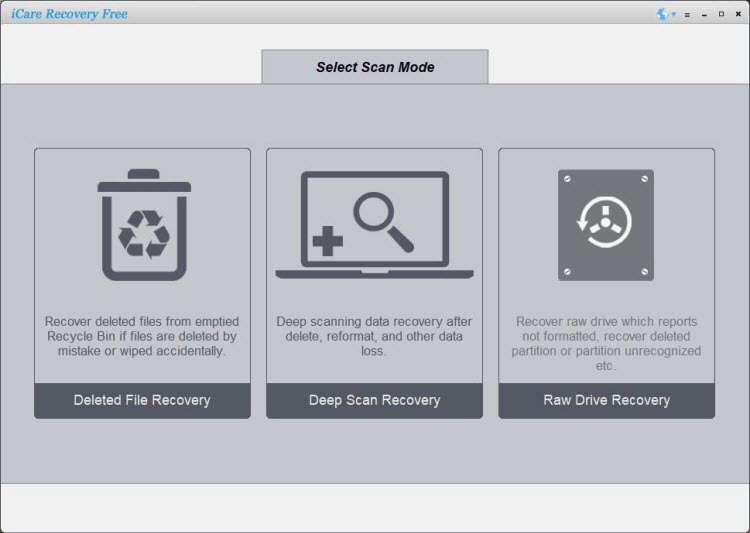 Recover data from raw external hard drive without formatting
Recover data from raw external hard drive without formatting
Step3: Select data and save them onto another partition(required).
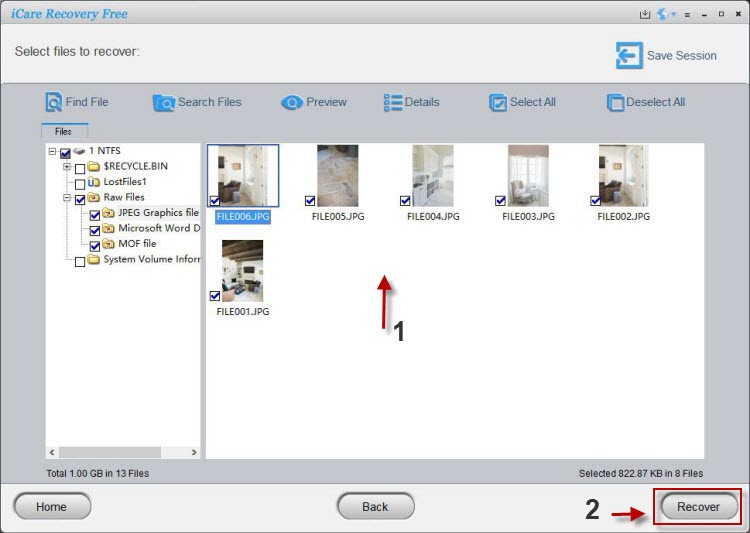 Recover data from raw drive without formatting
Recover data from raw drive without formatting
Warranty: iCare Recovery is a read-only program that won't write a single byte on your raw disk to keep your files safe from being overwritten when you did not download&install the file to the raw drive. (You need to avoid downloading or installing any file or app on this raw disk to keep data safe from overwritting)
Recovering raw hard drive using chkdsk in Windows 11/10/7
Chkdsk (Check Disk) is a Windows utility designed to scan and repair file system errors on a hard drive. It can help repair damaged hard drives in some cases because it primarily addresses issues related to the logical structure of the storage medium, specifically the file system.
You can use the "chkdsk" command to attempt to repair a raw hard drive without using "diskpart."
-
Open Command Prompt: Press the Windows key, type "cmd," and right-click on "Command Prompt" to run it as an administrator.
-
Identify the Drive: In Command Prompt, type "chkdsk X: /f" (replace 'X' with the drive letter of the raw hard drive) and press Enter. This command will attempt to fix file system errors on the drive.
Video: how to recover raw hard disk using chkdsk free
-
Confirm Chkdsk: If prompted to schedule chkdsk at the next system restart, type "Y" and press Enter. This is necessary because you can't run chkdsk on a raw drive without a reboot.
-
Restart: Close Command Prompt and restart your computer. Chkdsk will automatically run during the boot process.
Remember that chkdsk is a software-based solution and may not work if the raw state is due to physical damage to the hard drive. In such cases, professional data recovery services may be necessary. Always back up important data before attempting any repair actions to avoid data loss.
Why chkdsk can repair a damaged hard drive:
-
File System Errors: Chkdsk identifies and fixes errors in the file system. These errors can occur due to improper shutdowns, power failures, or other software-related issues. By repairing these errors, chkdsk ensures that the file system is consistent and can function properly.
-
Bad Sectors: Chkdsk can mark bad sectors on the hard drive, isolating them from further use. This prevents data from being written to or read from those damaged areas, reducing the risk of data corruption.
-
Lost Clusters: Chkdsk can recover data from clusters (storage units) that have become orphaned or lost due to file system corruption. It attempts to link these lost clusters back to their respective files.
-
Directory Structure Repair: If the directory structure of the file system is corrupted, chkdsk can attempt to rebuild it. This can help in restoring access to files and folders that may have become inaccessible.
However, it's important to note that chkdsk has limitations:
-
Physical Damage: Chkdsk cannot repair physical damage to the hard drive, such as damaged read/write heads, platter damage, or motor failure. These issues require professional data recovery services or hardware replacement.
-
Data Loss: Chkdsk may delete or truncate files that it cannot recover or repair. Always back up your important data before running chkdsk to avoid data loss.
In summary, chkdsk is a valuable tool for addressing file system-related issues and can help repair certain types of damage to a hard drive. However, it cannot fix all problems, especially those involving physical hardware damage. If you suspect physical damage, it's best to consult a professional data recovery service.
Repair raw external hard drive with cmd diskpart without software
When your external hard drive or internal hard drive became raw, chkdsk not working? And mostly it would report error like: the type of file system is raw, chkdsk is not available for raw drives. At this time, diskpart would work for your raw disk.
Note: diskpart would erase and remove all files on the raw disk, so please backup all data from raw disk or retrieve files from raw usb disk at first.
Step1: Run CMD.
 Repair raw external hard drive with CMD
Repair raw external hard drive with CMD
Step2: Type“format l: /fs:ntfs”(l is the drive letter of your raw hard drive that you need to replace it with your own drive letter of your raw usb disk or internal hard drive raw partition)
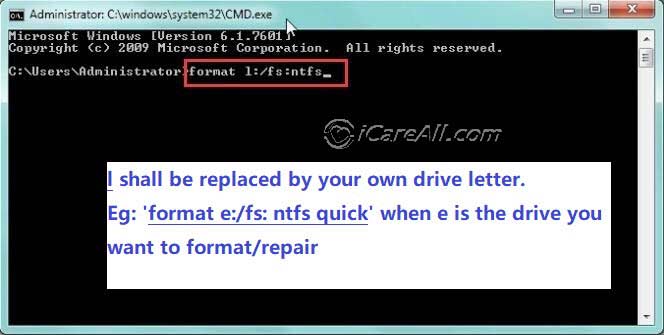 Repair raw external hard drive with CMD
Repair raw external hard drive with CMD
Or you may try the following cmd with diskpart.

Besides command line diskpart, read this: 8 free ways to format raw disk
Question: How to recover files from RAW external hard drive without software?
Answer: RAW external hard drive file recovery must be done with professional tools. There is no way to recover files from raw external hard drive without software or this can only happen when you have got previous backup copies of your files that you can withdraw files from previous backup or cloud backup.
Note: iCare Data Recovery Free is totally free of charge.
Attention:
1.CMD Command prompt diskpart will format your data on the device, please recover the data from raw disk at first.
2.If you have formatted your external hard drive already, you can also try iCare Data Recovery to recover your formatted data from the raw external disk.
[Video] Recover data and repair raw drive
The above way of repairing the raw hdd could be the safest way to get the raw disk hassle tacked when there were important files on the raw disk no matter internal disk or external hard drive.
How shall you avoid such data storage awkward moment?
- always backup your data at least 2 or 3 copies somewhere else when data were important
- a well known brand of ssd is always more solid than a traditional hard disk since the name of ssd has a full name: solid state disk
- please do remove the disk in safe mode, or unplug it in safe removal mode that would prevent a lot of potential damages
If your raw disk cannot be repair through diskpart, also read: recover crashed hard drive
Last updated on March 26, 2025
Related Articles
