Diskpart format usb ntfs/fat32/exfat guide and faqs
This is a tutorial to format usb flash drive with cmd diskpart to fat32, ntfs, exfat.
Part 1 - format usb drive fat32 quick with diskpart
Here are the steps:
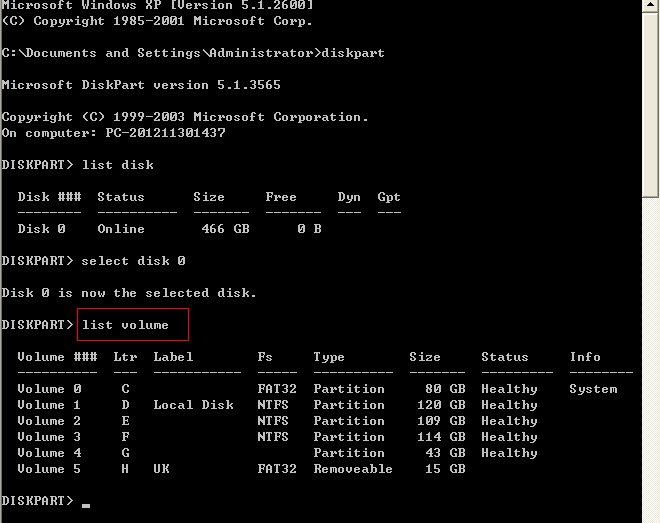
- Open cmd and type diskpart in the Run
- Type list disk
- Type list volume
- Type select volume
- Type format fs=fat32 quick (you may also use 'format fs=fat32' without quick in the command line)
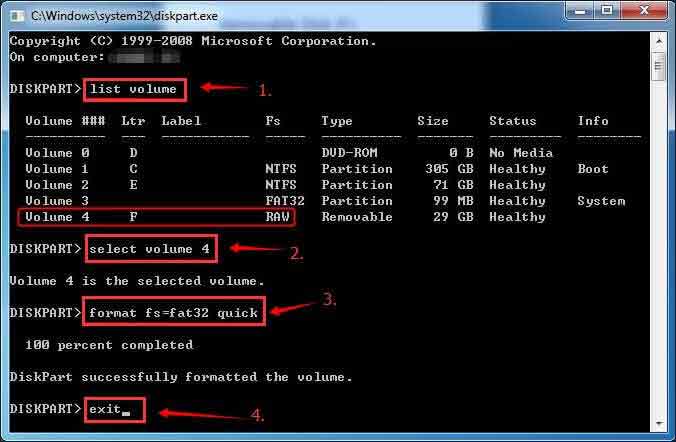
Part 2 - Diskpart Format usb flash drive exfat quick
Here are the steps to follow:
- Open cmd and type diskpart in the Run
- Type list disk
- Type list volume
- Type select volume
- Type format fs=exfat quick
Part 3 - Diskpart Format usb flash drive ntfs quick
Here are the steps to follow
- Open cmd and type diskpart in the Run
- Type list disk
- Type list volume
- Type select volume
- Type format fs=ntfs quick
Diskpart failed to format pen drive? Try this
There could be a lot of causes that diskpart is unable to format your pen stick such as logical errors, bad blocks, write protected etc. Here are some methods that you may try when diskpart failed with the previous steps.
#1 - add clean, create partition primary in the diskpart format command lines
#2 - format usb stick with other free ways, such as right click format, disk management etc.
Also read: diskpart format guide
Diskpart format usb write protected
When usb flash drive or usb disk is write protected, there are two cases.
- The drive is enabled with write protection, you may remove it by using 'clean' command in the diskpart lines
- The drive is dying that cannot be changed no matter write, or delete (solution: you may firstly use clean command and create partition primary to try; or delete the volume in disk management, and then create a new volume for it under disk management); if it still failed, then repair your usb drive with 8 free ways.
Also read: format usb error write protected [5 fixes]
Diskpart format usb bootable
How to format usb drive with diskpart cmd in bootable mode? Or do you want to make a usb flash drive bootable for your computer?
#1 - if you want to format it in bootable bios mode, you may need to remember its drive letter and then type "format *: /fs:ntfs" (replace * with your usb drive letter)
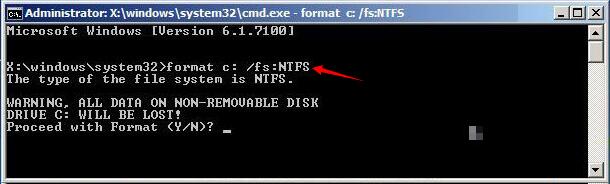 format usb in bootable mode
format usb in bootable mode
Also read: how to format drive in bios
#2 - if you want to create a bootable usb flash drive?
https://docs.microsoft.com/en-us/windows-server-essentials/install/create-a-bootable-usb-flash-drive
Watch the following video:
Fix USB drive by formatting using disk management (Efficient)

Video - how to format usb under disk management
Not working? Also read: 8 free disk format tools, or how to force format usb drive
Formatted usb flash drive by mistake? How to recover files?
If usb drive was formatted by mistake, restore it free with iCare Pro Free.
Read this guide: how to recover files after diskpart clean or format
Last updated on March 26, 2025
Related Articles
