How to fix mobile keeps saying sd card unexpectly removed, unmount sd card before removing sd card. This guide is telling how to recover data from sd card when it has unexpectly remove error or fix sd when it was brutally removed without safe removal. See this video for a sd card recovery.
Table of Contents:
SD card unexpected removed how to fix?
It says "SD card unexpected removed. Unmount SD card before removing to avoid data loss" when you open "Storage" on Android?
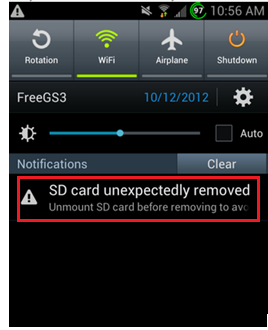 SD card unexpectly removed
SD card unexpectly removed
Also read: sd card unexpectedly removed error 6 fixes
First thing: Just unmount SD card and reboot the phone.
It resolves problem in most of time. Smartphone still shows the message? Now, it probably indicates that your phone or SD card has some problems.
How to fix the problem when your SD memory card shows unexpectedly removed error even after unmount the card and rebooting phone?
Step1 – Use iCare Data Recovery Pro to repair SD card data
Step2 – Try following methods to fix the SD card unexpected removed problem
Reasons Why SD Card Reports Unexpectedly Removed Error & Solutions
Generally speaking, an SD card will report such an error message due to different reasons. Here are some possible reasons that lead an SD card to be inaccessible and show the error:
1. Check Whether SD Card is physically damaged
When you receive the error message that SD card has been expectedly removed error whenever you want to read any data, the first thing you should do is to check if the SD memory card is corrupted.
- You just need to remove the SD card out of the digital camera or mobile phone
- And then connect it to a computer through USB cable to check if it can work normally.
If the SD card works fine after connecting to your computer, it means that there is no problem with the card. On the contrary, the card can be damaged if it is not accessible on your computer.
2. Check if the cell phone or digital camera is damaged - unmount sd and remount
If SD card has no problem, you may need to check if the Android phone or digital camera is damaged. Sometimes, mobile phone or digital camera hardware failure might also cause SD card to be unreadable and shows the unexpectedly removed error.
For Android phone users, you can unmount SD card on your phone and then mount it again after rebooting your smartphone. You can also restore your Android phone to factory settings to fix the problem.
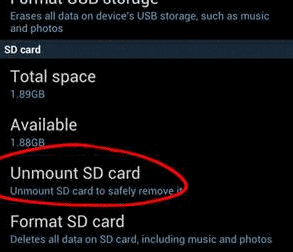 Unmount and mount sd card
Unmount and mount sd card
1. First, go to Settings >> storage >> scroll down and select "Unmount".
2. Unmounting SD card.
3. Power off your cellphone.
4. Insert/mount the SD card and then turn it back on.
5. Again, go to settings >> storage >> unmount external storage.
6. Now click "mount external storage".
3. SD card unsupported fixings
If your memory card sd shows removed unexpectedly error message, in this situation, you can format SD card to resolve the issue. Since formatting will delete all data on the SD card, you had better make a backup before formatting it. You can format the unformatted SD card in your smartphone or digital camera. Or you can also insert it to a computer or laptop via a USB cable and then format it on your PC.
If Windows fails to complete the format, you can try CMD command prompt.
Steps to fix corrupted SD card with CMD command prompt
Step1: Run CMD.
 Fix corrupted SD card with CMD
Fix corrupted SD card with CMD
Step2: Type“format l: /fs:ntfs”(l is the drive letter of your raw SD card)
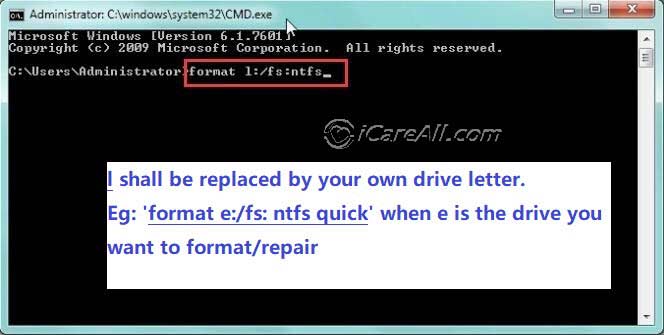 Fix corrupted SD card with CMD
Fix corrupted SD card with CMD
4. Format SD Card
When there is problem on your sd card, you can refresh it by formatting. Simply connect your sd card to PC and let computer see it as a drive. If your pc wont see your sd, use a card reader to get it connected. You may format an sd card by the following methods:
1, format by disk management format option
 Format sd card with disk management
Format sd card with disk management
2, format it by right click SD and then format option - quick format it
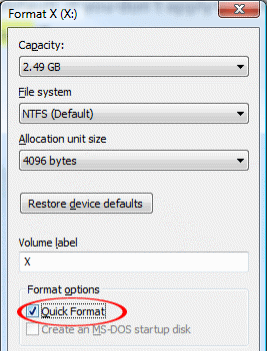 Format sd card
Format sd card
![]() Recommend: Android
says SD card removed insert a new one>>
Recommend: Android
says SD card removed insert a new one>>
Steps to recover data from unexpected removed error SD card
Free Memory Card Recovery

Download iCare Data Recovery Pro Free to recover files from mobile phone camera memory card including photos, videos, music...
Step1. Free download and install the software on your computer. Connect the SD card to the computer and launch the software and then select a scan mode.

Step2. Select your SD card to scan.

Step3. Preview files and then save the lost data to another media.

Please remember not to write new data to the SD card to avoid data overwritten.
Last updated on March 26, 2025
Related Articles
- SD card cannot be used insert another one - Do you need to change a new sd card when it says sd card is damaged cannot be used?
- Nikon coolpix says insert an sd memory card - What to do when an sd card says it is removed from nikon coolpix?
- Micro sd card is not detected - You have a chance for sd card recovery when it is not readable.
- Transcend 8gb micro sd card does not show - Data recovery from transcend 8gb sd card when it is not recognized
- PC cannot recognize transcend sd card -Free software for sd card repair when computer does not detect it
Hot Articles
