HP USB Format Tool Device Media Write Protected Error Fixing - 3 ways
How to remove media write-protected error? What to do when media cannot be formatted when you try to format it with a formatter or DOS bootable usb maker like HP USB Disk Storage Format Tool? See how it appeared in the following editions of HP USB Format Tool v2.0.6 and v2.2.3.
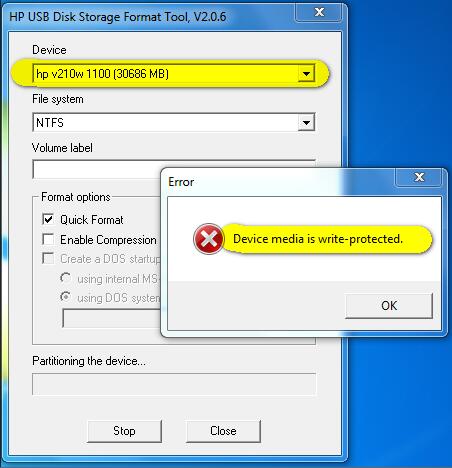 Device media is write protected with HP USB Format Tool v2.0.6
Device media is write protected with HP USB Format Tool v2.0.6
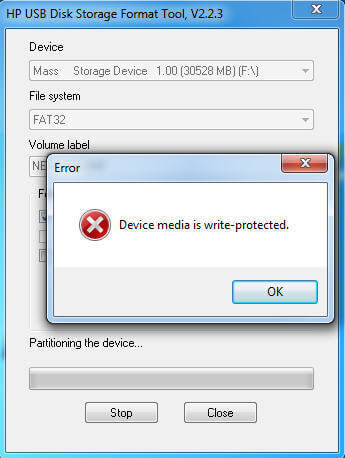 Device media is write protected with HP USB Format Tool v2.2.3
Device media is write protected with HP USB Format Tool v2.2.3
Also read: how to remove write protection, and how to fix can't format usb
3 Efficient Ways to Fix Device Media Write Protected Error(Video guide included in the end)
Way 1 - Turn off the write protection switch if it was locked
Way 2 - Convert the media no matter usb stick or memory card to be MBR with diskpart
Here are some pre-steps that you need to get it done.
- Step1 - open cmd by pressing 'Windows icon + R' on your keyboard to start Run
- Step2 - type 'diskpart' to open the diskpart function
CMD to convert media MBR to get the write protection problem fixed
- Step1 - type 'list disk'
- Step2 - type 'select disk *' (* you may need to replace * with the drive letter of your media)
- Step3 - type "convert mbr"
Note: if it does not work and reports some message like 'The sepecified disk is not convertible', here is another step that shall be added before the Step3.
- Step2.5 - type 'clean'
The above step2.5 is to fix the error when it was not working with the convert MBR.
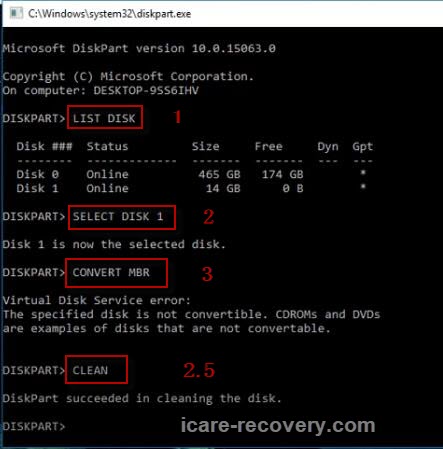 Remove hp usb format tool write protected with cmd
Remove hp usb format tool write protected with cmd
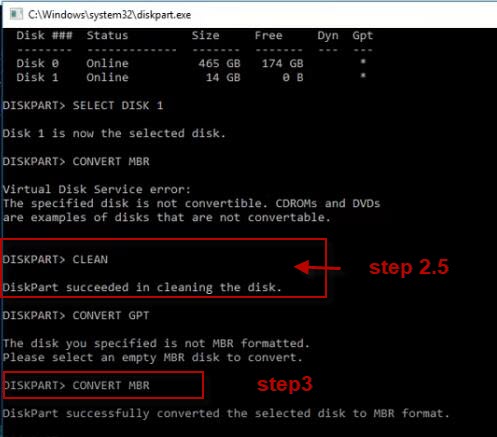 Remove hp usb format tool write protected with cmd
Remove hp usb format tool write protected with cmd
Video Guide - how to remove media is write protected error in HP USB Disk Storage Format Tool
Way 3 - Remove the write protection with cmd Attrib disk clean Readonly
Besides the above way2 method, you may also try the following cmd to remove the read-only attribution on your pendrive or disk.
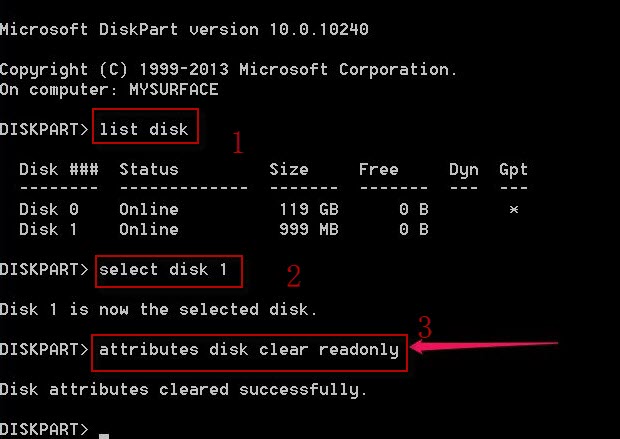 Remove HP usb format tool write protection readonly attribution
Remove HP usb format tool write protection readonly attribution
You need to get your media connected to your computer at first, and then start cmd and here are the steps.
- list disk
- select disk * (You need to replace * with the drive letter of your media to remove the write protection error)
- attributes disk clear readonly
- exit
Or sometimes you may also use 'attrib disk clear readonly' as an alternative in the above steps when it comes to the step 3.
Did not work? Try more methods on this page: 10 free ways to remove write protection on usb drive
Tired with HP USB Format Tool? Try the following free alternatives
Last updated on March 26, 2025
Hot Articles
- How to recover memory card photos
- Unformatted pen drive data
- HP usb disk format tool alternatives
