HP USB Disk Storage Format Tool Review, Free Alternatives, Different Versions Download, Errors Failed to Format Solutions
Table of Contents
- HP USB Format Tool Download for Windows (different versions, short review, Windows 10 64bit)
- HP usb disk storage format tool user guide
- HP USB Format Tool for Mac
- HP USB Format Tool for Android Phone Solution
- HP usb disk storage format tool exfat
- HP USB Format Tool Failed to Format Device Fix
- HP usb disk storage format tool access denied
- HP usb storage format tool device media is write-protected
- HP usb disk storage format tool there is no media
- HP usb disk storage format tool read only
- HP disk storage format tool the specified device is currently used
- HP usb disk storage format tool greyed out
HP USB Format Tool Review and Download Versions for Windows
Here in this article, we would include a short review of HP USB Format Tool and later we would try to list different editions download urls and FAQs about the program and togther with some errors in HP usb format tool too.
The Review
HP USB Disk Storage Format Tool is the format tool which was developed on the purpuse of formatting USB external storage media for its users and the tool was later on recommended for formatting usb devices regardless the brand of HP by many technical professionals on many tech forums.
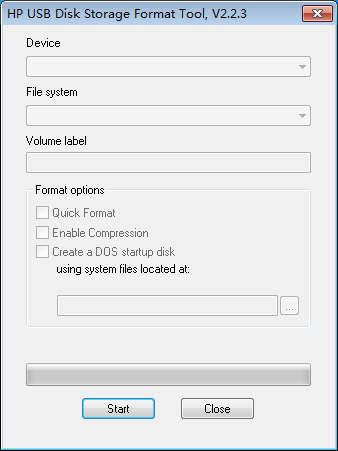 HP usb format tool v2.2.3
HP usb format tool v2.2.3
The program was made by a company Authorsoft who made the same program 'USB Disk Storage Format Tool', the one had the same interface as HP Disk Storage Format Tool, however the latest program interface has changed to be more user friendly and better than HP USB Disk Storage Format Tool, which seems did not get an update by the programmers.
Pros:
- It is free of charge
- It is built with simple user interface that users may handle it without much tech experience
- Allows users to select USB drives for formatting
- Allows users to create a FAT32 volume which is larger than 32 GB
- Rename all their USB flash drives in any way
- It provides creating a DOS start-up disk/usb for advanced users
Cons:
- It requires admin privilege that you need to launch the program by right clicking, run as administrator, which makes it not easy to be aware as non tech users.
You may also want to read other format tools on this page: 5 best usb format tools
Download URLS, Sites and Versions (Portable, Windows 10/7 64bit included)
Many people are inquiring the download address of HP usb disk storage format tool v2.1.8 download, HP usb disk storage format tool 2.2.3 for pc download, HP usb disk storage format tool latest version, HP usb disk storage format tool official, HP usb disk storage format tool zip download or rar download, here we would address them one by one.
File Name:HPUSBDisk.exe
HP USB Disk Format Tool Official Site Download
Bad news: As we searched the internet and HP official site, they do not provide such download link for this utility, while this program is hosted in many third party download sites including the famous CNET, Softonic, Softpedia. Here are the download list from them.
HP USB Disk Storage Format Tool Cnet Download URL: (version 2.2.3)
https://download.cnet.com/HP-USB-Disk-Storage-Format-Tool/3001-2094_4-10974082.html
HP USB Format Tool 2.2.3 Softpedia Download URL: (version 2.2.3)
https://www.softpedia.com/get/System/Hard-Disk-Utils/HP-USB-Disk-Storage-Format-Tool.shtml
HP USB Format Tool 2.2.3 Softonic Download URL: (Version 2.2.3)
https://hp-usb-disk-storage-format-tool.en.softonic.com/
HP USB Disk Format Tool PC World Download: (Version 2.2.3)
PCWorld.com does not provide file host for this program, however it is hosted in pcworld.pl, and the download link is the following.
https://www.pcworld.pl/ftp/hp-usb-disk-storage-format-tool.html
HP USB Disk Format Tool v2.1.8 download url
https://en.softonic.com/download/hp-usb-disk-storage-format-tool/windows/post-download/v/2.18
HP USB Format Tool Portable Download url:
This program is a portable version built program that you may directly install it on a removable portable flash drive or portable disk as an option.
You may simply use this one and it would turn to be a portable version.
https://www.softpedia.com/get/System/Hard-Disk-Utils/HP-USB-Disk-Storage-Format-Tool.shtml#download
https://download.cnet.com/HP-USB-Disk-Storage-Format-Tool/3001-2094_4-10974082.html
Platforms:
This tool HP usb disk format tool is windows 10 64bit compatible, it is also working with Windows 8 64bit, Windows 7 and Windows XP compatible.
HP usb disk storage format tool latest edition: v2.2.3
Note: users are looking for updated edition HP usb disk storage format tool v5.1 download, however there is no v5.1 available.
HP usb disk storage format tool old version: v2.1.8
This link is available in the front part of this content.
HP USB Disk Storage Format Tool User Guide
Featured with simple user interface, HP USB Disk Storage Format Tool is easy to handle with simple steps that you could get the job done.
Part 1: Format media with HP USB Format Tool
- Step1 - Connect usb/disk/memory card to Windows PC since this program can only run in Windows
- Step2 - Download the program, install it or unarchieve it to a media, and then right click the program, run as administrator
- Step3 - Format the drive and choose its file system, you may choose fat32 or ntfs, or exfat would be recommended since it works both in Mac&Windows OS
- Step4 - Confirm the format
Everything is done on the same interface here in the following photo and the step 3 'quick format' is optional (you may get it selected or not)
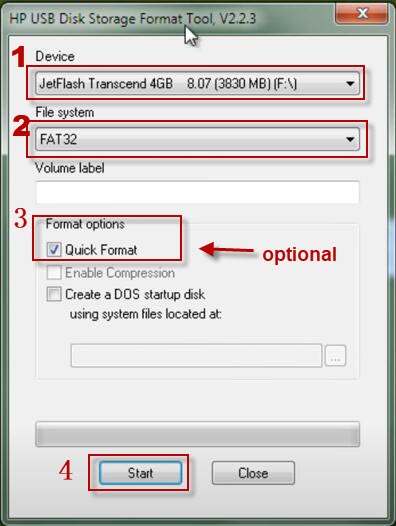 HP usb format tool user guide
HP usb format tool user guide
HP usb disk format tool youtube video guide
Part 2: Create DOS Startup Disk with HP USB Format Tool
More details: How to create a DOS Startup disk with HP USB Format Tool
HP USB Disk Storage Format Tool for Mac
Where is the download link of HP USB Disk Storage Format Tool for Mac dmg download? How may I use this tool in my Macbook?
The answer: HP did not make this tool with a MAC edition
Solution: 3 Free Alternatives of HP USB Disk Format Tool Mac
HP USB Disk Storage Format Tool for Android Phone APP
Some users are inquiring "HP usb disk storage format tool apk, HP usb disk storage format tool app download" hoping they could use an Android phone app of this tool when they want to make some changes on their phone.
The answer: No HP USB Disk Storage Format Tool APK or app available
Solution: You may follow this guide to format sd card in mobile
HP usb disk storage format tool exfat
How to format usb or disk exfat with HP usb disk format tool? HP USB Format Tool does not provide exfat inside the software when you choose a file system to format, only fat32 and ntfs is available.
Solution: format drive exfat with Windows built tools like: disk management, diskpart, right click format option.
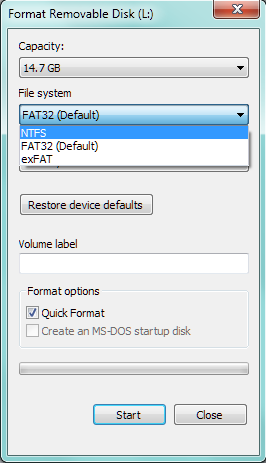 EXFAT is available in Windows Right click media format interface
EXFAT is available in Windows Right click media format interface
Also read: More tools that could let you format media exfat
Erros - HP USB Disk Storage Format Tool Unable to Format Media
There are some errors when you use HP Format Tool to format media no matter its the error from the digital device, or the software incorrect manul, here we would tell you the causes and its solutions.
HP usb disk storage format tool access denied
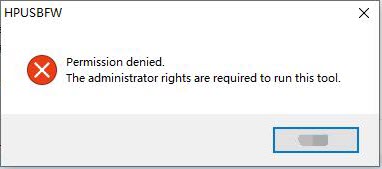 HP USB Disk Format Tool Permission Denied
HP USB Disk Format Tool Permission Denied
This error comes along when your double clicking the download HPUSBDisk.exe.
How to open it correctly? -> Right click the file HPUSBDisk.exe, select the option "Run as administrator"
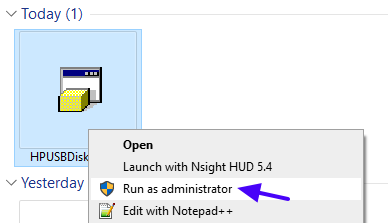 HP USB Disk Format Tool Access Denied Fixing - Run as administrator
HP USB Disk Format Tool Access Denied Fixing - Run as administrator
HP USB Disk Storage Format Tool Media Write Protected
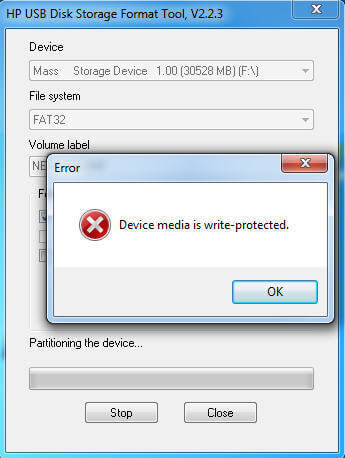 HP USB Disk Format Tool Device Media is write protected
HP USB Disk Format Tool Device Media is write protected
When HP USB Disk Storage Format Tool reported write protected error, you may remove it by the following steps.
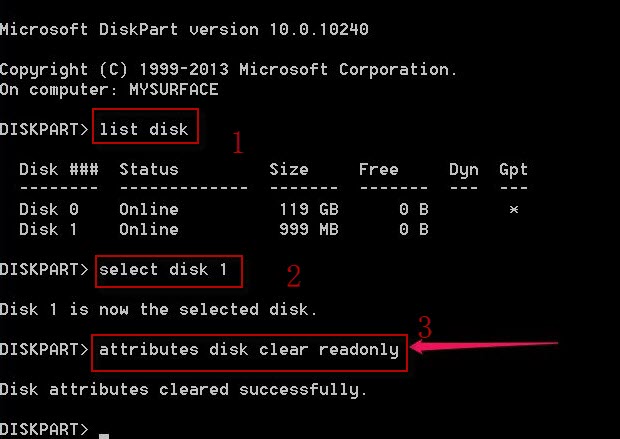 Remove HP usb format tool write protection readonly attribution
Remove HP usb format tool write protection readonly attribution
More details: 3 ways to remove HP USB Format Tool write protection error with video guide included.
HP usb disk storage format tool there is no media in the specified device media
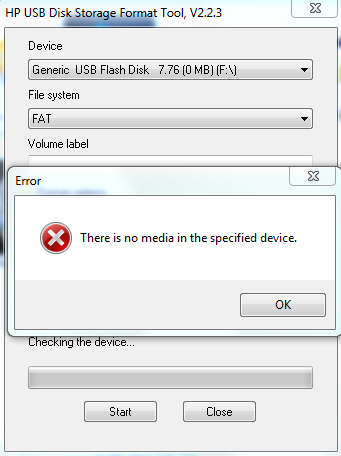 HP USB Disk Format Tool No Media in the specified device
HP USB Disk Format Tool No Media in the specified device
When the usb flash or hard disk is damaged, HP Format Tool would report error message "There is no media in the specified device." Generally there are three causes that your device is probably damaged.
- Damaged MBR, the master boot record for your device
- Damaged PBR, the partition boot record in short of your flash drive or memory card or your disk drive
- Bad blocks on your device
- USB flash or disk is about to end its life cycle
You may try the following method to try to repair the damaged device with Windows built in utility.
Double clicking 'This PC' on your desktop -> your memory card -> right clicking -> property -> tools -> check
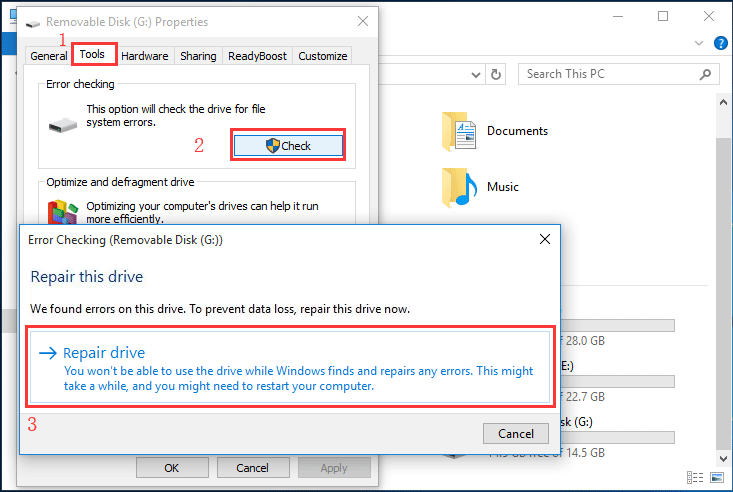 Repair damaged media with Error-Checking in Windows 10
Repair damaged media with Error-Checking in Windows 10
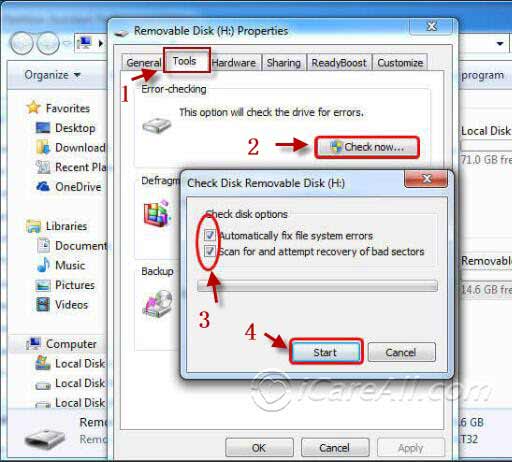 Repair damaged media with Error-Checking in Windows XP
Repair damaged media with Error-Checking in Windows XP
Also read: 7 free usb repair tools download and 3 free tools to repair damaged media card
HP usb disk storage format tool read only
When the format tool reported read only error, you may remove the read-only property by the following methods.
Way 1 - Unclick the read-only file/drive after right clicking the file/media -> property
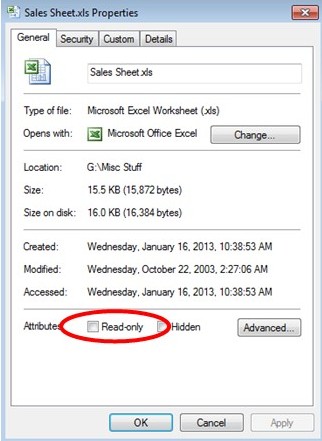 HP USB Disk Format Tool device read-only
HP USB Disk Format Tool device read-only
Way 2 - Remove read only by using cmd
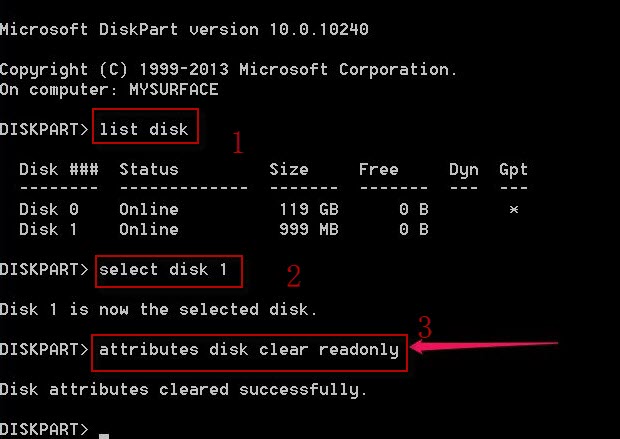 HP USB Disk Format Tool device read only fix using cmd "attributes disk clear readonly"
HP USB Disk Format Tool device read only fix using cmd "attributes disk clear readonly"
HP disk storage format tool the specified device is currently used
The problem: When you tried to format a device using HP USB Format Tool, however it reported a message 'The specified device is currently used.' How could this happen and is there any way to get it fixed?
The solution:
The device is probably set to in autoplay or there could be some error in the driver of the device. You may try the following ways to get it fixed.
- 1, Close all files if there was some file open and make sure the drive is not open, and try again
- 2, Close the System Tray Icons under Taskbar, and try again
- 3, If the method 1 and 2 did not work for you, uninstall and reinstall the device driver from the device manager
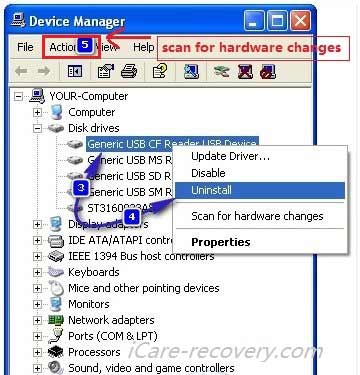
Steps: Right click My Computer on the desktop --> select Manage --> and then choose Device Manager to open the Device Manager app.
Expand the disk drives section-> Right click the problematic disk and click "Uninstall".
Once the drive is uninstalled. Get your device connected to computer again, come to the Device Manager again, Click on "Scan Hardware Changes", the last icon under the menu bar. Wait for the uninstalled hard drive to be detected and reinstalled, and then restart your computer and see if the problem has been fixed. - If the error still came up, try other format tools.
HP usb disk storage format tool greyed out
It may happen that the usb flash or hard drive greyed out when it was damaged and did not work properly in Windows with the following property.
File system: unknown; Used space: 0 bytes; Free space: 0 bytes.
You may try the following methods to fix it.
- 1, Repair the disk with Windows error-checking tool, which we have mentioned in the above content
- 2, Fix the corrupted media drivers
- a, Open Device Manager
- b, Click Univeral Serial Bus Controllers
- c, Right click your drive once you see it after the step b
- d, And restart your computer, reconnect your device to the computer and see whether it could work
Formatted USB Flash or Disk by Mistake?
If the format was done by mistake, you can download an unformat tool to retrieve lost data.
Free Unformat Software Download

Download iCare Data Recovery Pro Free to unformat hard drive sd memory card unformat usb flash drive and recover data safely.
Most often, users name the tool HP USB Disk Storage Format Tool as HP USB Format Tool in short. This is the page that you may find solutions if you are just looking for "HP usb disk storage format tool for mac", or "HP usb format tool write protected", or "HP usb format tool unable to format usb/disk", or even when you want to find some format app for android.
Best free HP usb format tool alternatives
Last updated on March 26, 2025
Hot Articles
- How to remove write protection - device write protection removal guide
- Unformatted pen drive - Unformat guide to recover formatted flash drive or disk.
- HP USB Disk Format Tool Portable Download
- Best SD card formatter
- hp pen drive data recovery
- corrupted memory card format tool
