Lexar Flash Drive Format/Repair Tools Complete Guide
This article includes lexar usb repair tools together with several lexar usb format tools to format lexar usb, lexar ssd or lexar sd card.
You may use the format tools to regenerate your lexar jump drive or storage media no matter it's a fresh new or used lexar usb/sd/ssd when you are questioning: why won't my lexar usb work? how do i get my lexar usb to work or how to fix a broken lexar flash drive...
Note: If it's a used lexar flash drive or SD, recovering data from lexar would be a primary task before the formatting when the storage media contained important files.
Content Navi
- Lexar usb format tools [4 free, format on Windows, MAC, Android phone]
- Lexar usb repair tools [not detected in pc, remove bad blocks, including lexar usb driver update ]
- Unable to format lexar usb solutions
Part1: Lexar usb format tools on Windows 11/10/7 - 4 free
Here are several ways to format lexar usb flash drive with free format tools or without software, or even format lexar usb in a mobile phone.
#1 Format lexar usb in Windows 10/11/8/7 computer without software
A simple and easy way of formatting lexar usb flash drive would be a right clicking format option under Windows explorer with the following steps.
- Insert Lexar usb to computer (if it's not detected from the desktop front usb socket, insert it to the back side of your pc where there are other four usb socket for choice)
- Double clicking THIS PC or MY COMPUTER on desktop which will open a window and display your usb as a external drive there
- Right click your lexar usb, and go to option "Format..."
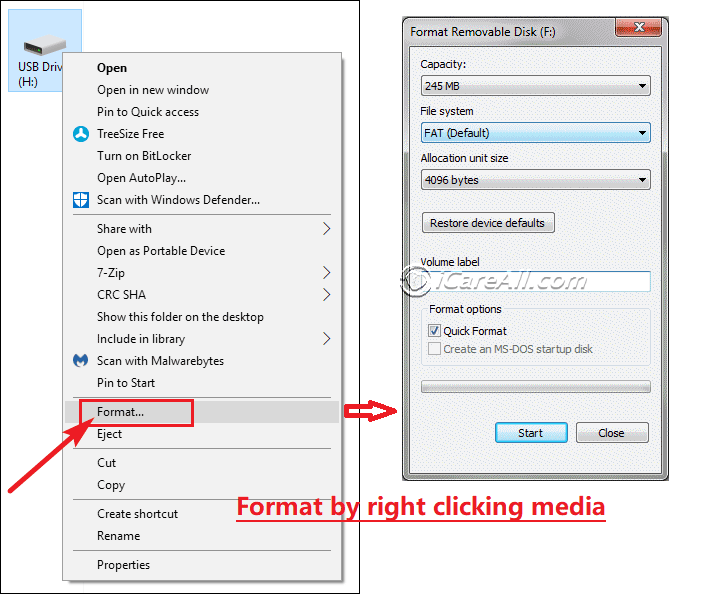
- Select format options or leave it to default settings and confirm the formatting
Format failure? Read solutions: cannot format lexar usb fixes
#2 Format lexar usb with free format tools
There are many free tools that you may use for formatting a lexar usb flash drive: IM-Magic Partition Resizer Free, Rufus, USB Disk Storage Format Tool etc.

Why IM-Magic Partition Resizer Free?
- It's totally free of charge
- It can easily format usb drive
- It could repair bad blocks on the lexar flash drive with 'Check Partition' function in the software
- It could remove readonly write protection with the software by a right clicking the usb in the software with option 'remove readonly'
More free format tools? Check out this: 8 free usb format tools on Windows 11/10
#3 Format lexar usb on MAC
Formatting a lexar usb flash drive on MAC is easy under the disk utilities. This following image displays an example of formatting a cruzer usb on mac.
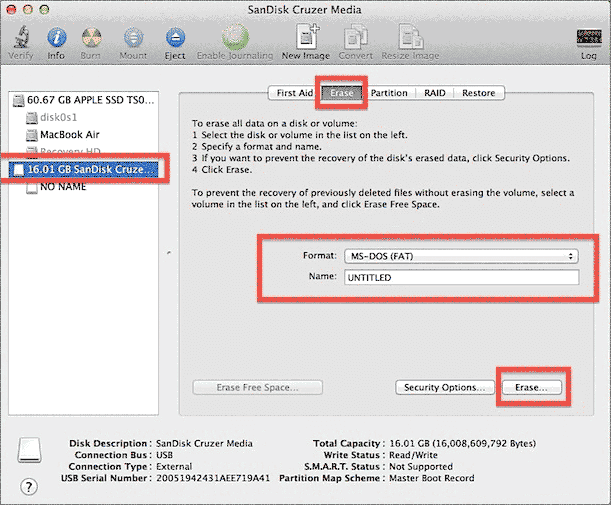
The formatting provided by MAC system disk utilities is its Erase function which would lead to a formatting.
Note: We would recommend you select the file system to be MS-DOS(FAT) for your lexar usb on MAC when you use the erase function since FAT is compatible with both Windows and MAC computers.
More details: Format usb on mac with 6 free tools
#4 Format lexar usb on Android phone without computer
An OTG cable is needed if you want to use your phone to format a lexar flash drive without the help of a computer.
- Connect your lexar usb to your phone via an OTG cable
- Go to storage tab
- Select 'Format USB' and confirm the formatting
- And your lexar usb will be formatted to FAT32 file system on the phone
Pros: It's simple and easy to format your usb with a mobile
Cons: OTG cable is required for connection; There is no choice of file system selection (NTFS, EXFAT, FAT) available while formatting.
Also read: how to format usb on android phone
Note: If your lexar usb is not detected by android phone, we strongly recommend you format it on a Windows computer since it has more options to do the formatting.
Part2: Lexar usb repair tools
#1 Format as repair tools
The previous part 1 tells several ways of formatting which can be used as the first repair tools.
Formatting is a simple easy way to repair lexar usb flash drive if it's not working properly or has errors, no matter bad blocks, io device error, write protection or became inaccessible...
This part, we would like to introduce a formatting in Windows 11/10 computer with disk management to format lexar usb flash drive.

- Insert lexar usb to computer
- Right click THIS PC, and click MANAGE tab to go
- Click Disk Management tab on the left column, and then wait the tool to load your disk drives
- Right click your lexar usb that appears in disk management as a volume drive, and go to option Format to start a formatting
#2 Repair lexar usb bad blocks with IM-Magic Partition Resizer Free
This free tool is able to help repair bad blocks on your lexar flash drive. You may install it and start a free repairing with a right click lexar usb function "Check Partition" which will lead to a bad sectors fixings.
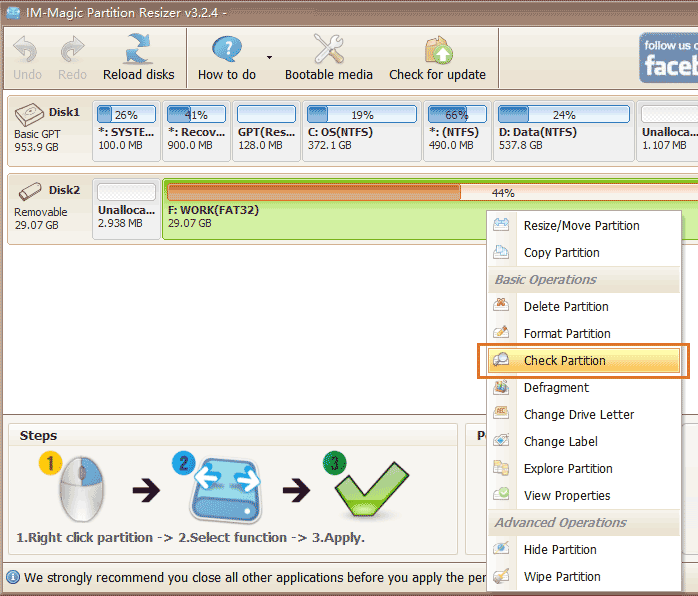

#3 Lexar jump drive driver update
Here are several ways to update Lexar usb flash driver on Windows 11/10/8/7 computers.
- Update the lexar usb driver from Device Manager -> Disk drives, right click -> Update
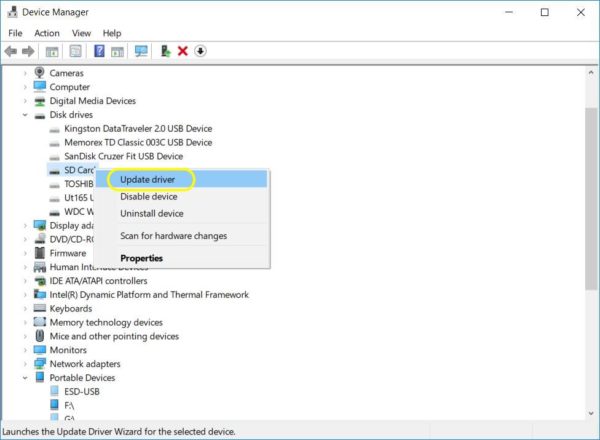
- Update the lexar usb driver from Device Manager -> Disk drives, right click -> Uninstall, and then disconnect, reconnect to pc, reload it in device manager -> Click top menu Action -> Scan for hardware changes
- Update the lexar usb driver from Device Manager -> Universal Serial Bus Controller -> Right click lexar usb -> Update driver
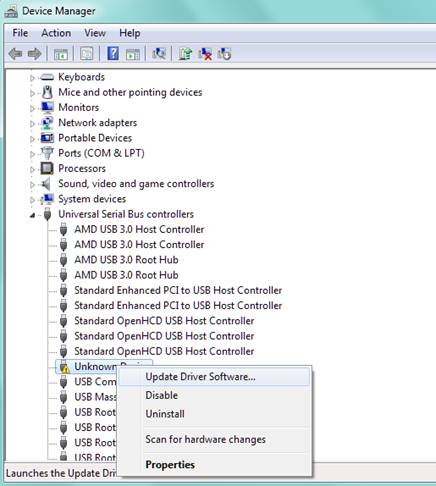
- Update the lexar usb driver from Device Manager -> Universal Serial Bus Controller -> Uninstall, and then reconnect and insert again
- Download third party driver update program to update lexar usb: ChipGenius, BroadCom Controller Driver, JMicron card reader...
Download link: https://www.softpedia.com/get/System/System-Info/ChipGenius.shtml
Or https://www.mediafire.com/file/o5p373govnqkggr/ChipGenius_v4_19_0319_2019.rar/file
Also read: how to update usb driver
Part3 Cannot Format Lexar USB Flash Drive Fix
When your pc failed to format lexar usb, you may use cmd diskpart to format it.

Diskpart failed to format the lexar usb? Here are several options:
- Format lexar usb in disk management
- If the first option failed, try delete the lexar usb in disk management, and then create it a new volume for the lexar usb
- Option 2 failed? Format the lexar usb with Rufus to see any luck
- Option 3 failed? Your lexar usb might got physical damages, or dying...
Also read: cannot format lexar usb fixes
Last updated on April 3, 2024
Related Articles
