Is there a free online service to recover deleted data from SD, SDHC, SDXC, microSD, TF, or XD memory cards? This article provides the best free solutions for recovering deleted or lost photos and videos from SD cards. It also explains how you can perform microSD card recovery online by yourself, without relying on external services. Some free tools are involved.

Table of Contents
How to Recover SD Card without Software?
Recovering files from a previous backup or an online cloud storage account is easier and doesn’t require additional software. However, if you don't have a backup, we recommend using a free tool called iCare Recovery Free. It offers an easy-to-use free solution for SD card recovery.

How to recover deleted files from storage device without software? If you have previously backed up your SD card data to another disk, you can restore your files without needing any software. If you haven't set up automatic backups, you can try the following three methods.
Method 1: Using Windows Backup and Restore

Windows Backup and Restore is a built-in utility that can help you recover recent backups of your SD card. Ensure that your SD card has been connected to your PC before and that Windows has been set to back it up.
Steps:
- Open the Control Panel on your computer.
- Navigate to the "System and Security" section, and select "Backup and Restore".
- Choose the option to restore files from another backup. Locate the most recent backup of your SD card and select it. Click "Next" to begin the recovery process.
Method 2: Using Previous Versions (Windows)
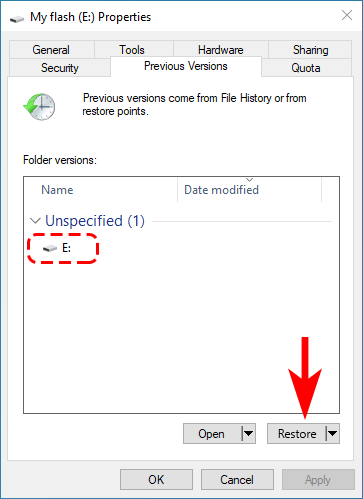
Windows has a feature called Previous Versions, which can help you recover files if File History or System Restore is enabled.
Steps:
- Insert the SD Card: Connect the SD card to your computer.
- Open File Explorer: Go to "This PC" and locate your SD card.
- Right-Click and Select Properties: Right-click on the SD card and choose "Properties".
- Go to Previous Versions Tab: In the properties window, navigate to the "Previous Versions" tab.
- Select a Version: If available, select a version of the folder or files you want to restore.
- Restore: Click "Restore" to recover the files to their original location, or "Copy" to save them to a different location.
Note: This method is less effective for SD card recovery, as it's uncommon for SD cards or flash drives to be connected to the computer when a System Restore point is created. This method is highly recommended for recovering data from a hard disk on a Windows computer.
Method 3: Using Command Prompt
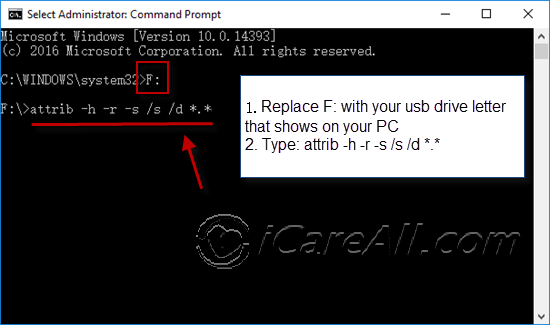
If the files are hidden or if there is minor corruption, using Command Prompt might help you recover them.
Steps:
- Open Command Prompt: Press Win + R, type cmd, and press Enter.
- Type Command: Enter the following command and press Enter:
attrib -h -r -s /s /d X:\*.*
Replace X: with the drive letter of your SD card. Alternatively, you can directly use the drive letter, followed by typing attrib -h -r -s /s /d *.*. - Check SD Card: Open your SD card in File Explorer to see if the files are visible.
By using these methods, you have a better chance of recovering your files from an SD card without the need for additional software.
Note: Please be aware that the above methods are usually not recovery efficient in the results compared with professional recovery tools.
Efficiency of SD Card Recovery Methods
| Method | Efficiency |
|---|---|
| Windows Backup and Restore | ★☆☆☆☆ |
| Using Previous Versions (Windows) | ★★☆☆☆ |
| Using Command Prompt | ★★☆☆☆ |
| Free tool: iCare Recovery Free | ★★★★★ |
| SD Card Recovery Local Service | ★★★★★ |
Also read: how to recover sd card without software
Professional Online Data Recovery Service Overview
Are there any free online recovery services for SD cards? After extensive research, we found no free online SD card recovery services.
What makes an SD card recovery service require payment?
- **100% Dust-Free Environment:** When an SD card has physical damage, professional recovery engineers must open and examine the SD card chips in a 100% dust-free room.
- **Serious Logical Damage:** Engineers manually restore data from SD card sectors to another drive when facing severe logical damage.
- **Limitations of Free Tools:** Free data recovery tools can only restore data from logically damaged SD cards. If the damage is complex or physical, a professional recovery service may be necessary.
- **Local Repair Services:** Some local digital media repair centers offer logical SD card repair methods and may use data recovery software, but they are generally less equipped for severe cases.
- **Mailing Storage Devices:** Mailing storage devices is often not recommended because there is no guarantee that the media won’t be damaged during shipping. SD cards, being solid-state devices, are somewhat more resilient to minor physical shocks.

Data Recovery Net: https://www.datarecovery.net/ - A professional online data recovery website with over 30 years of experience.
Remark: For professional recovery services, ACE Data Recovery is a trusted service center. You can send your case and request a quotation.
SALVAGE DATA: https://www.salvagedata.com/ - Provides various data recovery services.
Ontrack: https://www.ontrack.com/services/data-recovery/ - Promises to solve data loss problems within 4 hours.
WERECOVERDATA: https://www.werecoverdata.com/ - Offers a range of data recovery services for different digital devices.
PC MAC Express: http://pcmacexpress.com/ - An online repair site that resolves various PC issues, including data recovery.
Online data recovery services are generally expensive. They often offer a free evaluation of the recovery work, but the cost can range from $20 to $500, depending on the complexity of the issue.
Currently, there is no online file recovery software that can recover files from SD cards or other media without installing software on a device. However, many online resources offer freeware for SD memory card recovery.
Although online SD memory card file recovery tools are not available, you can find reliable freeware that can recover data from deleted, formatted, corrupted, or raw SD cards. Ensure you choose reputable freeware that is safe and free of harmful programs.
Freeware for SD Memory Card Recovery
Online recovery services are often costly. As an alternative, you can try SD memory card data recovery freeware, which can restore data from various types of SD card damage. Make sure to select reliable freeware that is safe and does not install unwanted programs on your computer.
Here are some freeware options for SD memory card data recovery. Compare them to find the one that best suits your needs.
iCare Data Recovery Free - 100% Freeware
Among thousands of online resources for SD memory card data recovery, we highly recommend using iCare Data Recovery Free. It is a freeware tool that supports file retrieval from various SD memory cards, including SDHC, SDXC, microSD, etc.
Here are the simplified steps to recover deleted files from an SD card using iCare Data Recovery Free:

Install and Launch iCare Data Recovery Free:
- Download and install iCare Data Recovery Free from the official website.
- Insert your SD card into the computer using an SD card reader.
- Open iCare Data Recovery Free.
Scan the SD Card:
- Select the recovery mode, such as "Deleted File Recovery".
- Choose the SD card from the list of available drives.
- Click "Next" to start scanning for deleted files.
Recover the Files:
- After the scan, preview the recoverable files.
- Select the files you want to recover.
- Click "Recover" and save the files to a different location on your computer.
Recuva
Recuva is a popular and efficient tool for recovering deleted files from an SD card. Its user-friendly interface and powerful recovery algorithms make it a preferred choice for many users. Recuva can recover various types of files, including photos, videos, documents, and more, even after they have been removed from the recycle bin or formatted. It provides a quick scan option for faster results and a deep scan for more thorough file recovery. Recuva's efficiency is bolstered by its ability to preview files before recovery, helping users identify the correct files to restore.
Steps to Recover Deleted Files Using Recuva
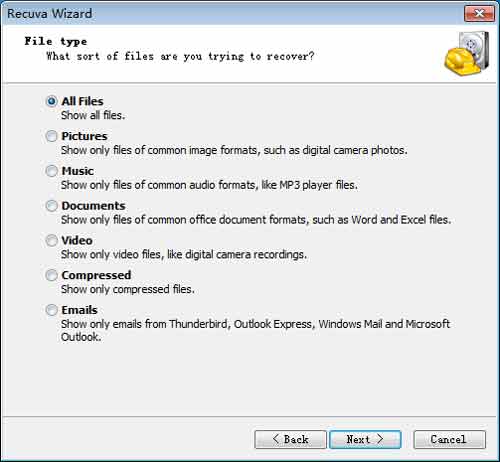
- Download and Install Recuva: Ensure that your SD card is connected to the computer via an SD card reader. Download Recuva
- Launch Recuva and Start the Recovery Process:
- Open Recuva and follow the wizard prompts.
- Select the file type you want to recover (e.g., pictures, documents, videos) or choose "All Files" for a comprehensive search.
- Choose the location to scan by selecting "On my media card or iPod" or specifying the SD card drive.
- Scan and Recover Files:
- Click "Start" to begin the scanning process.
- Once the scan is complete, browse through the list of recoverable files. Select the files you wish to recover and click "Recover".
TOKIWA Data Recovery
TOKIWA Data Recovery is a straightforward tool for recovering lost or deleted files from various storage devices. Its simple interface supports quick scanning and file restoration, making it user-friendly for those needing efficient data recovery. Available for free, it effectively retrieves files without requiring advanced technical knowledge.
Download URL: TOKIWA Data Recovery
Wise Data Recovery
Wise Data Recovery is an effective data undelete program that can recover data from many devices such as external drives, USB flash drives, and SD memory cards.
Pros of Wise Data Recovery:
- User-Friendly: Intuitive interface suitable for all users.
- Quick Scan: Fast scanning for deleted files.
- Versatile: Supports various file types and storage devices.
Cons of Wise Data Recovery:
- Limited Free Version: Advanced features require a paid upgrade.
- Scanning Depth: Basic scans may miss deeply deleted files.
- Performance: May struggle with highly fragmented or large files.
Restoration
Restoration is a data recovery freeware that is very easy to use. It has a small size and a simple interface.
FreeUndelete
FreeUndelete is a free software tool specialized in undeleting data from hard drives, memory cards, USB flash drives, and other storage devices.
Why There Is No True Online Service for SD Card Recovery
Although some services are marketed as online SD card recovery tools, they do not function purely online. This is due to several technical constraints.
1. Direct Hardware Access Is Required
- Recovery tools need low-level access to the SD card's filesystem and memory blocks.
- Web browsers are sandboxed and cannot access hardware directly.
- Browsers do not support raw disk or partition access needed for recovery.
2. Data Recovery Requires Intensive Local Processing
- Scanning and rebuilding deleted files requires heavy CPU and memory usage.
- Transferring large SD card data over the internet is slow and impractical.
- Uploading data for processing risks further corruption during transfer.
3. Security and Privacy Concerns
- SD cards may contain personal photos, documents, and sensitive files.
- Uploading raw data exposes users to potential privacy violations.
- This poses compliance risks under regulations like GDPR and CCPA.
4. Card Damage May Require Specialized Hardware
- Physically damaged or degraded cards cannot be fixed with software alone.
- Professional labs use tools like NAND flash readers and chip-off techniques.
- These processes are not replicable through an online interface.
Why Some "Online" Tools Still Exist
- Many are downloadable apps with online licensing or cloud backups.
- Some offer remote services, but require you to ship your card.
- Others are misleading or ineffective "online" recovery websites.
Summary
There is no true online SD card recovery due to the following reasons:
- Hardware Access: Not possible via browsers.
- Speed/Scale: Uploading GBs of data is impractical.
- Privacy: Risks of exposing sensitive data.
- Complexity: Requires disk-level operations.
- Physical Damage: May need lab-grade recovery.
For real recovery, use local software or contact a professional data recovery lab.
Last updated on Aug 22, 2025
Related Articles
