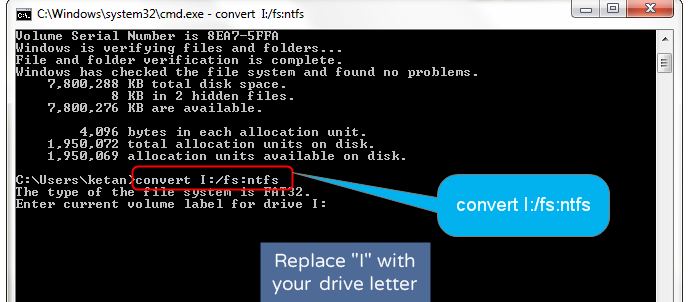Drive Not Accessible Parameter is incorrect on Hard Drive Or USB When Copying Files
This article introduces solution for "The parameter is incorrect" problem when disk drive is inaccessible or cannot copy files.
Table of Contents
- Symptoms of the Parameter Is Incorrect Error
1.1. Parameter is incorrect hard drive external USB
1.2. Parameter is incorrect copying files - What Is Parameter?
- Drive Is Not Accessible the Parameter Is Incorrect Fix
3.1. Causes for Disk Drive Inaccessible
3.2. How to Fix Parameter Incorrect on Windows 7 8 10? - Repair The Parameter Is Not Correct Copying Files
- The Parameter Correct Problem iPhone / Android
- How to Avoid Incorrect Parameter Issue?
Symptoms of the Parameter Is Incorrect Error
PC says "The parameter is incorrect" message in different situations when you open a hard drive, external hard drive, USB flash drive or when you copy, delete, open a folder or file to those digital devices.
Here are some common error messages you receive about this error:
- "Drive is not accessible. The parameter is incorrect"
- "Error Copying File or Folder. The parameter is incorrect"
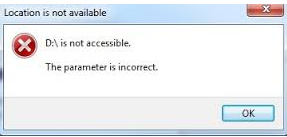


What Is Parameter?
Are you wondering what parameter is when getting the similar message above? Here, parameter usually refers to a kind of variable data used in computer. When we study a problem, we are also concerned with the change of some variables and relationship between them. We consider one of them as independent variable and the other one as dependent variables. If we introduce some other variables to describe the relationship between the independent variable and dependent variables, we call those new introduced variables as parameter.
When parameter becomes incorrect, it prevents access to the disk drive or even causes data loss.
If there is valuable data on the hard drive, external HDD or USB drive that reports parameter is incorrect message, please retrieve the data firstly before trying any method to repair the problem.
How to Fix Parameter Incorrect Error for HDD/USB
1. Update driver software on Windows
To update driver software on Windows, there are two common methods:
Method 1: Open Control Panel > System and Security > Windows Update > Click Check for Updates > Install Updates

Method 2: Open Device Manger > find the disk drive that shows the error and right click it > Update Driver Software
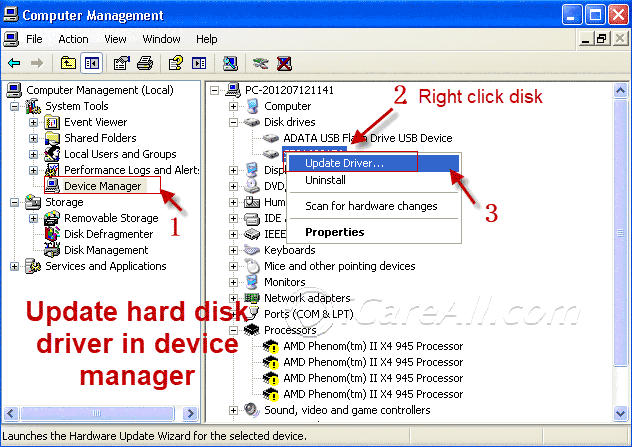
2. Fix Parameter Incorrect Error CMD
You can run command prompt to fix the hard drive or removable hard disk that says the error message.
Take F: drive as an example, you can follow the guide below to fix the problem with CMD on different Windows.
- The Parameter incorrect Windows XP fix with CMD:
Click "Start" button > click "Run" > type CMD > type chkdsk f: /f /r
- Repair parameter not correct Windows 7 / Vista using command line:
Click "Start" button > type "cmd" in search box > right click "cmd.exe" and choose "Run as administrator" > type chkdsk f: /f /r
- The parameter is incorrect Windows 8 / 10 fix with command prompt:
Press Windows + X keys > Command Prompt (Admin) > type chkdsk f: /f /r
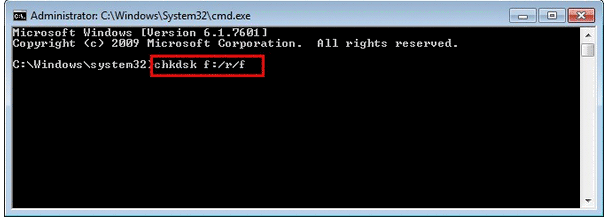
Note: About the meaning of the CHKDSK parameter (chkdsk f: /f /r)
- CHKDSK – Refers to run command prompt chkdsk
- F: - Refers to the drive letter of the disk that shows the error message
- F – Refers to find the error on the selected drive
- R – Refers to repair the found errors
3. Fix bad sectors on disk drive
Just connect the USB drive or external removable disk to PC properly and run error-check tool on Windows Explorer to fix bad sectors following:
Right click the drive in Windows Explorer and select "Properties" > select "Tools" tab > click "Check Now" in the Error-checking section > select the two options under "Check disk options" and click "Start" button to fix it.
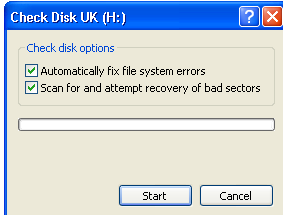
4. Format the disk drive that says parameter is incorrect
If the disk drive keeps reporting the same error after error scanning and fixing using CMD or Windows error-checking tool, you can format the disk drive which pops up the message whenever you want to open it.
There are four basic ways to perform format on an internal or external disk, namely:
- Format drive in Windows Explorer
- Format disk drive under Disk Management
- Diskpart to format hard drive external HDD USB
- Use a format tool to format the drive
Repair Error Copying File or Folder Parameter Is Incorrect Error
Pop up message parameter is not correct appears sometimes when you copy files to external hard drive, USB drive, memory card or hard drive to another device.
Reasons & Solutions for Cannot Copy Files Parameter Incorrect:
If you get this warning during copying data from the drive, here are possible causes:
1. Disk drive or hardware problem
The disk drive or hardware has some problems like virus infection, file system corruption, bad sectors, weak power supply or USB port, etc as motioned above. If this is the problem, you can refer to the methods above to resolve the issue. In addition to this reason, below are another two possible reasons.
2. HDD, external hard drive, USB drive has insufficient space
It is easy to understand that disk drive says cannot copy files parameter is not correct if there is not enough free space on the drive to save the files you copy. For example, there is only 1GB available space on the external disk, the copy files will become impossible if you copy a 2GB file to the drive.
3. The file you copy is larger than 4GB but disk drive has FAT32 file system
Many flash drives were formatted to FAT32 file system when they were manufactured. As you know, FAT32 file system only supports to save file that is less than 4GB. If you copy a file that is larger than 4GB, it may tell you cannot copy file. For this issue, you just need to move all data from the USB flash drive to another place and reformat it to exFAT or NTFS file system.
Convert FAT32 to NTFS command without formatting:
Without formatting, you can convert flash drive from FAT32 to NTFS using CMD following: Run command line > type "convert i: /fs:ntfs"
The Parameter Correct Problem iPhone / Android
This problem sometimes occurs when you try to copy / transfer files from iPhone or mobile phone to computer or Mac, or when you sync iPhone. The reasons are similar to what mentioned above, so you can use the same methods to resolve problem for iPhone and smartphone.
If select lots of files to copy, but only some of them can be copied and the rest are unable to be copied, probably those files are corrupted if you are sure there is enough free space on the drive you want to save the copied files.
How to Avoid Incorrect Parameter Issue?
There is no 100% useful way to prevent damage or corruption to a device, but you can do something useful to avoid the problem:
1. Safely remove removable disk from PC
2. Do not vibrate the desk when you are using your computer because it might cause damage to hard disk drive
3. You should pay attention to every change when using the computer. For example, if it becomes quite slowly to write or read data from a disk drive or even PC begins to pop up some message, you had better make a backup for important data and then find solution for the problem as soon as possible.
The Parameter Is Incorrect Error External Hard Drive USB Fix
One situation you may receive the error alert is when you double click a disk drive like portable hard drive, hard disk drive or flash drive. It reports disk drive is inaccessible and has incorrect parameter error. When seeing this alert, you can neither open the disk drive nor write files to the drive. Before sharing the solution for this problem on digital device, let us learn the common reasons that result in this error at first.
Why Disk Drive Becomes Inaccessible Says Parameter Incorrect?
There are two crucial factors in determining whether you can access a disk drive normally, namely PC works normally and there is no problem with the disk drive. Therefore, you can take into consideration following points when trying to look for the reasons for this problem:
1. USB port
The USB port may have following problems:
- Weak power supply
Here USB port problem usually refers to the situation that it has weak power supply which cannot meet the demand of your external hard drive or USB flash drive. However, the USB port does not stop working completely.
- USB port incompatibility
Sometimes, the removable disk attaching to your PC reports parameter is not correct error due to USB port incompatibility issue. For instance, the USB port supports USB 2.0, PC may report the error if you connect a USB drive that has USB 3.0 interface.
- Hard drive interface
If it is an internal hard drive that has the error, it might be that the hard drive interface problem. Today’s hard drive has different interfaces including SCSI, IDE, SATA, etc. If the hard drive is not installed to computer properly or the interface is damaged, PC sometimes reports the parameter is wrong and does not allow you to access the external disk plugging to it.
2. Disk driver issue
If you connect a portable HD that is not compatible with the driver installed on your computer, the error message parameter is not correct may also appear. Windows needs to be updated regularly to ensure that it can be compatible with the external device or hard drive.
3. Remove removable disk unsafely
When you insert any removable disk to Windows computer, it does not only show as removable disk in My Computer and Disk Management, but also show as hardware on the taskbar on the right side of PC. Every time you want to unplug the drive to your PC, Windows provides option to remove hardware safely to protect the removable disk from suffering damage due to sudden power failure. If you frequently remove a removable disk without using the "Safe to Remove Hardware" during data reading or writing process, it may damage the disk or boot record and lead it to fail read or write from the disk drive, in which situation system may report wrong parameter when you want to access the drive.

4. Virus infection
PC virus infection or external USB hard drive virus attack might cause this problem. There are thousands kinds of viruses, you never know when your PC will be attacked by virus or spyware. Virus infection can cause parameter wrong problem on a hard disk or removable disk.
5. Disk drive file system is corrupted
A hard drive can be divided into several partitions that have FAT32 or NTFS file system on Windows. An external hard drive is usually formatted to NTFS file system for Windows. USB flash drive usually has FAT32 file system or exFAT file system. However, the file system of disk drive might be corrupted due to due to virus infection, improper handing or some other reasons. In this case, disk drive sometimes report parameter error.
6. Disk drive contains bad sectors
Due to long time usage of the hard disk drive or external HDD, USB drive, it will cause some harm to the drive and lead it to contain some bad sectors. Just like a person, he was born healthily, but he will be sick due to many reasons after coming to the world until he dies. A hard drive or removable disk will have bad sectors no matter how careful you are and finally the disk drive stops working completely.
How to Fix Parameter Is Not Correct Problem on External HDD USB?
If the problem is caused by USB port bad power supply or improper connection of hard drive, you can reconnect the removable disk to another PC or USB port (such as back USB port) to get the issue be resolved. If the error results from the other reasons mentioned above, you can use following methods to get resolution.
Last updated on March 26, 2025
Related Articles
- Windows update not enough disk space
- Disk drive corrupted and unreadable
- Recover files from corrupted mbr
- Fix system service exception blue screen
- Fix logonui.exe problem
Hot Articles