How to Recover Photos and Videos from SanDisk Memory Cards (Ultra MicroSD, Extreme SDHC, Edge, etc.)
Wondering how to recover images from a SanDisk Ultra SD card? If you're looking to recover deleted photos from a SanDisk memory card for free, a SanDisk memory card recovery tool iCare Recovery is useful when files are deleted due to reformatting, accidental deletion, RAW unformatted errors, corrupted SD cards, and more.
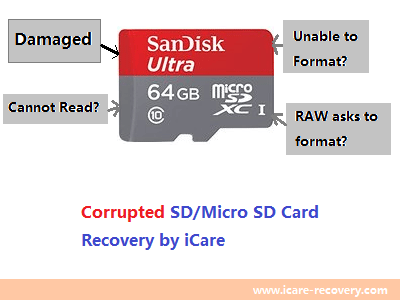 SanDisk memory card recovery for SanDisk Ultra, Ultra Plus, Nintendo Switch, Extreme Pro, Industrial XI, Sandisk Automotive SDXC, etc.
SanDisk memory card recovery for SanDisk Ultra, Ultra Plus, Nintendo Switch, Extreme Pro, Industrial XI, Sandisk Automotive SDXC, etc.
Here are some free SanDisk memory card recovery utilities:
- SanDisk SD Card Data Recovery Software
- SanDisk SD Card Repair Methods/Tools
- SanDisk SD Card Physical Damage Solution
SanDisk SD Card Data Recovery Software Free Download
Need to recover data from a SanDisk Ultra MicroSD card after deletion, formatting, or when the memory card shows a not formatted error message or is not working? The best free professional SanDisk memory card recovery tool - iCare Recovery Free - can help.
Free Memory Card Recovery

Download iCare Data Recovery Free to recover files from mobile phone camera memory cards, including photos, videos, music, and more.
Step 1: Download iCare Recoery, connect your SD card to your PC via a card reader, launch the data recovery software, and select the 'Deep Scan Recovery' option.

Step 2: Choose the SanDisk MicroSD card, then wait while the software scans the card.

Step 3: Preview the found images and restore all types of files in batches.

#2 - Recuva
Recuva works on Windows 10, 8, and 7 computers and can restore files from various digital devices, including SanDisk memory cards, if files were mistakenly deleted. It scans quickly and is worth a try. A free edition is available, with a Pro version requiring a license.
#3 - PhotoRec
PhotoRec is a free, open-source SanDisk recovery program that works on Windows, DOS, Linux, Mac, and more.
- Pro: It's free.
- Con: Not user-friendly, as it operates in a command line window with no graphical interface, making it less suitable for beginners.
SanDisk Micro SD Card Data Loss
Files can be lost from a SanDisk card due to deletion, formatting, card errors, corruption, and more.
1. Deleting files from a SanDisk MicroSD card
When you delete files from a SanDisk MicroSD card, the file names and entries are erased immediately. However, the actual data is not permanently deleted until new data is written to the card.
2. Formatted SanDisk memory card by mistake or intentionally
Can you recover files from a formatted SanDisk SD card? Are photos and videos still recoverable from formatted SanDisk Ultra/Extreme/Edge cards?
When you format a SanDisk card, it appears empty, but the data is not permanently erased, making it recoverable.
So, data is still recoverable even after formatting a flash memory card.
Sandisk SD Card Logical Damages Fixes/Tools
SD cards, particularly those from reputable brands like SanDisk, are widely used for data storage in cameras, smartphones, and other devices. Despite their durability, they are not immune to issues, with logical damages being a common concern. Unlike physical damages, which involve hardware failures, logical damages refer to issues with the data structure or the way data is stored and accessed on the card. Understanding these problems and knowing how to fix them is crucial for recovering your valuable data.
Common Causes of Logical Damages
-
File System Corruption: The file system on an SD card organizes how data is stored and retrieved. When this system gets corrupted, the card may become unreadable or show errors. File system corruption can result from improper ejection of the card, power surges, or malware infections.
-
Accidental Deletion or Formatting: Sometimes, files are accidentally deleted, or the SD card is formatted by mistake. While this is not a physical damage, it still represents a form of logical damage as the data structure is altered.
-
Partition Table Errors: The partition table on an SD card is crucial for defining how the card's memory is divided and used. If this table becomes corrupted or damaged, the device may not recognize the card or may display incorrect capacity information.
-
Bad Sectors: Bad sectors are areas on the SD card that have become unreadable due to logical errors. These sectors can cause data to be inaccessible or corrupt files.
-
Virus or Malware Infection: SD cards can be infected by viruses or malware, especially when connected to an infected device. Such infections can corrupt data, alter the file system, or hide files, leading to logical damage.
Symptoms of Logical Damages
Recognize logical damage by these symptoms: an unreadable or unrecognized SD card, file errors like "File not found" or "File format not supported," and missing or garbled files. Taking prompt action when these indicators appear can help prevent further data loss.
Fixes for Logical Damages
Fixing logical damages on a SanDisk SD card often involves a series of troubleshooting steps. Here are some methods you can use:
1. Use Data Recovery Software
Before any repairing the damaged SD card, do backup data or recover data from the SD card first. If files have been deleted or the card has been formatted, data recovery software can often retrieve lost data. Programs like iCare Recovery Free, Recuva, EaseUS Data Recovery Wizard (Commercial), and Disk Drill (Commercial) are popular options.
2. Use Built-in Operating System Tools
Both Windows and macOS come with built-in tools to check and fix file system errors.
-
For Windows: Insert the SD card and open "This PC." Right-click on the SD card and select "Properties." Navigate to the "Tools" tab and click on "Check." This tool scans the card for errors and attempts to fix them.
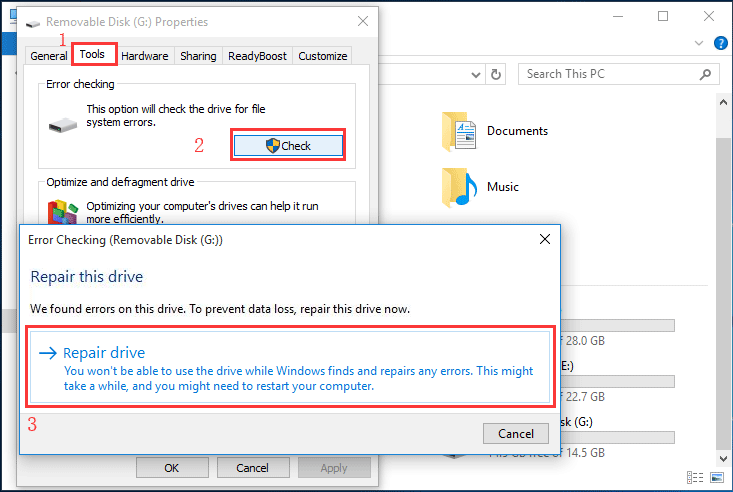
-
For macOS: Insert the SD card and open "Disk Utility." Select the SD card from the list and click "First Aid." This process will scan the card for issues and repair any logical damages found.
3. Reformat the SD Card
If the logical damage is severe and you cannot recover your data, reformatting the SD card might be necessary. This process will erase all data on the card, so ensure that all recoverable data has been backed up before proceeding.
-
For Windows: Right-click on the SD card in "This PC" and select "Format." Choose the file system (usually FAT32 or exFAT for SD cards) and click "Start."
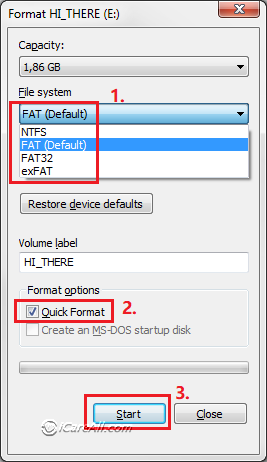
-
For macOS: Open "Disk Utility," select the SD card, and click "Erase." Choose the desired format and confirm the operation.
4. Check for Bad Sectors
Tools like IM-Magic Partition Resizer, HDD Regenerator or HD Tune can scan your SD card for bad sectors and attempt to repair them. While these tools are traditionally used for hard drives, they can also work on SD cards.
-
IM-Magic Partition Resizer: This free tool can not only fix bad sectors on SD card(Right click SD card in the software, and the 'Check Partition' option will show up), but also repair damaged file system, clone SD card for backup, remove data permanently to protect privacy, format SD card over 32GB FAT32...

-
HDD Regenerator: This tool scans the SD card for bad sectors and attempts to regenerate them, making them usable again.
-
HD Tune: This software checks for bad sectors and provides a detailed report, allowing you to decide whether the card is still usable.
5. Use Anti-virus Software
If you suspect that your SD card has been infected by a virus, run a full scan using your antivirus software. Some antivirus programs also offer tools to repair the file system after removing the virus.
Also read: 8 SD Card Repair Tools
Common SanDisk SD Card Data Issues:
Examples include accidentally deleted files, mistakenly formatted SD cards, SD cards displaying "not formatted" warnings, inaccessible SD cards, and logically damaged SD card data.
Solution: A professional data recovery tool can help restore data from an SD card, either for free or at a low cost.
SanDisk SD Card Logical Damages:
Symptoms include an SD card not being detected, being inaccessible, showing a RAW file system, warning that formatting is required, or refusing to format, as well as SD card conflicts with devices and other error messages.
Solution: Data can be recovered with professional tools. The SD card may be repaired by formatting, but always back up or recover data first, as repairs often involve risks to the data.
SanDisk SD Card Physical Damages:
Solution: Data can only be recovered by a local data recovery service, usually at a high cost. No software can restore data or repair the device.
- Internal damages: SD card not working, not detected, chip failure, etc.
- External damages: SD card is scratched, bent, etc.
Physical Damaged Sandisk SD Card Solutions
Note: No software can help recover or fix a physically damaged SD card. Local service is the only help.
Recovering data from a physically damaged SD card is challenging but possible with the right approach with local service. First, assess the extent of the damage. If the card is only slightly bent or has minor scratches, you can try using a different card reader or gently cleaning the contacts with isopropyl alcohol. However, if the card is severely damaged, such as being cracked, broken, or exposed to water, DIY methods may not work.
For critical data, it's best to consult a professional data recovery service. These experts have specialized tools and cleanroom environments to safely retrieve data from severely damaged SD cards. They can often recover files even when the card is physically broken or the internal components are damaged. Services like DriveSavers, SalvageData, and Secure Data Recovery are well-known for handling such cases.
Avoid using the damaged card further, as it could worsen the condition and make data recovery more difficult. Attempting to fix physical damage yourself may lead to permanent data loss. Professional services, though costly, provide the highest chance of successful recovery. Always back up important data regularly to prevent the need for recovery in the first place.
Also read: SD card recovery online
Preventing Future Logical Damages
To minimize the risk of logical damages, follow these best practices:
-
Safely Eject the SD Card: Always use the "Safely Remove Hardware" option on Windows or eject the card properly on macOS before removing it from the device.
-
Avoid Using the SD Card in Multiple Devices: Constantly swapping the card between different devices can increase the risk of file system corruption.
-
Keep Your Devices Virus-Free: Ensure that the devices you connect your SD card to are protected by antivirus software to prevent infections.
-
Regularly Back Up Your Data: Keep a regular backup of your data to ensure you don't lose important files in case of SD card failure.
Conclusion
While logical damages to SanDisk SD cards can be frustrating, understanding the causes and knowing how to fix them can save you a lot of headaches. By using built-in tools, data recovery software, and following best practices, you can often recover lost data and restore your SD card to full functionality. Regular backups and careful handling will also go a long way in preventing future issues, ensuring that your valuable data remains safe and secure.
Background - User's SanDisk SD Card Needs Recovery
"I want to recover deleted pictures from my SanDisk microSD card used in my Blackberry mobile phone. I accidentally deleted about five pictures from my 4GB SanDisk microSD card while viewing them on my Blackberry and trying to share them on Facebook. Can you tell me how to recover deleted pictures from a microSD card?"
"How do I recover files after formatting a microSD card by mistake? I removed my SanDisk microSD card from my cellphone and connected it to my laptop through a card reader. However, I accidentally pressed the wrong button on the laptop's keyboard and formatted it. I performed a quick format on the SanDisk microSD card and want to know if I can recover data after a quick format."
New SanDisk Ultra MicroSD Card Prices
SanDisk Ultra microSD cards are available in various capacities, including 8GB, 16GB, 32GB, 64GB, and 200GB, with different prices on Amazon. You might consider purchasing a new SanDisk memory card if the old data on your card is not crucial.

SanDisk Ultra 16GB MicroSDXC Card
Price: $6.99

SanDisk Ultra 64GB MicroSDXC Card
Price: $19.50

SanDisk Ultra 128GB MicroSDXC Card
Price: $39.99
SanDisk microSD cards with different capacities have varying prices on Amazon. When purchasing a SanDisk Ultra microSD card, it's best to buy from official or reliable sellers to avoid counterfeit products.
FAQs
Q: Can you retrieve files from a formatted SanDisk SD card?
A: Yes, files can be recovered from a formatted SanDisk memory card if they have not been overwritten by new data.
Q: Can I retrieve deleted photos from a SanDisk memory card? How can I recover photos from a 32GB SanDisk microSD card?
A: Yes, images and video files can be easily restored from a SanDisk memory card. Simply connect the memory card to a computer and run recovery tools.
Q: What is the best free SanDisk SD card recovery software?
- iCare Data Recovery Free
- Recuva
- PhotoRec
Last updated on Aug 22, 2025
Related Articles
- SanDisk micro sd card needs to be formatted - Best solution for sandisk micro sd card recovery when it says not formatted error.
- Micro sdhc card is unformatted - What can you do when a micro sdhc card says unformatted problem?