SD Card Not Recognized on Xiaomi Phone/Redmi Note Pro
"I have an SD card that is not recognized on my Xiaomi phone, but I want to view some pictures from this corrupted SD card. I tried inserting the SD card into another smartphone, but it is still not recognized. I also tried connecting it to my computer through a card reader, but the SD card is not recognized by the PC either. What should I do to recover all the inaccessible data from an unrecognized SD card on my Xiaomi mobile phone?"
"It does not work when I insert my SD card into my Xiaomi mobile phone. I received a message saying 'Please insert a memory card.' Why does my Xiaomi mobile phone show such an error message? Is there something I can do to fix the problem and recover my lost files?"
![]() Quick Fix -> SD Card Not Detected in Mobile Phone Fix
Quick Fix -> SD Card Not Detected in Mobile Phone Fix
Please stay calm if your SD memory card is not recognized by your Xiaomi phone, Redmi Note 8/9/12/13 Pro, Miui 12, or computer. In this situation, it's best to check if your SD card is physically damaged. If the answer is no, you have a good chance to recover lost photos from the SD card. Keep reading! This article will guide you on how to recover files when your SD card is not recognized by a Xiaomi mobile phone or computer.
Navigation
- Recover Data from Redmi Phone SD Card [3 Methods]
- Fix SD Card Issues on a Xiaomi Phone [7 Solutions]
Part 1: Data Recovery When SD Card Is Not Recognized by Xiaomi/Redmi
There are three ways to recover data from a Xiaomi phone SD card in the following sections, with or without software, on Android or on a Windows computer. It would be fortunate if you have a backup on cloud services such as Google Drive. If not, you may try other methods.
Method 1: Retrieve SD Card Data from Xiaomi via Cloud Backup
Steps to Restore Xiaomi Phone Data from Google Drive:
- On your Xiaomi phone, ensure that you are signed in with the same Google account used to back up the data to Google Drive.
- Install the Google Drive app from the Play Store if it's not already installed.
- Open the Google Drive app on your Xiaomi phone.
- Tap the menu icon (three horizontal lines) to access the sidebar.
- Tap "Backups" from the sidebar menu.
- You should see a list of available backups. Tap on the backup that contains the data you want to restore.
- Select the types of data you want to restore, such as contacts, calendar events, app data, etc.
- Tap "Restore" or "Restore All" to initiate the restoration process.

- Wait for the process to complete. The restored data will be available on your Xiaomi phone.
Note that the availability and options for restoring data from Google Drive may vary depending on the specific Xiaomi phone model and the version of MIUI (Xiaomi's custom Android skin) installed on the device. Ensure that you have previously backed up the desired data to Google Drive before attempting to restore it.
Method 2: Recover Files from Xiaomi SD Card on Windows 11/10/7 Free
iCare Data Recovery Free is a data recovery program designed for Windows users to recover data after formatting, deleting, and other data loss problems. Therefore, when your SD card is not recognized by a Xiaomi mobile phone, you can use this data recovery software to restore any lost files. This data recovery software works on Windows OS to help recover files from any device, including SD cards, even when they are not recognized by any device. With the help of iCare Data Recovery, you can easily get back what you need because this software is easy to use with a user-friendly interface.
Steps for Xiaomi Phone Unreadable SD Card Recovery
Free Memory Card Recovery

Download iCare Data Recovery Pro Free to recover files from mobile phone camera memory cards, including photos, videos, music...
Preparation: Free download and install iCare Data Recovery on your computer. Connect the SD card to this computer and launch the data recovery software.
Step 1: Select a proper scan mode after running the software.

Step 2: When the software shows all drives, select the SD card as the target disk. Then, wait patiently while the software scans to search for lost files.

Step 3: After scanning, preview the files and save all needed files to a different location instead of the SD card.

Method 3: Use DiskDigger to Undelete Files from Xiaomi Phone without a PC
DiskDigger is a popular data recovery tool that can help you undelete files from your Xiaomi phone. Here's how you can use DiskDigger to recover deleted files:
- Download and install the DiskDigger app from the Google Play Store on your Xiaomi phone.
- Launch the DiskDigger app.
- Grant the necessary permissions for the app to access your device's storage.
- In the DiskDigger app, you will see two options: "Basic Scan" and "Full Scan." The Basic Scan option usually suffices for most file recovery needs. Select the desired scan option.
- Choose the storage location or partition from which you want to recover deleted files. It could be the internal storage or an external SD card.
- DiskDigger will start scanning the selected storage location for recoverable files. This process may take some time, depending on the size of the storage and the number of deleted files.
- Once the scan is complete, DiskDigger will display a list of recoverable files. You can filter the results by file type or search for specific file names.
- Select the files you want to recover by tapping on the checkboxes next to them.
- Tap the "Recover" button to start the recovery process. You may be prompted to choose a destination folder to save the recovered files. It's recommended to select a location other than the one being scanned to avoid potential data overwriting.
- Wait for DiskDigger to complete the recovery process. The recovered files will be saved to the specified location.
Note that the success of file recovery using DiskDigger depends on various factors, such as the extent of file fragmentation, overwriting, and the duration since the files were deleted. It's important to use DiskDigger as soon as possible after file deletion to maximize the chances of successful recovery.
PC Recognizes SD Card When It Is Not Detected on Xiaomi Phone
Sometimes, your SD card might not be detected by your Xiaomi mobile phone, but it could still be recognized by your PC when connected. Your PC might detect the SD card as a RAW format device or as an unknown drive. In some cases, the SD card may not appear in "My Computer," but it could show up as a removable disk drive under "Disk Management." Regardless of the situation, if your PC recognizes the SD card, it’s a positive sign; you still have a good chance to recover files from the SD card.
SD Card Cannot Show up on Xiaomi [7 Fixes]
If your SD card is not showing up on your Xiaomi phone, you can try the following fixes:
-
#1 Check the SD card, clean it: Ensure that the SD card is properly inserted into the SD card slot on your Xiaomi phone. Remove the card, clean the contacts with a soft cloth, and reinsert it firmly.
-
#2 Restart your phone: Sometimes, a simple restart can resolve temporary glitches. Turn off your Xiaomi phone, remove the SD card, and then power it back on. After the phone has fully booted up, reinsert the SD card and check if it is detected.
-
#3 Use a different card reader: If you are using a microSD card with an adapter, try using a different card reader or adapter to rule out any issues with the current one.
-
#4 Test the SD card on another device: Insert the SD card into another device, such as a computer or another smartphone, to check if it is detected. If the SD card is not recognized on other devices as well, it could indicate a problem with the card itself, and you may need to replace it.
-
#5 Format the SD card: If the SD card is detected but not accessible on your Xiaomi phone, you can try formatting it. Note that formatting will erase all data on the card, so ensure you have a backup if needed. Go to Settings > Storage > SD card (or similar) > Format and follow the on-screen instructions to format the card.
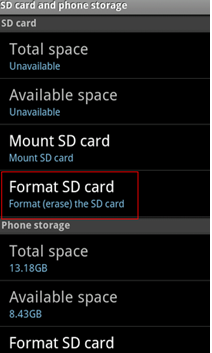
Alternatively, you can format the SD card on a computer to FAT or FAT32 to see which file system your phone supports. Formatting on a Windows PC is straightforward; if you see the SD card under your PC, right-click the SD card, and then the "Format" option will appear.

Also read: 5 SD card formatters
-
#6 Check for software updates: Ensure that your Xiaomi phone is running the latest software version. Go to Settings > About phone > System updates and check for any available updates. Install any updates if available, as they may include bug fixes and improvements that could resolve SD card detection issues.
-
#7 Factory reset: If all else fails, you can try performing a factory reset on your Xiaomi phone. This will erase all data on the phone, so ensure you have a backup. Go to Settings > System > Reset > Erase all data (Factory reset) and follow the on-screen instructions. After the reset, set up your phone again and check if the SD card is now detected.
If none of these solutions work, it is recommended to contact Xiaomi customer support or visit a service center for further assistance.
Quick fix -> How to repair damaged SD card with 6 free tools
How to Protect SD Card from Being Unreadable on Xiaomi Smartphone?
- Only remove the SD card after switching off the phone.
- Protect your SD memory card from virus infection by avoiding unsafe websites or links on your Xiaomi mobile phone.
- Always safely remove the SD card from a computer; do not disconnect it unsafely.
- Avoid using your Xiaomi phone when it is nearly out of power to prevent unexpected damage to the SD card due to sudden shutdowns.
- Use the SD card properly on both your Xiaomi phone and computer to avoid bad sectors.
Related Articles