Recuva Unable to Determine File System Type How to Fix It
SummaryUnable to determine file system type by software such as Recuva or other programs or even the Windows computer? How to determine a file system type? This page tells what to do when hard drive, memory card, flash drive became inaccessible and how to recover data from an external hard drive or USB stick which is unable to determine file system type or becomes raw file system.
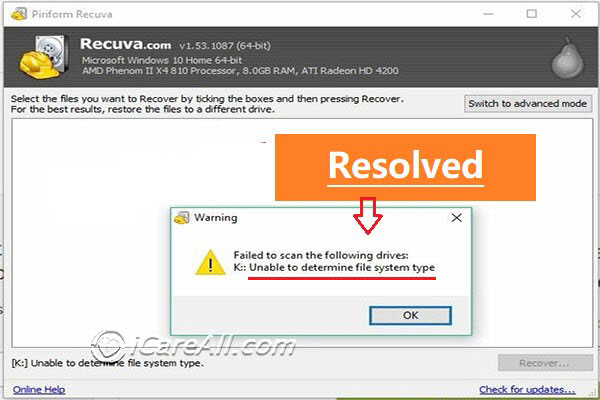 Recuva unable to determine file system stype
Recuva unable to determine file system stype
Table of Contents:
How to Fix Recuva unable to determine file system type - 3 fixes
When Recuva is unable to determine file system, here are some changes that you may do to get it read the drive.
#1 - Change the drive's drive letter in disk management
Assigning a new drive letter to the drive that you want to let Recuva read. This can be done in disk management with the following steps.
- Insert drive or card or external device to pc if it's an external one
- Right click THIS PC on desktop, and go to option -> Manage -> Disk Management
- Right click your drive when it was loaded in disk management, and then choose the option 'Change drive letter and paths...'
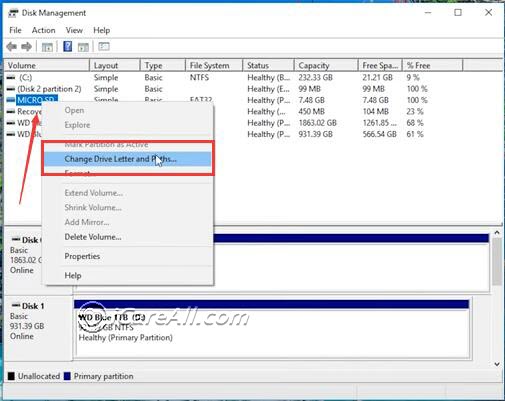
- Choose a new drive letter for your drive and confirm the changes
And then restart Recuva again, and then let it scan your drive. If it still does not work, try the following.
#2 - Format drive with right click option in file explorer
Formatting the drive would get it recognized by Recuva. You may right click your drive or card in your computer once you double clicking THIS PC, and then device will show up in file explorer. 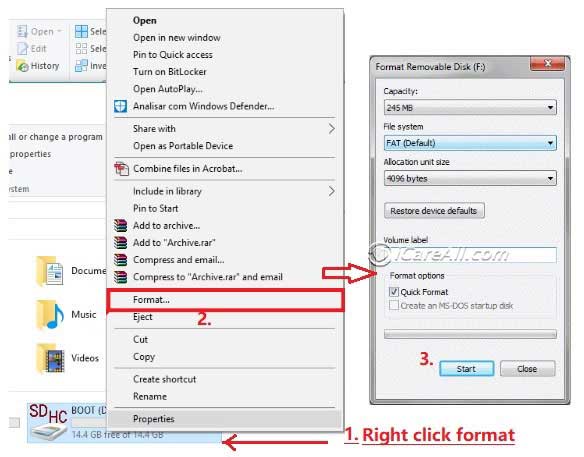
Note: If you do not want to format the drive, Recuva alternative iCare Recovery Pro may help since it has RAW DRIVE RECOVERY in the software that can help read drives no matter it was in whatever state.
Repair Unrecognized File System Device Using CMD/Format
Format device by right click format, or disk management
- Insert your media to Windows computer, and then open 'This PC'
- Right click your storage media, -> Format
- Confirm the formatting
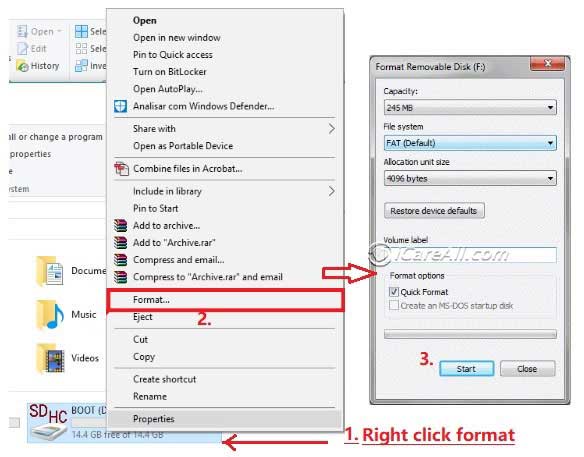 Repair device with unrecognized file system by formatting it in Windows computer
Repair device with unrecognized file system by formatting it in Windows computer
#3 - Fix the undetermined file system using cmd
Attention: This is for professionals. If you are not familar with the command prompt language, you may use some other format tools to get it work.
This process will format all your data on the external hard drive, do remember to recover you data at first.
Step 1: Open cmd in Run by typing 'cmd'
 Repair device with unrecognized file system with CMD
Repair device with unrecognized file system with CMD
Step2: Type“format I: /fs:ntfs”(I shall be replaced by your own raw drive device drive letter)
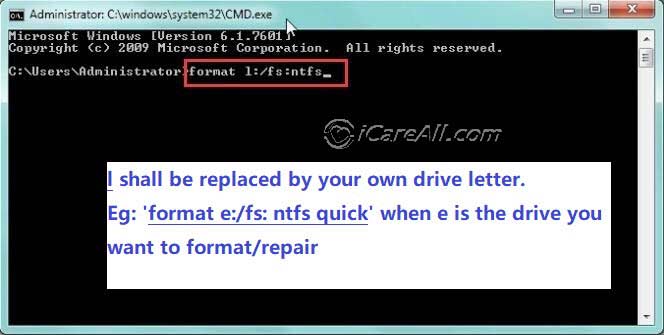 Repair device with unrecognized file system with CMD
Repair device with unrecognized file system with CMD
After this process finished, the file system of the device will be converted into NTFS, you can also change the “ntfs” in the command line into “fat32”, then you can convert the file system into FAT32 file system.
Recuva Alternative to Recover Unrecognized File System
iCare Data Recovery Pro, which is an effective, 100% safe data recovery tool can do the help since it has RAW DRIVE RECOVERY in the software. What's more, due to its read-only system setting, it won’t do harm to your drive or change the file type of your data.
And you can follow the steps to recover the data from the device with unrecognized file system type.
Step1: Free download iCare Pro Free. Run the program.
Step2: Enter “Deep Scan Recovery” or “Raw Drive Recovery” mode. Select your device to scan.
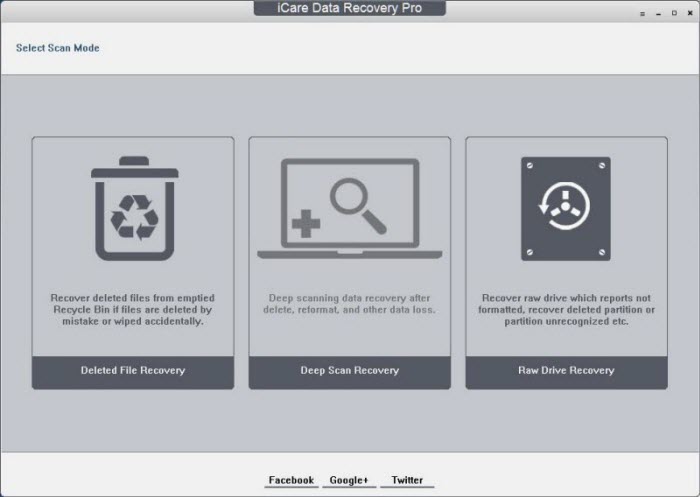 Recover data from unrecognized file system device with iCare Data Recovery Pro
Recover data from unrecognized file system device with iCare Data Recovery Pro
Step3: Preview the found data, and select those needed to recover. Store them to another place.
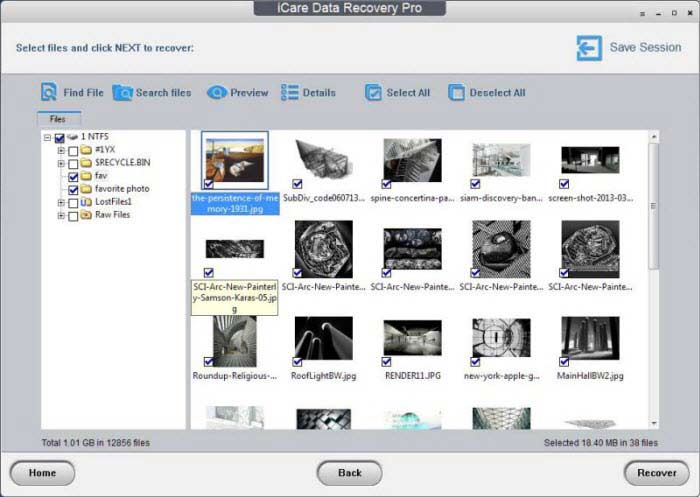 Recover data from unrecognized file system device with iCare Data Recovery Pro
Recover data from unrecognized file system device with iCare Data Recovery Pro
How to Determine File System Type
“I inserted my external hard drive on the computer to transfer some data, but suddenly my computer shut down and reboot, then I try to open my external hard drive on the computer,but the computer ask me to format it, and says it is unable to determine the file system type. I need my data on the external hard drive. Is there any way to help me repair the external hard drive and get back my data?”
Usually the file system of a storage media comes with the following regulations.
- Hard drive, external hard drive, ssd usually comes with EXFAT, NTFS, FAT32 file system made by factory; and MAC disk is made with hfs+ file system on MAC
- Flash drive, memory card of different types usually was made of FAT, fat32, ntfs, exfat by manufatories.
The file system of the device will become raw file system or unknown file system type which can not be recognized by Windows by telling you the type of file system is RAW, or unable to determine file system type... So to repair the error device, you need to convert the file system into file system types supported by Windows: NTFS, FAT32, exFAT, for example.
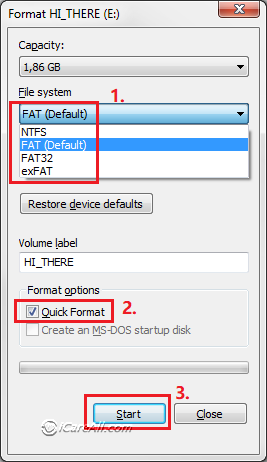 Repair device with unrecognized file system by formatting
Repair device with unrecognized file system by formatting
You can change the file system type with CMD command prompt. While this process will format the device, you need to recover data before that if you have needed data on it.
Last updated on March 26, 2025
Related Articles
