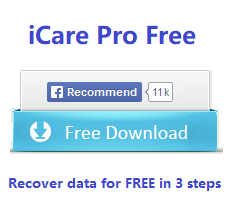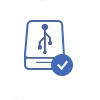RAW Seagate External Drive Recovery - 2 Fixes [Recover data and restore file system]
Seagate external RAW file system means the Seagate external USB hard drive is in a state that has unknown Windows file system attached to it. A working file system on a storage media in Windows should be ntfs, fat32, or exfat, just not RAW in file system of seagate disk.
Seagate external hard drive can become RAW due to various reasons like virus infection, bad sectors, external drive damage, external hard drive corruption, formatting failure, etc. 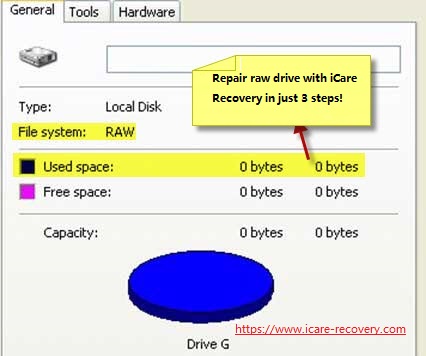 Seagate HD file sytem raw unreadable
Seagate HD file sytem raw unreadable
Video - raw disk drive recovery
![]() Also read: external hard drive raw file system fix
Also read: external hard drive raw file system fix
Fix1 - RAW Seagate External Disk Data Recovery Free
Note: If there were no important data on the seagate disk, you may directly go to Fix#2.
Recovering data from raw Seagate external hard drive is possible to be accomplished with the help of a RAW recovery tool. You can download iCare Data Recovery, a free raw disk recovery program, which can work perfectly on RAW Seagate external hard disk drive to deep scan the files on the drive to extract files from the Seagate external so that you can save the data to another storage media.
Recover Data from RAW Seagate External Drive Step by Step
Step1. Free download, install and launch the iCare Data Recovery to start data recovery. Choose RAW Drive Recovery in the software to scan the seagate disk.

Step2. Choose the Seagate external hard drive to scan.

Step3. Preview and restore all files to another drive.

The chances of data recovery from Seagate external drive are different according to the different causes for Seagate portable hard drive RAW file system. However, it doesn’t matter why your Seagate external hard drive shows RAW file system, files are always recoverable as long as the external drive is not physically damaged or destroyed.
Useful Tip
Since one possible reason for RAW file system is bad sectors on Seagate external hard drive, it may take a lot of time to scan the external hard drive because the data recovery software may spend time scanning bad sectors. If it needs several hours to scan an external hard drive for lost data, you may stop the scanning to see how many files have been found. If you are not satisfied with the scanning result, you can go back to rescan the device to search for lost data, which will not have any influence on data recovery.
Fix2: Repair raw Seagate external hard drive (format or without format)
Here are some fixes you may try to fix the seagate disk including recover raw seagate disk without formatting.
Method#1 Repair raw seagate external hdd/ssd without formatting using convert cmd
Here are the steps to try repairing your raw Seagate external HDD or SSD using the convert command:
- Connect your Seagate external drive to your computer.
- Press the Windows key and type "Command Prompt." Right-click on "Command Prompt" and select "Run as administrator" to open an elevated Command Prompt.
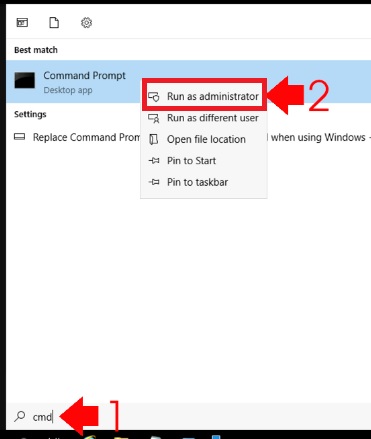
- In the Command Prompt window, type the following command and press Enter:
- convert X: /fs:ntfs
(Replace "X" with the drive letter assigned to your Seagate external drive. Make sure you select the correct drive letter to avoid converting the wrong drive.) - The Command Prompt will display a warning message that the drive is already formatted and ask if you want to dismount the volume. Type "Y" and press Enter to continue.
- The conversion process will begin. Depending on the size and condition of the drive, it may take some time to complete. Do not interrupt the process.
Once the conversion is finished, the Command Prompt will display a message indicating the conversion was successful.
After the conversion, check if your Seagate external drive is accessible and if the data is intact. If it's accessible, you should be able to access your files without any issues. However, if the drive is still inaccessible or you encounter any errors, it may be necessary to consider data recovery options or seek professional assistance to retrieve your files.
Remember to always have regular backups of your important data to avoid potential data loss situations.
Also read: how to fix raw seagate disk without formatting
Method#2 Repair raw file system for seagate disk on Windows pc with error-checking or cmd chkdsk
Error-checking is provided by Windows OS that you need to run this raw seagate disk repairing on a Windows pc.
To repair a raw file system on a Seagate disk using error-checking in Windows, you can follow these steps:
- Connect your Seagate disk to your Windows PC.
- Open File Explorer (Windows key + E) and note the drive letter assigned to the Seagate disk.
- Right click the seagate disk, and go to 'Properties' -> Tools -> Error-checking, Check -> Repair drive
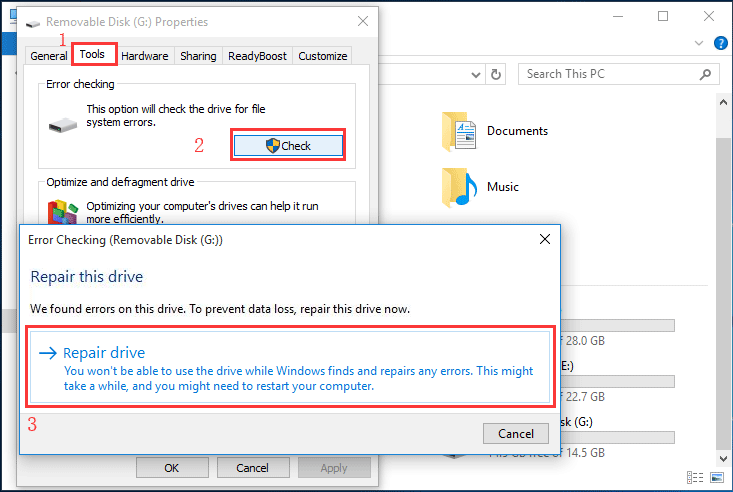 If the disk is not repaired from the above steps, you may try the following.
If the disk is not repaired from the above steps, you may try the following. - Press the Windows key, type "Command Prompt," right-click on "Command Prompt," and select "Run as administrator" to open an elevated Command Prompt.
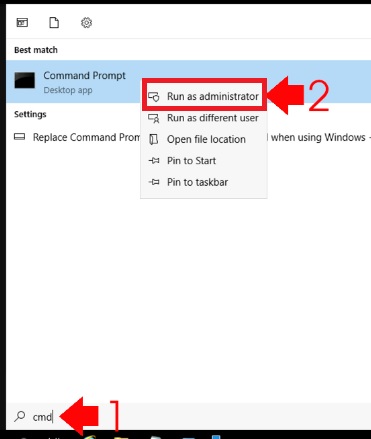
- In the Command Prompt window, type the following command and press Enter:
- chkdsk h: /f
(Replace "h" with the drive letter of your Seagate disk.)
- The Command Prompt will display a message stating that the disk is locked and ask if you want to schedule a disk check on the next restart. Type "Y" and press Enter.
- Close the Command Prompt window and restart your computer.
- During the restart process, Windows will perform a disk check on your Seagate disk. This process may take some time, depending on the size and condition of the disk. Allow the check to complete without interruption.
- Once the disk check is finished, Windows will boot normally.
After the disk check, check if your Seagate disk is accessible and if the raw file system issue has been resolved. If the disk is accessible, you should be able to access your files without any problems. However, if you're still experiencing issues or if the disk remains in a raw file system state, it's recommended to seek professional data recovery services or contact Seagate support for further assistance.
Remember to regularly back up your important data to avoid data loss in the future.
Method#3 Format seagate disk in disk management from raw to ntfs/fat32
To format a Seagate disk from RAW to NTFS/fat32 using Disk Management in Windows, you can follow these steps:
- Connect your Seagate disk to your Windows PC.
- Press the Windows key and type "Disk Management." Open the "Create and format hard disk partitions" option from the search results.
- In the Disk Management window, locate your Seagate disk. It will be listed as a "RAW" partition.
- Right-click on the RAW partition of the Seagate disk and select "Format."

- In the Format dialog box, choose the file system as "NTFS." If you want to format it to fat32, then you may select the file system to be FAT32 here.
- You can also provide a volume label for the disk if desired.
- Ensure that the "Perform a quick format" option is checked.
- Click on the "OK" button to start the formatting process.
- A warning message will appear, notifying you that all data on the disk will be erased. Confirm that you have a backup of any important files and click "OK" to proceed.
- The formatting process will begin, and the progress will be shown in the Disk Management window.
Once the formatting is complete, the RAW seagate partition will be converted to NTFS.
After the format is finished, your Seagate disk should be in the NTFS file system, and you will be able to use it for storage and access files. Please note that formatting the disk will erase all data on it, so ensure that you have a backup of any important files before proceeding.
![]() Recommend=>> If Seagate external HDD cannot be formatted due to any reason, please go to this page - Windows was unable to complete the format>>
Recommend=>> If Seagate external HDD cannot be formatted due to any reason, please go to this page - Windows was unable to complete the format>>
Different Situations When a Seagate External Drive Becomes RAW
1. Seagate external hard drive shows RAW file system in "My Computer".
One common situation for Seagate HD RAW file system is that the external hard drive show properly in "My Computer", but when you double click the drive to open it, you may receive disk drive not formatted message. In such a time, you can find the Seagate external hard drive's file system is shown as RAW.
2. Seagate external hard drive cannot show up in "My Computer".
Another situation for Seagate external hard drive RAW format error is that it no longer be recognized in "My Computer". It is only shown as an unknown device under "Disk Management". When you check its properties, its file system is also shown as RAW.
Video - how to fix hd not showing up
CHKDSK Is Not Available for RAW Seagate Portable Hard Drive
When a Seagate portable hard drive has RAW file system error, CHKDSK enables you to check if there is bad sector or other error on the portable HDD. Therefore, it is necessary to run CHKDSK for Seagate external hard drive error fixing when it changes to RAW format.
==>> If CHKDSK reports cannot work on RAW Seagate external, please go to this page - Solution for CHKDSK is not available for RAW error>>
Related Articles
Other Articles