CHKDSK To Fix SD Card And Chkdsk Is Unable to Recover RAW Micro SD Card Solution
Part1: Repair SD card with chkdsk
The Concern: How do I run chkdsk to fix corrupted sd card?
The Answer: Chkdsk is able to repair sd card for some logical errors with the following steps:
- Insert sd card with a memory card reader, and open THIS PC to see which drive letter it has on your pc, here we suppose the sd card shows drive H as an example for the following steps.
- Open run, right click and go with admin privileges
- Type 'chkdsk h: /f' when J is the volume number of your sd card that you need to replace h with your own sd card driver number here, for example if your sd card shows E in your computer, you need to replace it with chkdsk E: /f

Video - how to repair sd card with CHKDSK
Also read: how to repair sd card with cmd
The question: Can chkdsk fix raw sd card? How do I fix sd card when chkdsk cannot fix raw sd card?
Solution: Diskpart shall be used to replace chkdsk for fixing raw sd card When chkdsk failed to work on raw sd card said: "The type of the file system is RAW. Chkdsk is not available for raw drives."
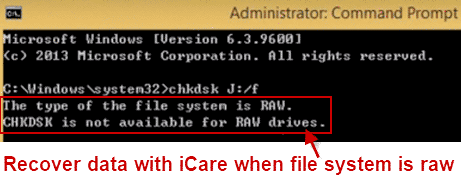
Also read: chkdsk is not available for raw drives
Part 2 - Solution for chkdsk is not available for raw sd card
Diskpart cmd is able to help change raw sd card to its correct file system.
When chkdsk is not working for raw sd card, or when chkdsk cannot run on sd card, this following steps would help fix the sd card and get sd card work again.
- Insert sd card or micro sd card to computer with a card reader to the card slot
- Open run from start icon on the left corner of your computer, and type 'chkdsk' in the blank, click OK
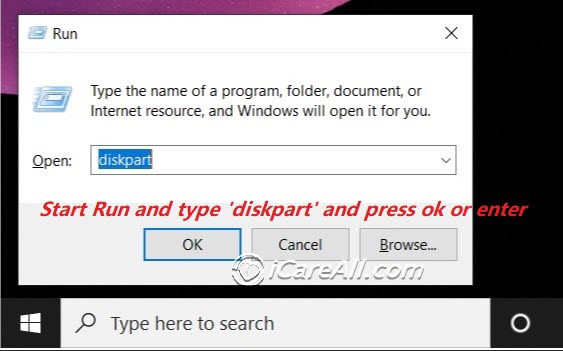
- Type the following command lines in order (Basically you need to know what drive letter your sd card has on your computer, remove unnecessary attributes and regenerate it with diskpart format lines)

Also read: how to fix raw sd card without formatting
Video - how to fix chkdsk is not available for raw sd card
Also read: chkdsk is not vailable for raw memory card fix
Better Tool Than Diskpart: IM-Magic Partition Resizer Free
Not easy with Diskpart command? We would recommend free tool IM-Magic Partition Resizer which is able to fix sd card with easy to manage user interface.
How this free tool can help fix sd card? Try it with the following steps.
- Download and run the free tool, insert your sd card to pc with a card reader
- Right click the sd card in free tool IM-Magic Partition Resizer, and then choose FORMAT PARTITION option to format your sd card

- If it cannot be formatted, you may use its another function CHECK PARTITION to repair this sd card
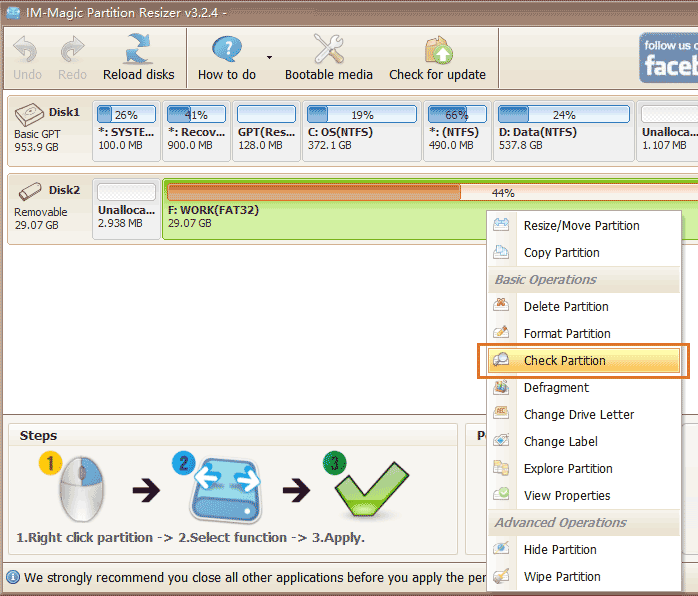

- If it still won't work, you may use this free tool to remove sd card write protection by right clicking the sd card in the software
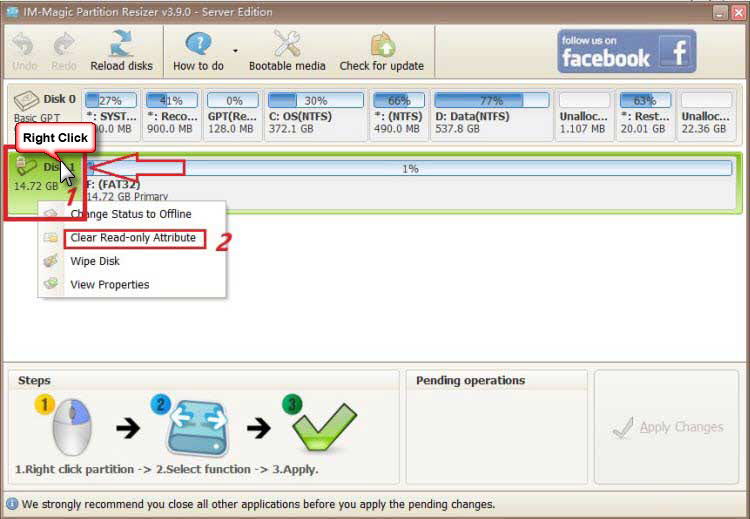
Also read: 7 free sd card formatters
Fix RAW SD Card in Disk Management by Deleting and Creating a New Volume
Note: This method has a 90% success rate when the SD card only has logical errors.
Follow these steps to fix a RAW SD card by deleting it and creating a new volume in Disk Management:
- Insert the SD card into your PC using a card reader.
- Open Disk Management (right-click This PC on the desktop -> Manage -> Disk Management).
- Right-click your SD card in Disk Management and select Delete Volume from the pop-up menu.
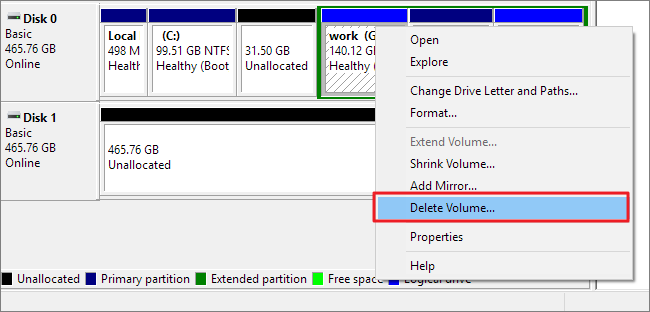 Delete SD card volume in Disk Management
Delete SD card volume in Disk Management - After deleting, reinsert the SD card into the PC if necessary and return to Disk Management.
- Create a new volume in the unallocated space by right-clicking the SD card in Disk Management and selecting the option to create a new volume.
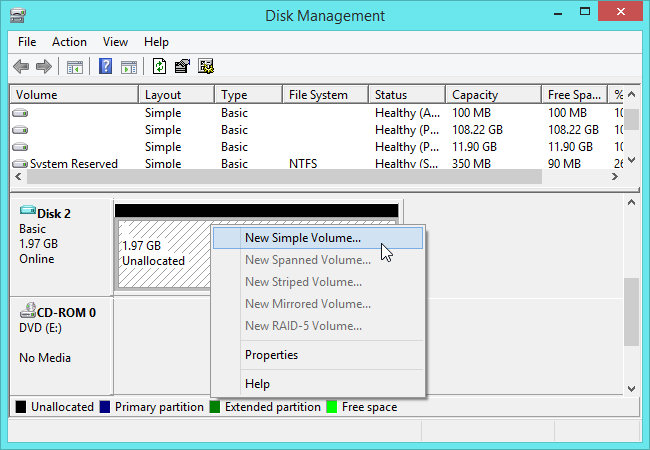 Create a new volume for the SD card in Disk Management
Create a new volume for the SD card in Disk Management
Data Recovery from RAW Micro SD Card
CHKDSK can help check and fix some errors, but it is unable to recover files from a RAW sd card or raw micro SD card.
If you have important data stored on your micro SD card that turned to RAW file system, you can use iCare Data Recovery software to perform micro SD card data recovery.
Step1. Run the data recovery software and choose a recovery module.

Step2. Choose the micro SD card as aim disk so that the software can scan it.

Step3. Preview the pictures when scanning is completed. Then, recover the files lost from the micro SD card.

Tip:
Please do not format the RAW micro SD card in your phone or computer before data recovery.
Also read: raw sd card data recovery
User Stories
"I realized that my micro SD card changed to RAW file system when I inserted it to my PC. Windows XP system says micro SD card is not formatted error. Since I cannot format the card, I tried to run CHKDSK to check and repair the error, but I received another message saying CHKDSK is not available for RAW drives. What can I do to recover data from the RAW micro SD card?"
"My 8GB micro SD card is corrupted in my Android phone. I have attached it to my laptop which runs under Windows 7 operating system, but it prevents me from opening the card. I have run CHKDSK but it says micro SD card has RAW file system. The card previously has FAT32 file system, but it is corrupted to RAW with unknown reasons. I want to know if there is any free data recovery tool for corrupted microSD card recovery when CHKDSK does not work."
CHKDSK Converting RAW Micro SD Card to FAT32
"My micro SD card suddenly stopped working normally when I was viewing pictures on my cell phone. My phone said there is no micro SD card. After rebooting my phone and resetting the micro SD card, phone still could not recognize the card. Then, I connected the micro SD card to my computer and system recognized it as a RAW drive. How can I recover data from RAW drive?"
A micro SD card will turn to RAW file system due to many reasons including virus attack, bad sectors, etc. As long as the micro SD card is not physically damaged, you can format the card to convert its file system from RAW to FAT32.
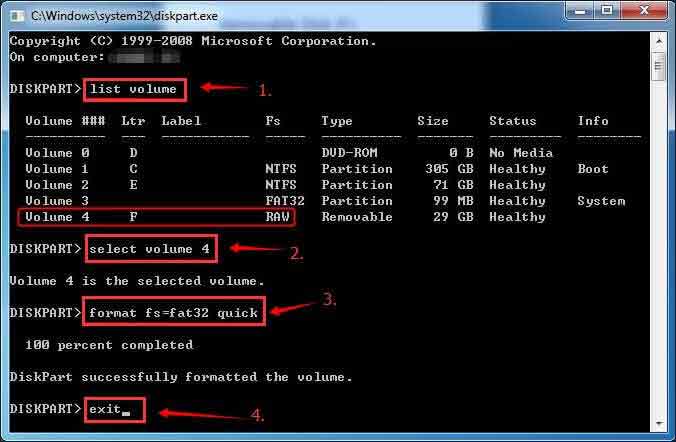
How to Avoid RAW Error on MicroSD?
1. Use the micro SD card properly to protect it from being infected with virus
2. Remove micro SD card from phone properly
3. Avoid removing microSD card during data transferring or writing
Also read: 7 free memory card repair software
Last updated on March 26, 2025
Related Articles
- restore images from sd card for samsung galaxy s4 - Read this page for photo recovery from SD memory card in samsung galaxy s4.
- sony sd card data recovery software - Data recovery utility for sony sd memory card to resolve data loss problems like mistakenly delete, formatting, etc.
- unformat sd card to recover files - How do you undo format sd memory card for files recovery after quick formatting or common formatting.
- samsung galaxy says there is no sd card - Free solution for SD card data recovery when it is not working in samsung galaxy.
- Fix sd card error with its data back - Repair sd card when it shows error message and cannot show data inside.
Hot Articles
