Solution for 'Flash Drive Write Protected' Error - 5 Fixes
"What can I do that my flash drive won’t format because it is write protected? I received a message that the disk cannot be written because it is write protected when I attempted to move some data from hard disk to my flash drive, but there is no write-protection switch on the flash drive. I also realized that my flash drive turns to RAW file system, so I tried to format the flash drive, but system said cannot format disk because it is write protected. Please tell me the way to remove write-protection without touching any data on this flash drive."
The following photo shows a flash drive has write protection that won't let you delete, format nor write files.
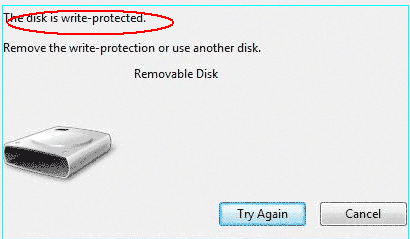
Video Guide - How to Fix Write Protected USB PenDrive
Also read: how to fix usb write protected cannot format; or cannot format usb drive fat32
Solution 1 - Turning off the protection switch
First of all, you can check if there is write-protection switch on the USB flash drive.

If you still failed to format RAW flash drive because system says the disk drive is write protected, you can run Windows built-in Error-checking tool to check and repair bad sectors on the flash drive. Finally, you can also rely on format tool to format flash drive when system cannot complete the format.
Solution 2 - Remove write protection using cmd diskpart
Here you may use cmd diskpart to remove the protection attribute property for the pendrive. Follow the cmd line here
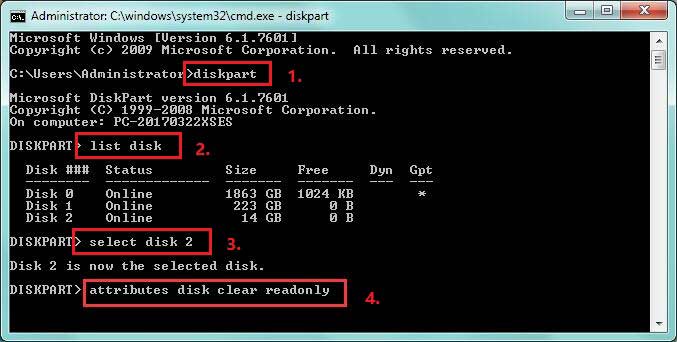
If it still did not work, try the following cmd instead. (See details in the following image)
- list disk
- select disk * (You need to replace * with your own usb drive letter)
- attribute disk clear readonly
- clean
- create partition primary
- format fs=fat32 (Or you may use 'format fs=ntfs' instead)

Recommend: more free ways to remove write protection
==>> If you need to know how to format a write-protected USB drive because Windows cannot format a USB that is write-protected, please go to this article - Windows not able to complete the format fix>>
Solution 3 - Convert USB MBR
If the above did not work, try the following cmd
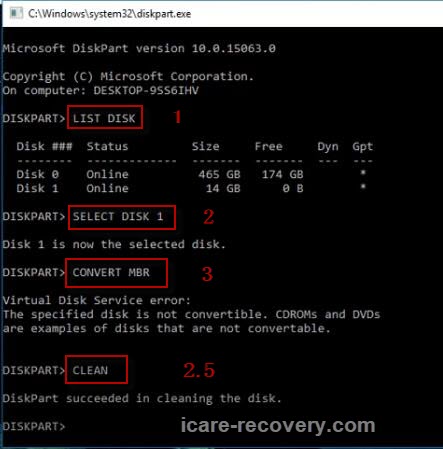 Remove hp usb format tool write protected with cmd
Remove hp usb format tool write protected with cmd
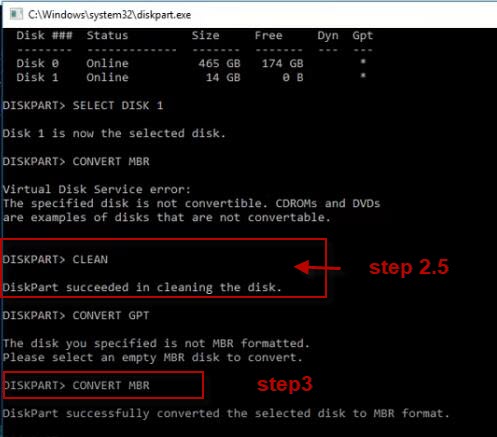 Remove hp usb format tool write protected with cmd
Remove hp usb format tool write protected with cmd
Solution 4 - Force Format Flash Drive with Rufus
Formatting usb with Rufus would mostly work when your usb can't be formatted due to unknown reasons.
Rufus download url: https://github.com/pbatard/rufus/releases/download/v3.11/rufus-3.11.exe
![]() Also read: 8 usb stick format tools
Also read: 8 usb stick format tools
Solution 5 - Recover files from write protected usb drive
iCare Data Recovery allows you to recover data from flash drive that has write-protection when it won't let you copy files, write files or format a write protected flash drive. Check the following simple steps:
Step1. Select a proper scan mode after running the data recovery software.

Step2. Choose the flash drive and wait the software to scan.

Step3. Preview and save the files you need to another storage media.

The Bottom Line
When you are unable to format your flash drive since system reports the flash drive is write protected, you should stop using the flash drive. Any improper operation might lead data to be erased permanently.
Move all data from the write protected flash stick, or restore data with iCare Data Recovery that enables you to restore files from the flash drive as long as it is not physically damaged and data is not overwritten.
Also read: cannot format usb flash drive fixes
Last updated on Aug 22, 2025
Related Articles