How Can I Remove a Virus from My Memory Card and Recover Data?
Question: Virus infection on an SD card? How does that happen?
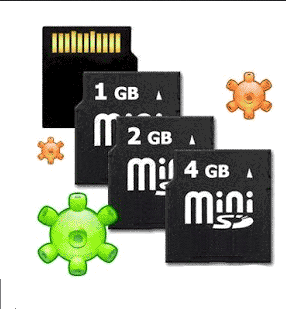 An SD card can get infected by a virus through several common scenarios:
An SD card can get infected by a virus through several common scenarios:
- Infected Devices: When you insert the SD card into a virus-infected device (like a computer or smartphone), the virus can transfer to the card.
- File Transfers: Downloading or transferring infected files from an untrusted source to the SD card can introduce a virus.
- Public Computers: Using the SD card in public or shared computers with inadequate security can expose it to viruses.
- Auto-Run Malware: Some malware is designed to automatically execute when an SD card is inserted into a device, spreading the infection.
- Downloading from Untrusted Sources: If you download files or apps directly onto the SD card from untrusted websites, they may contain viruses.
- Corrupt or Pirated Software: Installing pirated software or apps onto the SD card can also introduce malware or viruses.
How to determine whether an SD card is infected with a virus:
To check if an SD card is virus-infected:
- Unusual Behavior: Look for slow performance, missing files, or strange file names/extensions.
- Antivirus Scan: Run a full scan with antivirus software or use an online scanner.
- Hidden Files: Reveal hidden files using File Explorer or CMD; check for suspicious ones.
- Auto-Run & Data Usage: Watch for automatic file execution or unusual data usage.
- Autorun Files: Look for an autorun.inf file with suspicious references.
If infected, back up important files, format the SD card, and rescan the files before restoring them.
Table of Contents:
How to Remove a Memory Card Virus without Formatting
Has your memory card ever been infected with a virus, causing all data stored on it to become corrupted or unreadable? Here are several ways to help remove the virus and recover your SD card.
#1 - Remove Virus-Infected Memory Card with CMD, No Formatting
CMD 1 - Type the following command: attrib -h -r -s /s /d f:\*.* and hit ENTER. Replace “F” with your memory card drive letter. After this, Windows will repair your card and remove the virus from your SD card.
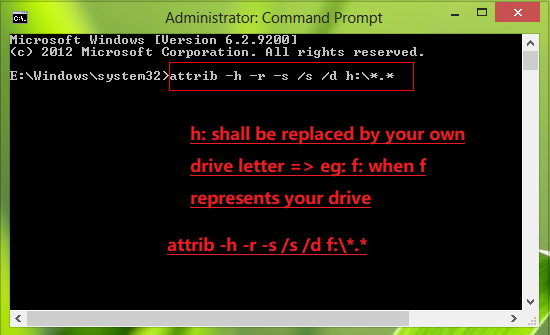
Click "Start" Menu > "Run" > type "cmd" > type "attrib -h -r -s /s /d h:\*.* " (Replace "h:\" with your memory card drive letter, such as "f:\" if it shows as "f:\" on your computer)
CMD 2 - Use the following command if "d:" is the drive letter of your memory card. (You need to replace "d:" with your drive letter.)
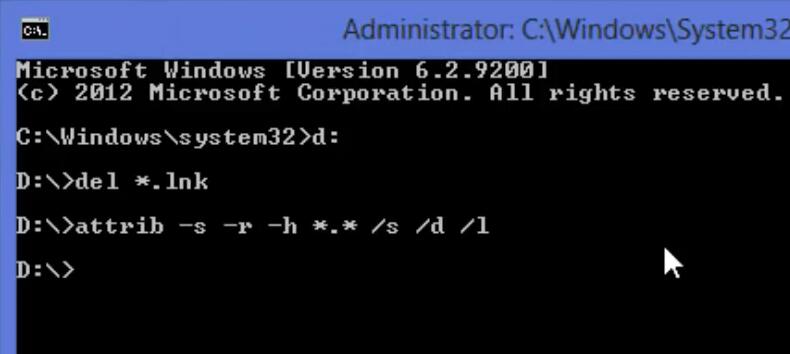
#2 - Remove Virus from Memory Card with Antivirus Software
If you have antivirus protection on your Windows computer, start a virus scan after inserting the memory card into your computer.
No antivirus software? Install one of the following:
https://www.avast.com/c-virus-removal-tool
https://www.avg.com/en-ww/free-antivirus-download
Still no success after scanning the memory card with antivirus software?
#3 - Remove Virus by Formatting the Memory Card
If your memory card is heavily infected with a virus and other methods have failed to remove it, formatting the memory card can be an effective solution. Formatting will erase all data on the card, including any hidden or deeply embedded viruses, essentially giving you a fresh start. However, be sure to back up any important files before proceeding, as this process will delete everything on the card.
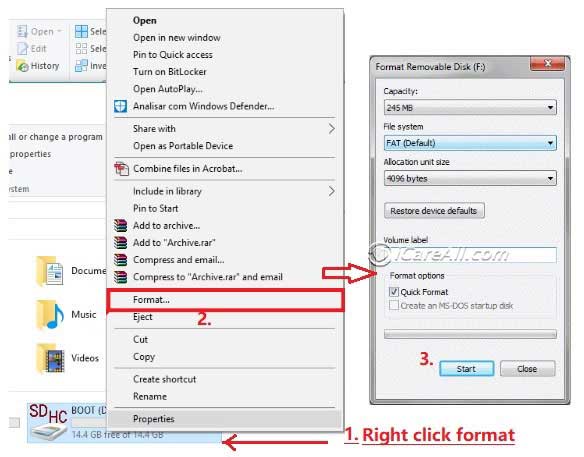 To format the memory card, follow these steps:
To format the memory card, follow these steps:
- Insert the Memory Card: Insert the virus-infected memory card into your computer's card reader.
- Open File Explorer: On your computer, open File Explorer and locate the memory card under "This PC" or "My Computer".
- Right-Click the Memory Card: Right-click on the memory card's drive letter and select the "Format" option from the context menu.
- Select File System: In the Format window, choose the desired file system (e.g., FAT32, exFAT, or NTFS) depending on how you intend to use the card. FAT32 is commonly used for compatibility with most devices.
- Start Formatting: Check the "Quick Format" option for a faster process, or uncheck it for a more thorough format. Then, click "Start" to begin the formatting process.
- Complete the Format: Once the format is complete, you will receive a notification. Your memory card is now virus-free and ready for use.
Keep in mind that while formatting removes viruses, it also erases all data on the card. If you need to recover important files before formatting, consider using data recovery software.
For more information on formatting tools, also read: 5 Free Memory Card Formatters
Steps to Recover Data from Virus Infected Memory Card SD XD CF without Formatting
Note: If you want to remove a virus from an SD card without formatting, first recover any data from the virus-infected SD card. Once you have recovered your data, you can proceed with other SD card repairs as needed.
Virus-Infected Memory Card Recovery Free

Try iCare Data Recovery Free to rescue files from a memory card that has been attacked by a virus before you run anti-virus software to remove the virus.
Step 1: Connect the memory card to a computer with a card reader. Then, download iCare Recovery Free and choose a recovery module.

Step 2: Choose the memory card that needs to be recovered.

Step 3: Preview and select all files you lost due to the virus infection, then recover them.

A virus can spread through the Internet among different kinds of storage devices. Generally speaking, a memory card might be attacked by a virus in the following situations:
- The memory card contracted a virus after being connected to a virus-infected computer.
- Virus-infected files were transferred to the memory card.
- A website containing a virus was visited while the memory card was inserted.
- Other unknown situations.
When a memory stick contracts a virus, the files stored on the card might be wiped by the virus. Even worse, the virus might corrupt the memory card or the data on the card.
Pay Attention:
1. If the virus only removed the files stored on the card, a data recovery program will be the best way to recover the lost data.
2. If the data stored on the memory card is corrupted by the virus, you may be unable to open the data even if you can restore it using data recovery software.
Free download iCare Recovery Free to assist with any data recovery from a virus-infected memory card, but ensure the data is not overwritten or the memory card is not physically damaged.
SD Card Virus Infection Scenarios and Fixes
#1 SD Card Is Infected with Virus and Inaccessible
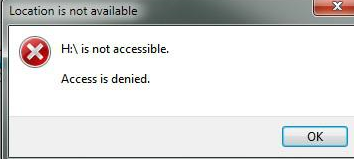 "My SD card got infected with a virus after connecting it to my brother’s computer. I cannot access the SD card because it always says that the SD card is corrupted whenever I try to open it. I ran antivirus software to scan the SD card, and it found a virus. I tried to remove the virus, but the SD card is still inaccessible. Is there any way to recover data from the virus-infected SD card?"
"My SD card got infected with a virus after connecting it to my brother’s computer. I cannot access the SD card because it always says that the SD card is corrupted whenever I try to open it. I ran antivirus software to scan the SD card, and it found a virus. I tried to remove the virus, but the SD card is still inaccessible. Is there any way to recover data from the virus-infected SD card?"
An SD card is a type of storage device that is often used in Android phones, digital cameras, or other devices. When it is attacked by a virus, the SD card might be damaged and cannot be detected by the camera, phone, or PC.
You can format the inaccessible SD card to fix it. First, try the quick format tool or Disk Management. If that doesn't work, you can try the CMD command prompt to repair it.
Video - How to Fix SD Card Inaccessible Access Denied
Also read: SD card is inaccessible access denied fix
Repair the damaged SD card with Windows built-in tool "Error-checking." Right-click your SD card when connected to the PC, find "Properties," open it, and navigate to Tools.
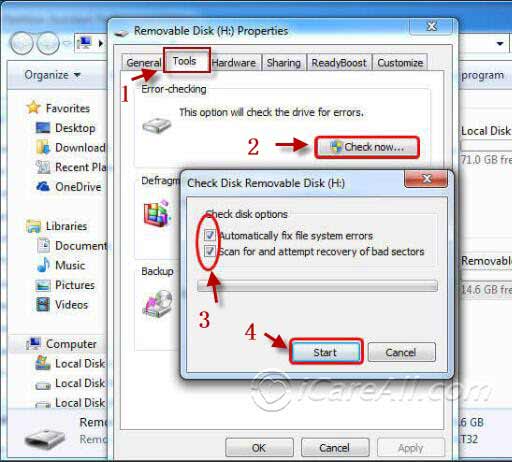 Repair virus-infected SD card with Error-Checking
Repair virus-infected SD card with Error-Checking
If the above method does not work, use CMD to repair the damaged memory card with the command prompt.
Step 1: Remove the virus on the SD card by inserting the SD card into your computer and running CMD.
 Repair inaccessible error SD card with CMD
Repair inaccessible error SD card with CMD
Step 2: Type “format l: /fs:ntfs” (replace "l" with the drive letter of your raw SD card).
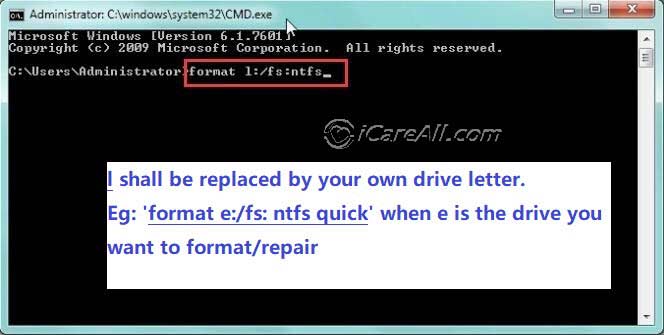 Repair inaccessible error SD card with CMD
Repair inaccessible error SD card with CMD
#2 How to Repair Corrupted SD Card After a Virus Infection
If your SD card has been infected by a virus, it can lead to corruption, making your data inaccessible. To recover your files and restore the SD card's functionality, you need to both remove the virus and repair the damage. One effective way to do this is by using the chkdsk command, which checks the file system and fixes errors.
Before proceeding, it's crucial to ensure that the virus is completely removed. You can do this by running a full antivirus scan on the SD card. Once the virus is eradicated, follow the steps below to repair the corrupted SD card:
- Step 1: Insert the SD card into your computer.
- Step 2: Open Command Prompt as an administrator.
- Step 3: Type the command
chkdsk X: /f(replaceXwith your SD card’s drive letter) and press Enter. - Step 4: Allow the command to run; it will scan the SD card for errors and repair any issues it finds.
After the process is complete, your SD card should be free of corruption and ready to use. If the SD card is still not functioning correctly, you may need to format it, but be sure to back up any recoverable data first.
For a visual guide on how to use the chkdsk command to fix a corrupted SD card after a virus infection, watch the video below:
Also read: 7 free memory card repair tools
FAQs
Question: How can I recover files from a memory card that shows only shortcuts after a virus infection?
Answer: First, remove the virus, and then use a command to reveal files on the memory card with the "attrib" command. If that does not work, try using a recovery tool to undelete the shortcut files.
Hot Articles