HP USB Disk Storage Format Tool Portable/Bootable Download Solutions
Background: HP USB Disk Storage Format Tool is also shorted as HP USB Format Tool or HP USB Format Utility.
This content is divided into the following parts.
- HP USB Format Tool Portable Edition Download
- Is there any HP USB Disk Storage Format Utility ISO IMAGE Download
- HP USB Disk Storage Format Tool DOS Bootable USB Guide
HP USB Disk Storage Format Tool Portable Download Needed
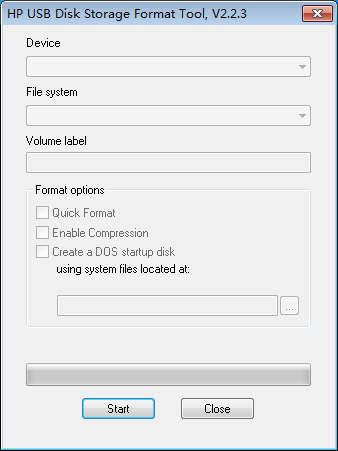
Users Need - Is HP USB Disk Storage Format Tool a portable version that could be used on a removable storage device like a USB flash drive? Some users may want to download portable installer of HP USB Disk Storage Format Tool v2.2.3 or v2.1.8 offline installer for PC Windows 10, Windows 7 or 8?
The Advantage
There are two main advantages of HP USB Format Tool.
- 1, It is with a portable edition that you may install it on a removable USB device that makes it pretty convenient to use it for formatting media or making other bootable devices.
- 2, It is able to create a DOS startup disk within the program that is pretty drawing feature for some advanced users with special needs.
Download the Portable Version of HP USB Disk Storage Format Tool
https://hp-usb-disk-storage-format-tool.en.softonic.com/download
If the above link does not work, be free to find a collection of available download urls for this tool on this page:https://www.icare-recovery.com/howto/hp-usb-disk-storage-format-tool.html
HP usb disk storage format tool iso-image download
Is there any bootable version of HP USB disk storage format tool download for Windows 10, Windows 8/7?
As we know that HP USB Format Tool provides an option to Provide 'Create a DOS startup disk using system files located at' your computer or connected devices that you may use this utility for creating a DOS startup option, which is an advanced users' preference if needed.
Note: if you want to format disk/usb flash in DOS, you may go to this article: how to format hard drive in BIOS
If you want to use HP USB Format Tool to create an iso, currently there is no such iso image available, here is an alternative option - freeware Partition Resizer FREE, which is able to do most format jobs as HP USB Format Tool and it provides a bootable media option inside of the program.
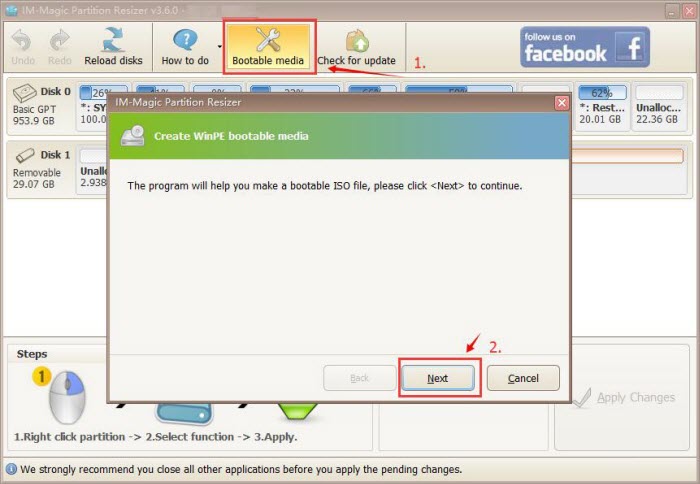
More information is available on https://www.resize-c.com/howto/bootable-partition-manager-freeware-iso.html
Free Alternatives of HP USB Disk Format Tool Boot ISO IMAGE
If it is hard to make the way out with the HP USB Format Tool ISO image, here are some options for you.
If you use this tool in bootable mode to format disk/usb stick, try this
If you want to create a DOS bootable usb stick with this tool, try the following free alternatives
- Rufus Portable
How to create DOS-BOOTABLE USB STICK with HP USB FORMAT TOOL
A DOS bootable pen drive may take a great leap for you to become an experienced computer user that could help your when your computer stopped working or the computer went wrong, affected by virus... Or whatever you need a DOS BOOTABLE flash drive, this tool - HP USB Format Tool would be a tool at your service.
Preparation
Before creating the DOS-Bootable USB drive, here are some programs that you need to download into your computer, better Windows.
- Download FreeDos at http://www.freedos.org/freedos/files/
- A program to mount .img disk images for example WinImage
- Download HP USB Disk Storage Format Tool V2.2.3
- A USB Stick (an empty one, or some old one you don't have important files stored on it)
The Procedure
- Download the latest single-disk version of FreeDos (.img).
- Mount the disk image for example with WinImage.
- Export the files of the image to a temporary folder.
- Download the latest version of the HP USB Disk Storage Format Tool for example. V2.2.3.
- Plug in the USB Stick.
- Run the HP USB Disk Storage Format Tool.
- Chose your USB Stick as device in the first dropdown menu.
- Give your boot stick a name by editing the Volume label field.
- Chose FAT32 as file system in the second dropdown menu.
- Check the Create a DOS startup disk using system files located at: checkbox.
- Root the temporary folder you exported the image files to.
- Start the formating by clicking the Start button.
- The DOS bootabel USB Stick is created and additional files and folders can now be added to the stick as usual.
- Don't change the Files COMMAND.CoM and KERNEL.SYS during further use as boot device.
Video Guide: How to create a DOS bootable USB using HP USB Format Tool
Guide from HP Support
-
Select a USB Drive that has a capacity of 4GB or less, and can be formatted (erasing all existing data).
-
FreeDOS:
-
Download fd11src.iso from the following link:Click here to download fd11src.iso at http://www.freedos.org.
NOTE:
The above-mentioned URL will take you to a non-HP web site. HP does not control and is not responsible for information outside of the HP web site. -
Create a FreeDOS CD from the fd11src.iso image using CD writer software. Refer to the CD writer software documentation for information on creating a CD from an image file.
-
-
HPUSBFW:
-
Download a BIOS update softpaq for a recent HP commercial notebook (8740w, for example). Although this step references software that is specific to HP commercial notebooks, the process will produce a DOS bootable USB drive for use with HP commercial desktop and notebook computers.
-
Expand the contents of the softpaq without initiating the BIOS update:
-
Open a Command Prompt from Windows.
-
Navigate to the directory where the softpaq was downloaded to.
-
Execute the following command to extract the softpaq contents:sp????? -e -fc:\swsetup\sp????? -sWhere sp????? is the file name of the softpaq.
-
Exit the Command Prompt.
-
-
HPUSBFW.exe will be located in the directory c:\swsetup\sp?????\.
-
-
Remove all USB Drives and other removable storage (such as memory cards connected to attached printers) from the computer where HPUSBFW is located. Failure to do so may result in misidentification of the USB Drive and data loss due to formatting.
-
Connect the selected USB Drive to computer where HPUSBFW is located.
-
Launch HP USB Disk Storage Format Tool by double-clicking HPUSBFW.EXE from within Windows.
-
The USB Drive should be automatically detected by HP USB Disk Storage Format Tool. If not, select the correct drive from the Device drop down list. Failure to select the correct drive may result in data loss.
-
Select FAT32 from the File System drop down list.
-
Check the box next to Create a DOS startup disk using system files located at:.
-
Insert the FreeDOS CD and browse to the following path in HP USB Disk Storage Format Tool:D:\FREEDOS\SETUP\ODINWhere D:\ is the drive where the FreeDOS CD is inserted.
-
Select Start in HP USB Disk Storage Format Tool.
-
When the format is complete, select Close in HP USB Disk Storage Format Tool. The USB Drive is now DOS bootable. Remove the USB Drive and FreeDOS CD from the computer.
Source: https://support.hp.com/lt-en/document/c02715961
- For more alternatives of HP USB Disk Format Tool, its review and download links, be free to visit the following page: HP USB Disk Storage Format Tool Review and Error Fixing
- Or also read: 5 HP USB Storage Format Tool Alternatives
Last updated on March 26, 2025
Related Articles
