Please Insert TF Card Error Fix - TF Card Not Detected Solutions
Background
When you're using your Android phone, camera, or video recorder, encountering the message "NO TF CARD DETECTED, PLEASE INSERT TF CARD" can be frustrating and alarming. This issue often means that your device is unable to recognize the TF card (also known as a microSD card), which could lead to potential data loss if not addressed promptly. The problem of "No TF card found" or "TF card not detected" can occur for various reasons, such as file system corruption, physical damage to the card, or issues with the device's card reader.
Immediate Action Required
If you see this error, it's crucial to stop using the TF card immediately. Continuing to use the card in its current state can lead to further damage and increase the risk of losing your valuable data. If you do not want to lose the data on the TF card, the first step is to recover the data from the card. Once your data is safely backed up, you can proceed to repair the TF card either with or without formatting, depending on the severity of the issue.
TF Card Not Working Fixes
If you're facing issues with your TF card not working on your phone, camera, or other devices, you might be worried about losing important data like photos, videos, or documents. Fortunately, there are several solutions to recover your files and fix the problem. This guide will walk you through the steps to recover photos from a "No TF Card Detected" error and provide fixes for when your TF card isn't working as expected.
Fix #1 - Insert TF Card into a Computer and Check for Recognition
The first step in troubleshooting a TF card that isn't working is to insert it into a computer using a card reader or a built-in SD card slot. If the TF card is recognized by the computer, this is a good sign that the card itself might still be functional, even if your phone or camera couldn't detect it. In this case, immediately copy all the files from the TF card to your computer's hard drive or desktop to create a backup. This ensures that your data is safe before you proceed with any further repairs or formatting.

If the card is not recognized by the computer either, there may be deeper issues such as file system corruption or physical damage to the card. In such cases, consider using specialized software to attempt data recovery, as detailed in the next steps.
Fix #2 - Retrieve Images from an Undetected TF Card if Data Matters
If your TF card contains important images or files and you can't afford to lose them, it's crucial to attempt data recovery before trying any repair methods that might further jeopardize the data. If you're not concerned about recovering data, you can skip to step #3.
Photo recovery from a TF card is possible even if your phone, camera, or other device reports the error "No TF Card Detected, Please Insert TF Card." By using a reliable data recovery tool such as iCare Recovery Free, you can recover lost images or files in just three simple steps:
- Download and install the free recovery software;
- Select the recovery mode, scan the TF card;

- Recover images or files from the TF card to your computer.

Fix #3 - Format TF Card to Fix "TF Card Not Found" or "Not Showing Up in Phone or Device"
Formatting the unrecognized TF card will likely resolve the error and repair the damaged TF card. You can format the TF card on your phone, camera, or device, or you can format it on a computer.
Note: If you do not want to fix the TF card by formatting it, you may restore data from the TF card first and then proceed with the formatting without worries.
A. How to Solve "PLEASE INSERT Micro-SD CARD ERROR" with ROVE R2 4K Dash Cam
If a new SD card or TF card reports the error message in the camera, "Please insert micro SD card, or please insert C6 and above the card," it can be fixed by formatting it with the camera/recorder using the following tab in your device.
Fix the "card not inserted" issue with the camera/phone by formatting it in the device's system settings without using a computer.
 No TF card in the current device? A corrupted TF card can be fixed by formatting it on the device.
No TF card in the current device? A corrupted TF card can be fixed by formatting it on the device.
Video - How to Fix "Please Insert Micro-SD TF Card"
NOTE: If it is an old/used TF card that shows "Please insert TF card," you may need a computer to fix it in Windows 11/10/8/7 or Vista/XP.
B. How to Fix "TF MicroSD Card Not Inserted" Error on a Windows 11/10/8/7 Computer
Step 1 - Connect your TF card to a computer with Windows OS installed, and then open Disk Management by right-clicking 'This PC' -> Manage -> Disk Management.
Step 2 - Then right-click your TF card in Disk Management -> Delete Volume; 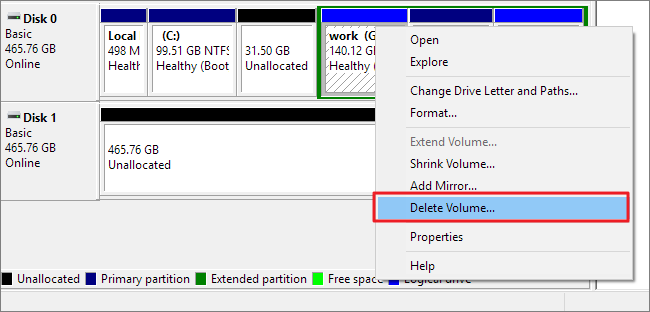
Step 3 - Then right-click the TF card -> Format. You can format your TF card to FAT32, EXFAT, or NTFS based on your needs.
If you are unsure which format to choose (EXFAT, FAT32, NTFS), try FAT32 first. If that doesn't work, try EXFAT or NTFS later. Then, reinsert your TF card back into your phone, camera, or recorder.
Note: Deleting and formatting will erase data on your TF card. Please recover data from the TF card before performing this operation. Also, read: 7 ways to repair a corrupted memory card.
C. No TF Card Slot? -> TF Card Reader Needed
It's a fact that some computers, like Windows 10 laptops or desktops, do not have a TF card slot. To fix a damaged TF card on a computer, insert it into a card reader/adaptor, and then your computer will detect the TF card.

Last updated on March 26, 2025
Hot Articles