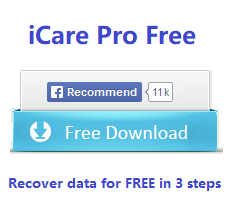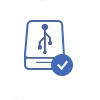Deleted Seagate HDD External USB Partition Recovery [2 Free Tools]
This article will introduce the way to recover Seagate partitions which got deleted by mistake. As you know, a hard disk is divided into several partitions on a computer. Partition deletion means that the partition is erased from computer and files stored on the partition will also be erased accordingly.
The following tools are free, #1 does not have a user interface, #2 is dedicated on recovering seagate disk data.
#1 Recover deleted partition from seagate disk (ssd/hdd) using TestDisk [Free]
To recover a deleted partition from a Seagate disk using TestDisk, you can follow the steps below:
Video: recover Seagate deleted/lost partition using TESTDISK
-
Download and install TestDisk: Visit the official TestDisk website (https://www.cgsecurity.org/wiki/TestDisk_Download) and download the appropriate version for your operating system.
-
Connect the Seagate disk: Ensure that the Seagate disk is properly connected to your computer. If it's an external disk, connect it via USB or other appropriate interface.
-
Launch TestDisk: Open TestDisk on your computer. The exact method will depend on your operating system, but you can usually find the application in the location where you installed it.
-
Select the Seagate disk: When TestDisk launches, it will display a list of available disks. Choose the Seagate disk from the list and press Enter to proceed.

-
Choose the partition table type: TestDisk will ask you to select the partition table type for the Seagate disk. If you're not sure, you can usually go with the default option "Intel/PC partition."
-
Analyze the disk: On the next screen, select the "Analyse" option to allow TestDisk to scan the disk and detect any existing or deleted partitions.
-
Select the partition to recover: TestDisk will display a list of partitions it has found on the disk. Look for the deleted partition that you want to recover. It may be listed as "D" (for deleted) or have a similar indication. Use the arrow keys to select the partition and press Enter.
-
Write the partition table: After selecting the deleted partition, TestDisk will prompt you to choose an action. Select "Write" to write the recovered partition information to the disk.
-
Confirm the changes: TestDisk will ask for confirmation before writing the recovered partition table to the disk. Read the confirmation message carefully and select "Yes" to proceed.
-
Reboot your computer: After writing the partition table, TestDisk will ask you to restart your computer. Ensure that you have saved any important work and then proceed to reboot your system.
-
Verify the recovered partition: After restarting your computer, check if the recovered partition is now visible and accessible. Use file explorer or disk management tools to confirm its presence.
Please note that data recovery can be a complex process, and there is no guarantee of success. It's always a good idea to create a backup of your important data before attempting any partition recovery operations.
#2 Seagate Deleted Partition Data Recovery Software Free
Deleted partition recovery must rely on data recovery software for seagate, so the most important thing for you is to select a useful and reliable data recovery software. iCare Data Recovery allows you to recover deleted partition easily. This software can restore deleted NTFS/FAT32 partitions.
Steps to Recover Data When Seagate Partition Was Deleted by Mistake
Step1. Free download and install iCare Data Recovery on your computer. Launch the software after installing and go to RAW DRIVE RECOVERY option, which contains the deleted Seagate disk partition recovery.

Step2. Choose device where partition got deleted to perform a scan. You can wait patiently in the scanning process.

Step3. You are able to preview the found files after scanning. Then select the files you need and recover them.

What Happened When Seagate HDD Partition Deleted by Mistake
Now, open "My Computer" and right click a partition, you may find that there is no "Delete" option. In another word, you cannot delete a partition in "My Computer", but you can only delete files from the partition.
Usually, users might delete a disk partition in "Disk Management". If you open "Disk Management" and right click a partition, you can see that there is "Delete" option. Then, what will happen if you delete a disk partition mistakenly in "Disk Management"?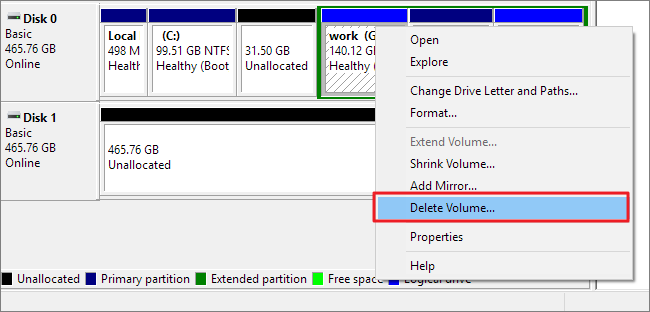
Well, when a disk partition such as Seagate partition gets deleted by mistake, the deleted partition will disappear from "My Computer", but it will be shown as an unallocated volume in "Disk Management". Therefore, the deleted partition is not really erased completely from computer. In this situation, Windows system will ask you to format the unallocated volume to access it. If you don’t care about data stored on the deleted partition, you can format the partition and assign a drive letter to the partition. Then, you will find that the deleted partition will be shown as a local disk again in "My Computer", but it becomes empty with no data inside.
Recover Data from Seagate Deleted HDD Partition
Although similar question like "how to recover deleted partition" is often asked on Internet, some people still feel confused. In fact, deleted partition recovery often refers to file recovery from deleted partition. After running data recovery software, it will help you scan the device to search for lost files from deleted partition. Then you can recover and save the found files to another storage device. Finally, you can format the deleted partition (it is shown as unallocated volume in "Disk Management") and assign a drive letter to the partition.
Related Articles
- accidentally formatted seagate expansion disk by mistake
- seagate expansion not formatted error since it ask to format
- seagate expansion HDD Extenal raw drive in file system
- seagate deleted partition recovery software
- seagate external disk usb hdd not working
- convert raw seagate usb hdd without formatting