diskpart create partition fat32/mbr/gpt/efi or even bootable usb
How do I create a partition using diskpart? How do I create a new partition? Diskpart is able to create volume using command and disk management can create volume too with easier interface to manage on Windows computers like Windows 11/10/8/7/Vista/XP/2000.
Here this article will show you guide to create partition using diskpart of the following items.
Content Navi
- how do I create a primary partition?
- How do I create a gpt partition using diskpart
- diskpart create efi partition
- dispart create mbr partition
- diskpart create fat32 partition
- diskpart create bootable usb
- diskpart create recovery partition
- FAQs
- diskpart create partition and format
- diskpart create partition usb
- diskpart create partition offset
How do I create a primary partition?
The diskpart command line to create a primary partition is: create partition primary
Here are the steps for a primary partition creation using diskpart cmd.

- Run cmd and type 'diskpart' in the cmd for the first step
- type 'list disk'
- type 'select disk *' (the * shall be replaced by the disk number that shows in the list, the one that you want to create primary partition)
- type 'clean'
- type 'create partition primary'
- type 'format fs=ntfs quick' (this is a required step if you want to make the partition work for data storage.)
Note: if you want to make one volume the primary partition, you may go with the following steps if there are several volumes on the disk
- Run cmd and type 'diskpart' in the cmd for the first step
- type 'list volume'
- type 'select volume *' (the * shall be replaced by the volume number that shows in the list, the one that you want to create primary partition)
- type 'clean'
- type 'create partition primary'
- type 'format fs=ntfs quick'
How do I create a gpt partition using diskpart
Diskpart create partition or disk gpt shall be like this way. Diskpart can convert disk gpt, however the data shall be moved to somewhere else since it would delete all files.
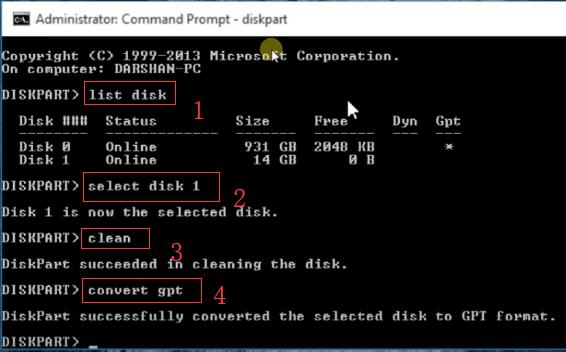
Also read: how to format disk gpt with diskpart cmd
diskpart create efi partition
It is easy to use Diskpart command to manage disk partition, and create EFI boot partition with the following steps.
- Enter Win8/10/7 PE, or press Shift + F10 when installing Windows.
- entering CMD, type 'diskpart'
- List disk
- Select disk 0
- Detail disk: displays the detailed information of the current disk to help judge whether the disk you selected is correct
- Clean, this command will remove all disk partitions and data! Dangerous order. Please backup data before this whole operations.
- Convert GPT -------- convert disk to GPT format
- Iist partition ------- list the partitions on the disk. Because we have just converted to GPT format, the partition is empty
- Create partition EFI size = 200
- Create partition MSR size = 128 -------- create MSR partition. If Microsoft creates MSR partition by default, the size is 128M
- Create partition primary size = 51200 ------- create a primary partition with a size of 50g
- Create partition primary
- List partition
Video - how to delete and create efi partition using diskpart command in Windows 10
dispart create mbr partition
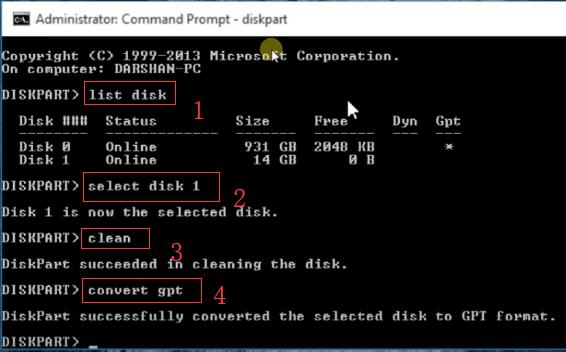
Here are the steps to convert disk mbr using diskpart. The steps are the same as change disk gpt in its first three steps. The difference only comes with the last step 'convert mbr' or 'convert gpt'
- Start Run, and type 'diskpart'
- type 'list disk'
- type 'select disk *'
- type 'clean'
- type 'convert mbr'
Video - how to convert disk mbr during Windows install
diskpart create fat32 partition
If you want to use dispart create partition fat32 when your drive is less than size 32gb, set it to fat32 file system by diskpart with the following steps.

Also read: how to convert partition fat32 quick diskpart cmd
diskpart create bootable usb
How to use diskpart to create usb bootable? Try this.
- Run cmd as admin
- type diskpart
- type 'list disk'
- type 'select disk *'
- type 'clean'
- type 'create partition primary'
- type 'select partition 1'
- type 'active'
- type 'format fs=ntfs quick'
- type 'assign drive letter N' (N can be replaced by a proper one that you like)
NEXT -> Copy your Windows installer files onto this usb stick. Then you may start installing os with this usb drive.
Also read: how to make a bootable usb on pc
diskpart create recovery partition
Video - how to create a recovery partition using diskpart cmd
Or you may also see this video - How to Create Windows 10 System Recovery Partition
FAQs
diskpart create partition and format
=> Diskpart create partition is along with format cmd that shall be used together to make a drive work.
diskpart create partition usb
=> Diskpart is able to create usb as a whole volume/disk by formatting it.
diskpart create partition offset
=>Offset = n: applies only to the MBR disk. Here are what it can be used.
create partition primary [size=n] [offset=n] [ID={byte|GUID}] [noerr] -->Create primary partition
create partition extended [size=n] [offset=n] [noerr] -->create extended partition
create partition logical [size=n] [offset=n] [noerr] -->Create logical partition
