How to format hard drive gpt with diskpart cmd
This article focuses about changing hard drive, SSD GPT or MBR using diskpart format.
Quick Navi
- Diskpart change a used hard drive gpt
- Diskpart convert a new hard disk gpt
- Diskpart format hard drive mbr
How to convert a disk gpt using diskpart cmd
This is the part to change disk in use to gpt. If there are important files on the disk, please backup the data to somewhere else at first since the converting would erase all files on the disk.
Here are the steps for changing disk gpt using cmd diskpart on Windows 10 7 Vista XP etc.
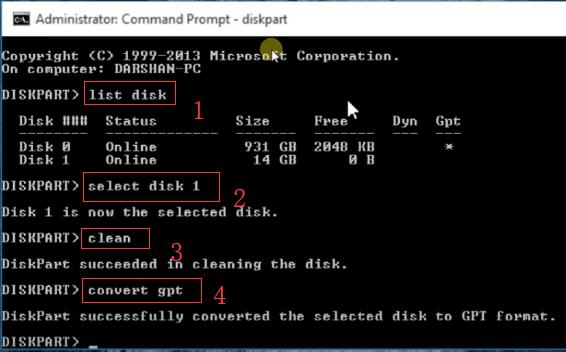
Preparation: run cmd from Start on your computer, and click Run, and type diskpart to get started.
- type 'list disk'
- type 'select disk *' (* shall be replaced by the disk that you want to get it converted to gpt)
- type 'clean'
- type 'convert gpt'
Failed? Try the following steps to fix possible errors.
- type 'list disk'
- type 'select disk *' (* shall be replaced by the disk that you want to get it converted to gpt)
- type 'attirbutes disk clear readonly'
- type 'clean'
- type 'covert gpt'
Also read: diskpart format
Option: You may use the free tool IM-Magic Partition Resizer to clone your disk for backup and then convert the disk to GPT with the same free tool. As a bonus, this tool has a user-friendly interface, making it easy for non-tech geeks to manage the conversion effortlessly.
What's more? This free tool can help convert disk over disk to GPT without losing data while Windows built-in tools, diskpart, disk management will all remove data or partitions.
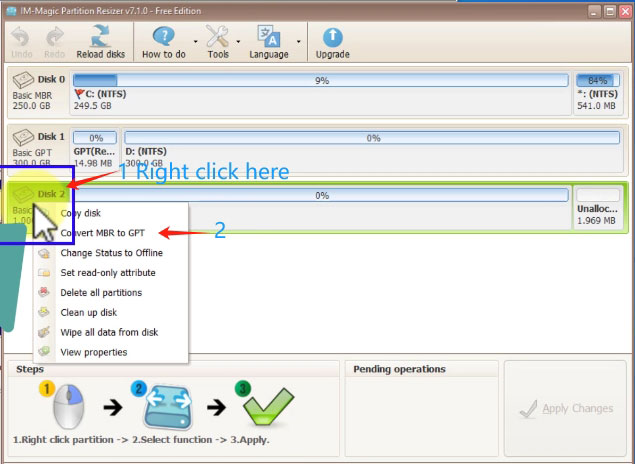
* Partition Resizer can be download at https://www.resize-c.com
Source: https://www.resize-c.com/howto/convert-mbr-to-gpt-disk.html
Converting a new hard drive gpt using cmd diskpart
If its a new bought hard disk, you may need to initialize it at first, and then convert it to gpt as you wish.
Firstly you may initialize the disk on disk management which is easier for users. It can be done like the following.
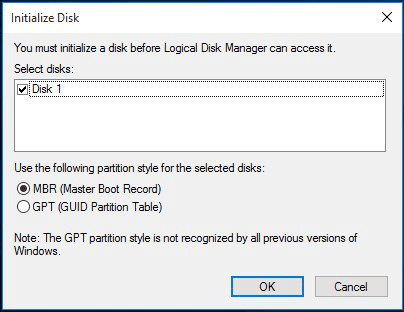
Also read: how to initialize hard disk
Or you may try the following steps to convert a new disk GPT after inserting the disk to computer.
- list disk
- select disk *
- attributes disk clear readonly
- online disk
- convert disk gpt
Convert disk from gpt to mbr using diskpart cmd
The following steps will show you how to change disk from gpt to mbr.
Note: please backup data to somewhere else before you did the following diskpart since it would erase all files on the disk.
- list disk
- select disk *
- attributes disk clear readonly
- online disk
- convert disk mbr
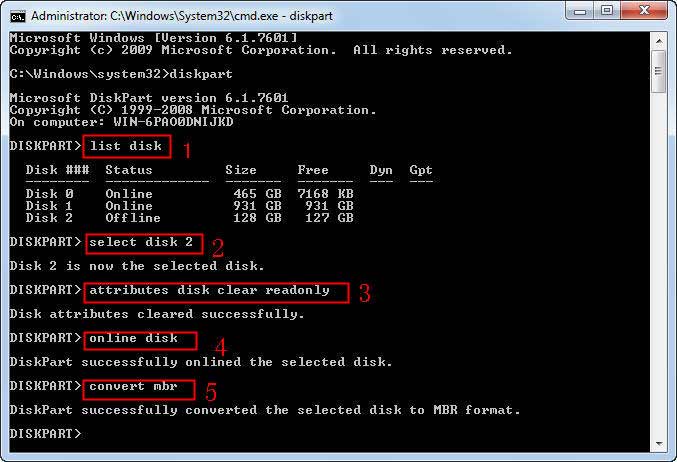
Not working? Also read: 8 free disk format tools, or how to force format hard drive
FAQS
==>> Related Article: Windows was unable to complete the format

