Diskpart to Format SD Card fat32/exfat
How to format sd card using diskpart cmd (fat32, exfat, ntfs)? This content includes the following parts
- Diskpart format sd card fat32, exfat, ntfs
- Diskpart format raw sd card - repairing raw sd card with diskpart
- Diskpart cannot format sd card solutions
- How to use diskpart clean for sd card
Diskpart format sd card fat32, exfat, ntfs
Here are the steps to format sd card fat32 using diskpart
- Open cmd and type diskpart in the Run
- Type list volume
- Type select volume
- Type format fs=fat32 quick (replace fat32 to exfat or ntfs if you want to change the file system to exfat/ntfs.)
Unable to format sd card fat32? Read this: format sd card fat32
If you want to format sd card exfat, step #4 should be replaced by 'format fs=exfat quick' when your sd card is over 32GB;
If you want to format sd card ntfs, step #4 should be replaced by should be 'format fs=ntfs quick' when your sd card is pretty large like over 512GB.
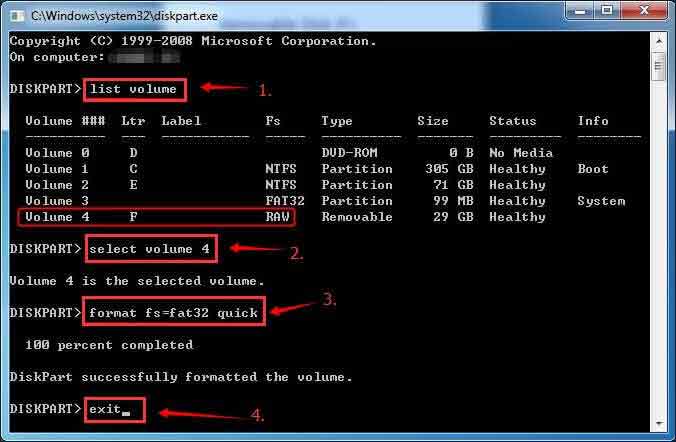
Diskpart Format RAW SD Card?
When sd card turned raw format, its file system would display: file system raw. Here are two steps you need to repair raw sd card including using diskpart to format raw sd.
#1, Retrieve files from raw sd card when data matters to you before using the diskpart format
Recommend: Download iCare Recovery Pro free to recover files from raw sd card.

Also read: How to recover files from raw sd card
#2, Diskpart format raw sd card
Use the same diskpart cmd to repair raw sd card by the following steps.
- Insert sd card to computer with a card reader
- run cmd and type diskpart to get started
- type list volume
- type select volume * (replace * with your raw sd card drive letter)
- type 'format fs=fat32'
If it failed, try the following solutions.
Diskpart Unable to format sd card solutions
When diskpart cannot format sd card, there are some other nessary steps that need to be added in the diskpart format process.
#1 - Add clean, create partition primary in diskpart command line
And the steps shall be changed to the following
- Insert sd card to computer with a card reader
- run cmd and type diskpart to get started
- type 'list volume'
- type 'select volume *' (replace * with your raw sd card drive letter)
- type 'clean' (required step when diskpart was unable to format sd card)
- type 'create partition primary' (required step when diskpart was unable to format sd card)
- type 'format fs=fat32'
#2 Or you may go with the steps in the following photo.
- Insert sd card to computer with a card reader
- run cmd and type diskpart to get started
- type 'list disk'
- type 'select disk * (You don't have to type list volume since sd card shows as a disk * here)
- type 'attributes disk clear readonly' to remove format failure factor.
- type 'clean'
- type 'create partition primary'
- type 'format fs=fat32'
Format fs=fat32 or format fs=fat32 quick? With or without quick in the command line is the one that you need it to do a quick format or not.

How to use diskpart to clean sd card
- Insert sd card to computer with a card reader
- run cmd and type diskpart to get started
- type 'list disk'
- type 'select disk *' for your sd card
- type 'clean' and wait for diskpart to finish clean for sd card
- type 'exit' if it finished
![]() Also read: diskpart format
Also read: diskpart format
Fix diskpart cannot format sd card using disk management
When diskpart cannot format sd card, format it in disk management.

Video - how to format under disk management
Not working? Also read: 5 sd card formatters, or how to force format sd card
FAQs
Last updated on March 26, 2025
Related Articles
