How to Repair Bad Sectors on Windows 10
Repairing bad blocks on Windows 10 for damaged hard drive, external hard disk, or usb stick or memory card is easy with the following steps.
Materials for the repairing:
- A computer that installed Windows 10
- A memory card reader if you need to repair the sd card for example
Fix #1 Repair bad blocks on Windows 10 using built-in utility ERROR-CHECKING
The Windows built utility can be used for a bad block repairing for storage media with the following steps.
- Insert sd/usb/external hdd to pc if it's an external storage device (If it's the internal hard drive on your computer, you may skip this step.)
- Open THIS PC on your computer
- Right click your storage media that you want to get bad blocks repaired
- Select 'Properties' in the pop up window
- Select tab Tools
- Click Check in Windows 10 to start the bad blocks repairing. (If it's a Windows 7 computer, it will display as Check now...)
- Click Repair drive to confirm the repairing and then the built-in utility will start the bad blocks checking and repairing
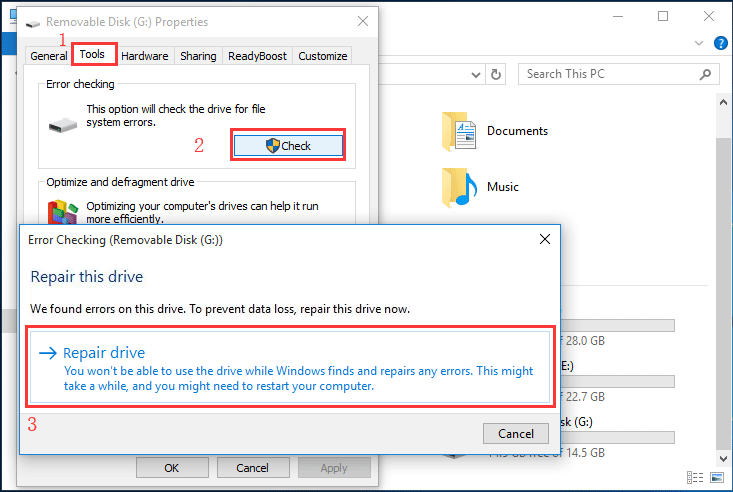
Note: If there were important files on the storage drive, please backup the data to somewhere else for data safety. If the hdd/sd/usb is no longer accessible, you may use free tool iCare Data Recovery Free for a 100% free recovery.
#2 Windows 10 bad sector repair tool free
Before trying some commercial bad block repair software, we strongly recommend you download and use free tool IM-Magic Partition Resizer which can help check and repair damaged bad blocks with its right click function CHECK PARTITION.
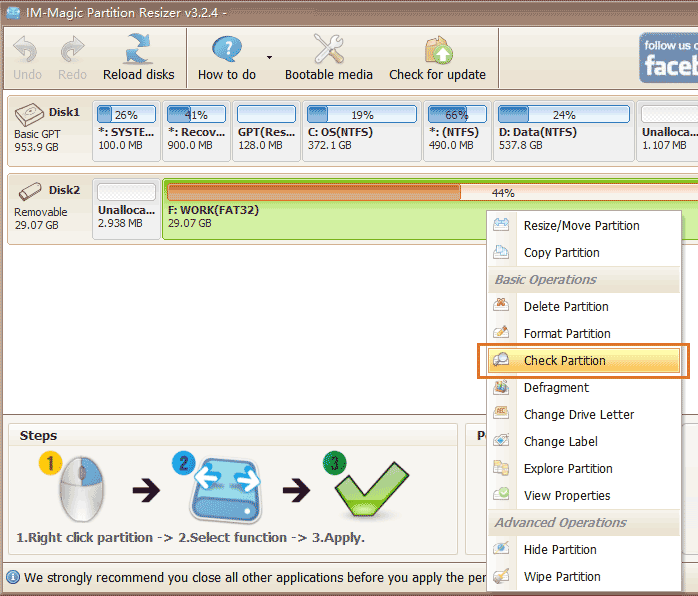
This tool is 100% Windows 10 compatible and it is totally free of charge to repair bad blocks on most digital storage media such as hard drive, external hard drive, usb thumb stick, memory card etc.
How to use this bad block repair tool on Windows 10 computer? Here are the steps.
- Start your Windows 10 computer, and insert your storage drive to pc if it's an external drive, usb stick or memory card (you need to use a memory card reader to get memory card inserted to pc)
- Download the above free tool from its official site, and install it on Windows 10 computer
- Open this free tool, and right click the drive when the software has loaded the storage drives
- Go to Check Partition function in the right click pop up box
- Confirm the bad blocks finding and repairing and the start the repairing

Offcial website of this free tool: https://www.resize-c.com
Also read: best bad sector repair software
Related Questions
Question: Repair bad sectors Windows 7
The bad sector repairing in Windows 7 is almost the same as it is in Windows 10 no matter the Windows built in bad sector repair utility or the bad sector repair software which is both Windows 10 and Windows 7 compatible.
Also read: how to repair usb bad sectors
Question: Repair bad sectors windows 10 command prompt
Check for bad sectors windows 10 cmd? Chkdsk is the command cmd that you may use it to check for bad sectors with the following steps.
- Run cmd with admin privilege
- Insert external usb disk or flash drive or memory card to pc, and open your computer to see which drive letter it has for the following use, here we suppose it was drive E
- Type chkdsk E: /f /r and press enter for the bad blocks repairing
Also read: how to repair bad sectors with cmd
Last updated on Aug 22, 2025
Related Articles