How to Format SD Card with CMD (Force Format SD) in Windows 11/10/8/7
Overview: Wondering if you can format an SD card using CMD on a Windows computer? The short answer is **YES** — but it may not be the easiest way. Using CMD requires some technical knowledge, and for beginners, it can feel complicated.
Fortunately, there are several **free and user-friendly SD card format tools** available for Windows 11/10/8/7 that make the process much faster and easier.
⚠️ Note: Windows built-in CMD diskpart cannot format SD cards larger than 32GB to FAT32. In such cases, free tools like
IM-Magic Partition Resizer or other third-party format utilities will do the job.
✅ What we recommend: 7 Free SD Card Format Software
There are useful command prompt lines for getting memory card sd formatted in Windows 11/10/8/7 or earlier Windows editions for free and the cmd is for skilled users, if you are not familiar with the cmd format, you may use free sd card format software to get memory card formatted in easier ways, or we would recommend you try sd card free repair tools to get damaged sd card repaired too if its the damaged memory card you want to repair by way of formatting.
Part 1 - Format sd card with cmd diskpart in Windows 11/10/8/7
The diskpart is famous in previous Windows editions that could do many disk management jobs including changing the properties for disks/usb/sd card.
Step 1 - Open diskpart in CMD
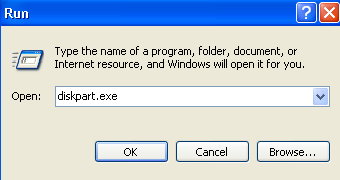
This is how you get it started: Start Run in Windows start menu or press Windows icon+R, and then type diskpart or diskpart.exe to get it open.
Step 2 - Type the following command lines to get memory card force/hard formatted when sd card cannot be formatted.

- list disk
- select disk * (you need to select the one that represents your own memory card in your computer)
- attributes disk clear readonly
- clean
- create partition primary
- format fs=fat32
Note: please backup sd card data before using diskpart cmd since it would erase all files on the sd card.
Format memory card with cmd MFormat
The mformat command is used to add an MS-DOS file system to a low-level formatted diskette. Its syntax is:
mformat [-t cylinders|-T tot_sectors] [-h heads] [-s sectors]
[-f size] [-1] [-4] [-8]
[-v volume_label]
[-F] [-S sizecode]
[-M software_sector_size]
[-N serial_number] [-a]
[-C] [-H hidden_sectors] [-I fsVersion]
[-r root_sectors] [-L fat_len]
[-B boot_sector] [-k]
[-m media_descriptor]
[-K backup_boot]
[-R nb_reserved_sectors]
[-c clusters_per_sector]
[-d fat_copies]
[-X] [-2 sectors_on_track_0] [-3]
[-0 rate_on_track_0] [-A rate_on_other_tracks]
drive:
Mformat adds a minimal MS-DOS file system (boot sector, FAT, and root directory) to a diskette that has already been formatted by a Unix low-level format.
Video - how to use Mformat
Best free ways to format sd card
Last updated on Aug 22, 2025
Related Articles