SD Card Not Detected No Media or SD Card Files Not Showing with .nomedia Fixes
Background
"SD card files not showing in mobile/camera/pc or sd card not detected in pc computer management with no media error all of sudden? There are two cases when users mention sd card no media, one with sd card no media error in devices including the computers when sd card was not showing up, the other one is sd card .nomedia that prevents users from viewing its files or folders that you may use .nomedia to hide certain files per users' requests. This article shows solutions for sd card not recognized fixes together with how to create, open and delete .nomedia file on androids/computers."
Table of contents
How to fix SD Or micro sd card no media detected in the device - 5 fixes (not for .nomedia)

The error: There is no media in the device and its varieties
- sd card reported no media in diskpart
- sd card shows no media in disk management
- sd card no media when formatting in format tools: there is no media in the specified device
If your memory card micro sd won't show up in the media like your mobile or computer, or your device reported 'There is No Media in the Device SD Card' then it may have suffered logical or physical damages and most probably bad sectors or physical chip error.
To fix no media in the device problem, you may try the following methods.
Solution 1: Clean sd card chips
Simply get your sd card out of the device, clean its surface espcially the chip/header with a handy towel, and then reconnect the sd back to mobile/camera and try it again.
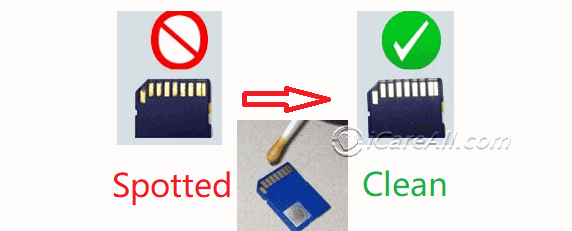
Solution 2: Another memory card adaptor or reader
Take the sd card out of the camera, phone, and connect your sd card or micro sd card to computer with a memory card reader to see whether it could be detected in your pc.
Solution 3: Run chkdsk /f
Step1, Click Start, type 'cmd' in the search column, and run it with admin privilege
Step2, Type 'chkdsk/f/r i:' when your sd card shows i volume in your computer that you need to replace it with your own sd card drive letter
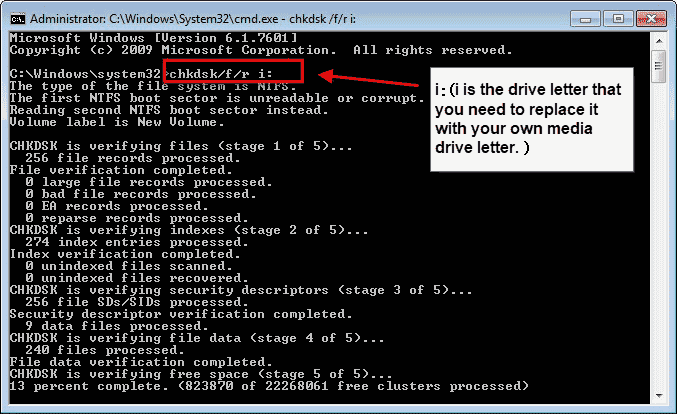
Solution 4: Change drive letter or paths under disk management
Step 1: Press the Windows logo key + R on your keyboard to start the run column, and then type "diskmgmt.msc" in the "run" window.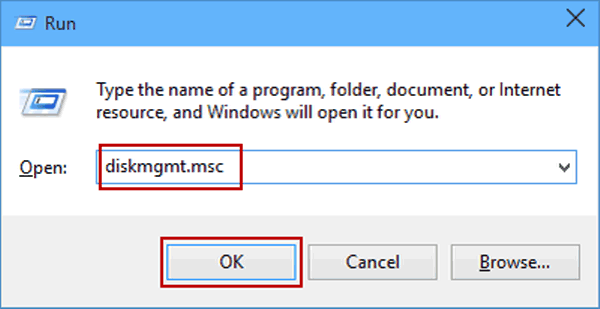
Step 2: After opening disk management, right-click the sd card, and then select "change the drive letter and paths...". Click change to select the appropriate drive letter for your sd card and click the OK button. 
Asigning a new drive letter for your sd card may get it work on your pc or machine.
Solution 5: Check error with error-checking tool
Connect your sd to PC with a card reader or with your phone if PC can recognize it and right click its(sd card) property, select the error-checking option shows as follows to repair logical damages on the sd card.
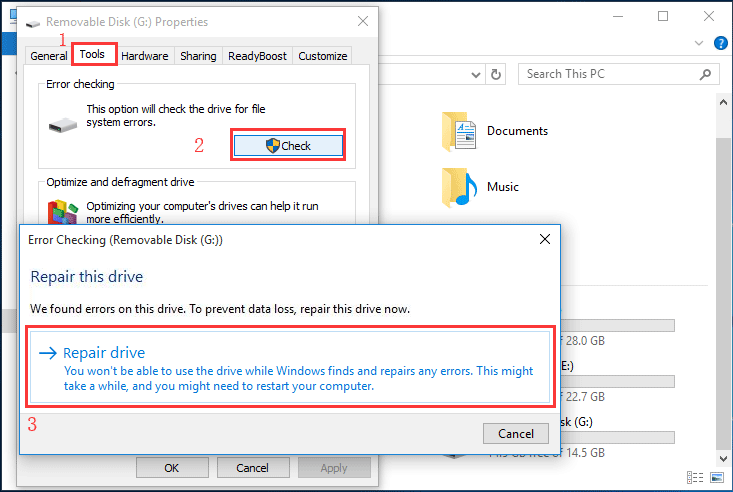
Also read: sd card not showing up in pc fixes [7 free ways], or sd card not detected in phone fixes
SD card media not showing up in gallery or phone
File///sdcard/gallery not displaying? When sd card does not show file on Gallery or android mobile, here are some methods you may try to fix the error and get sd card files show up in phone.
- Fix#1, Unmount your sd card from your phone settings -> Storage -> Unmount micro sd card, and then turn off the phone, reinsert it to pc after powering off. And then reinsert it to pc, restart your phone and remount the sd card to see whether sd card can show files in gallery.
- Fix#2, .NOMEDIA file would cause the files on the sd card invisible. You may insert your phone to pc (turn on the usb mass media mode) and search for .nomedia file, and then delete this file, restart your android mobile and it would mostly fix the sd card photos not showing in gallery or file///sdcard/gallery not showing problem.
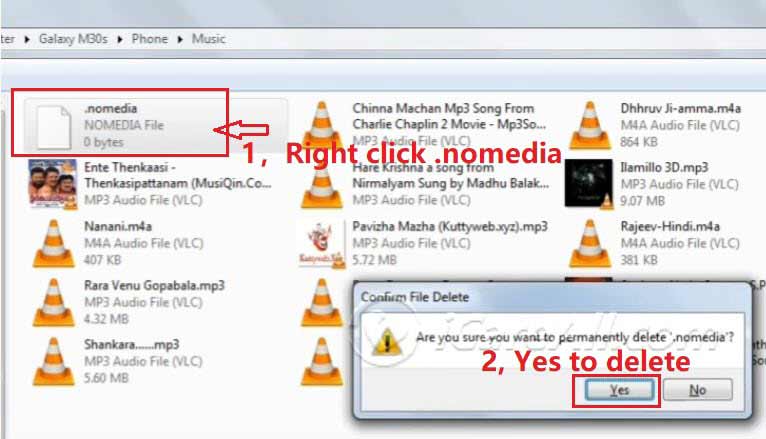
- Fix#3, Show hidden files on your android phone under Gallery menu > Settings -> Show Hidden Files
- Fix#4, Change the sd card file system to be FAT, FAT32, EXT3, or EXT4 instead of NTFS since android will not see an ntfs file system memory card. (You may change the file system under a computer by a right click formatting the sd card)
More fixes on file///sdcard/gallery not showing fixes [7 fixes]
Memory Card Files Not Showing Up - how to show hidden files on sd card
There are many causes when files not showing up on sd card: logical damages, virus infection, files were deleted by others, unknown causes etc.
Here are three ways to show hidden files on sd card.
#1 Show hidden files on android phone
Show hidden files on your android phone under Gallery menu > Settings -> Show Hidden Files

#2 How to show hidden files on sd card using cmd attribute
When the sd card has been infected with virus, it's true that some virus would hide all information on the sd card. The following method would help show the hidden files on the sd card if there were hidden by spyware, malware, or the virus.
Click "Start" Menu > "Run" > type "cmd" > type "attrib -h -r -s /s /d h:\*.*"
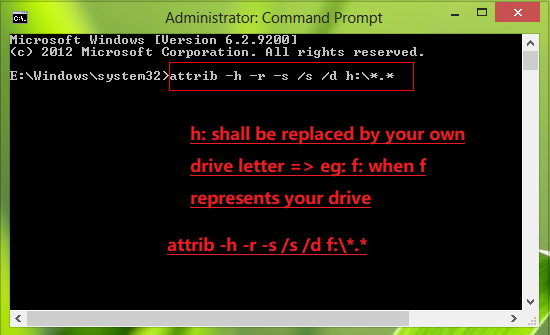
The following video shows the steps to unhide files on your storage media.
#3 Recover sd card files with professional tool
iCare Data Recovery is a read-only no media memory card recovery tool, which is able to recover files from all types of memory card like SD, XD, CF and memory stick even when your memory card is not showing any file or even become inaccessible.
Memory card recovery software free download

Download iCare Data Recovery Pro to recover files from memory card sd microSD cf card used in android phone or camera including photos, videos, music...
Preparation: get your memory card out of device and then use a card reader(required) to connect the sd to PC.
Step1. Download and Run iCare Data Recovery Pro and choose a recovery module 'Deep Scan Recovery'.

Step2. Choose the memory card and let the software scan it for lost files.

Step3. You can preview files after scanning and recover them.

More methods to fix corrupted memory card
Method 1: Repair damaged memory card with a tool that is 100% free and it has the ablility to repair the bad sectors with its 'Check Partition'.
Step 1: download and install this freeware IM-Magic Partition Resizer and then connect your sd to PC via card reader, and then open the software, right click your card on the software and click 'Check Partition'.
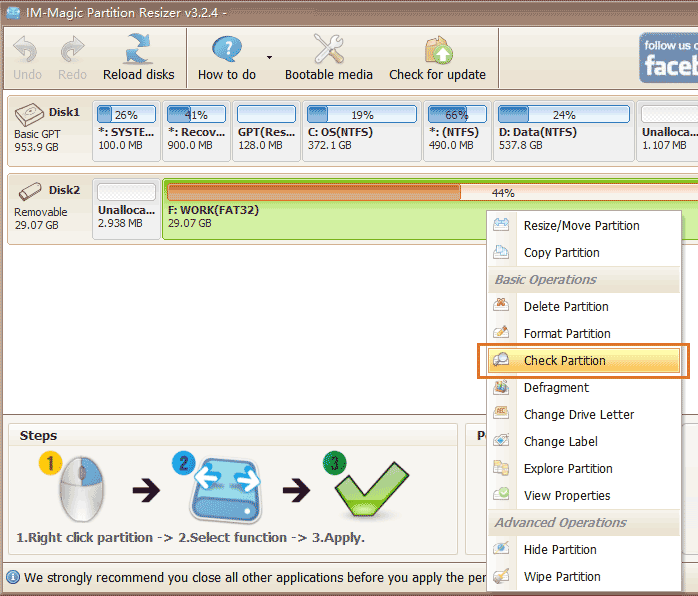
Step 2: Fix found errors and bad sectors with this freeware.

If the above method does not work for your damaged memory card, try the following solutions.
Method 2: Format corrupted sd with right click the device
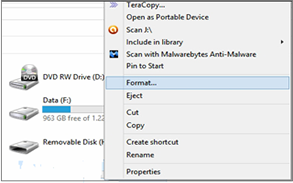
Method 3: Fix memory card no media device with cmd diskpart
Open cmd, and type diskpart and press enter
Type: format x: /fs:fat32
(You may also get the pc to list volume at first, and select the targeted volume in the list and then type the command format fs=fat32)
and hit enter. X is the drive letter of your memory card shows in PC. Here this following photo is an expamle that memory card shows as F drive letter and we format it to be fat32.
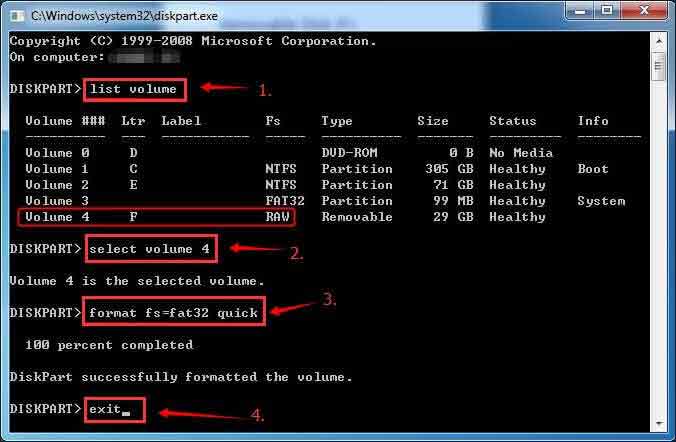
- Also read: how to fix corrupted memory card
- More fixes for no media error? Read this: 5 ways to fix memory card no media in disk management
Cautions and Tips
When you realize that memory card is not showing files, you can turn off your mobile phone or digital camera and reinsert the memory card to check if it can repair the problem. Or you can also insert the memory card to your PC to see if the files can show normally.
Antivirus Software Erases Files on Memory Card
As you know, virus infection might corrupt your memory card and make it inaccessible. You need to run antivirus software to scan and delete virus in order to make your memory card available again. Sometimes, anti-virus software may consider the files stored on your memory card as virus and delete them. Therefore, memory card files might become invisible after running antivirus software.
.nomedia file on Android/PC - how to create and open it, or how to find and delete .nomedia file on Android
This part shows how to create the .nomedia file on your mobile phones as well as how to find and delete the .nomedia file on a computer for your phones.
How to create .nomedia file on Android mobile
Method#1 Create .nomedia file from another folder on android phone
Usually there is a .nomedia file on your Android folders such as the whatsapp .shared or .trash folder that you may copy the .nomedia file and then paste it to the targeted folder.
Here is the route that you may follow to find the .nomedia file for any folder including the whatsapp.
Android -> Media ->com.whatsapp -> .shared -> .nomedia

This above image shows that you may use the .nomedia file to hide messages for whatsapp or any folder for the apps or images, videos.
Method#2 .NOMEDIA APP (3rd party app)
There is an APP called Nomedia on Google Play that you may download and install to hide your folders, images, or other stuff from showing.
APP download link: https://play.google.com/store/apps/details?id=com.mrck.nomedia
Video - how to create .nomedia file on android phone to hide images, files
Note: If you want to delete the .nomedia file, you need to connect it to a computer and then open the folder of your phone and delete the .nomedia file (Please make sure your pc folder does show hidden files if you cannot see the .nomedia file)
How to hide media files using NOMEDIA app?
You may open this NOMEDIA app and then give access to this app on your storage, and then you may choose which files to hide by enabling the folder

This above image shows how to hide whatsapp sent media and stickers by enabling the folder. (Use your finger to slide the button from left to right and get it blue)
How to find and delete .nomedia on mobile phones
How to find and remove ".NoMedia" file from certain folder such as the whatsapp, music or video folders on Android Phones?
You may open the folder that contains the .nomedia file, and tab on it and hold to see its delete options which is exact the same way you delete other files on your phone.
Note: You may also connect the phone to a computer to find and delete .nomedia file.
Samsung Memory Card Not Showing Files
You can store lots of files on a 16GB Samsung memory card. There is no media file when you open your Samsung 16GB memory card? But the problem is that you have never deleted any data from the card? Then, when is the data?
Memory card files might be not detected by mobile phone or camera due to some reasons like file system corruption, virus infection, etc. Although memory card cannot show files normally, it does not mean the data is erased completely.
As long as the data is not overwritten and the memory card is not physically damaged, you can use the data recovery software to retrieve it.
Also read: 7 free memory card repair software
Last updated on March 26, 2025
Related Articles
