Diskpart Format Hard disk ntfs/fat32 quick on Windows 10
Which command formats a disk partition?
The answer is: diskpart format command that does the job of disk management using cmd on Windows.
If you want to format an internal hard drive or format external hard drive using cmd diskpart, this tutorial will show you the detailed steps.
This article includes the following
- Diskpart format a new hard disk/usb hdd
- Diskpart format an old disk/external hdd
- Diskpart format disk alternative - disk management
- Software format disk - IM-Magic Partition Resizer
diskpart format disk ntfs/fat32/exfat quick Windows cmd
Format a new hard drive or external hdd with diskpart cmd
If your hard drive or portable hdd is a new bought disk, you may try the following steps to get it formatted.
The key: to get it initialized at first and then format.
- Insert hard disk to computer or connect external hard drive to computer at first
- Launch cmd from Start -> Run, and type 'diskpart'
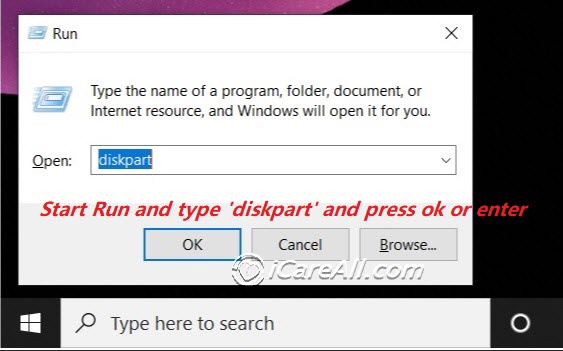
- Initialize new hard disk with the following cmd in diskpart (the following photo starts with cmd that typed diskpart to get it started.)
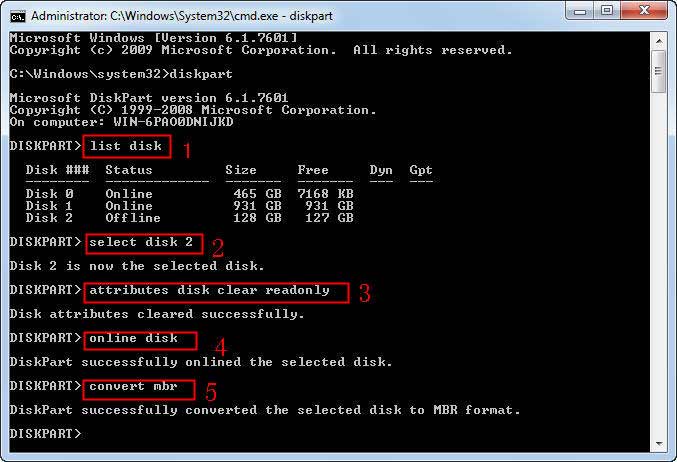
- list disk -> select disk * (your new disk) -> attirbutes disk clear readonly -> online disk -> convert mbr
- format fs=ntfs quick (ntfs can be replaced by fat32 or exfat per your request)
Also read: how to initialize disk
Alternative: Initialize new disk under disk management
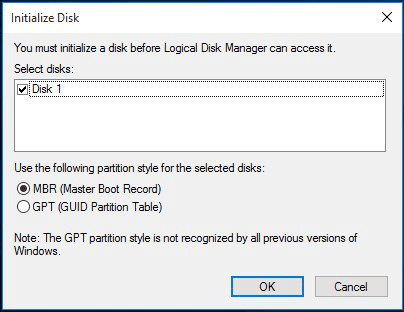
Video - how to add, initialize and format a new disk in Windows 10
Diskpart format an old hard disk or external hard drive
If your hard drive or external hard drive is a healthy working disk, try the following steps to get it formatted.
Preparation - Open cmd and type diskpart to get started.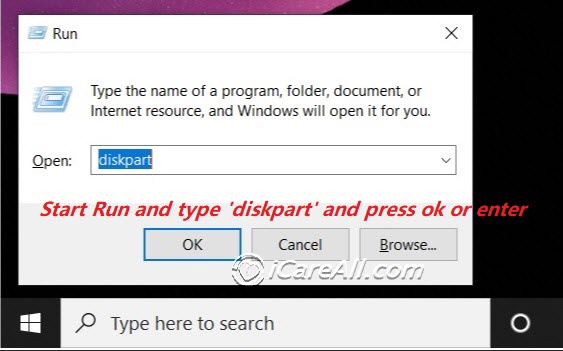
- type 'list disk'
- type 'select disk *'
- type 'attibutes disk clear readonly'
- type 'clean'
- type 'create partition primary'
- type 'format fs=fat32' or 'format fs=ntfs' (with/without quick; fat32/ntfs/exfat depends on what kind of file system you want; if you have no preferance, just go with ntfs.)

Format a disk vs format a partition using diskpart cmd
The difference comes with disk may contain more than 1 partition. If a disk is a whole partition itself, then go with the above steps.
If there are more than two partitions on the disk, the above steps would get all partitions formatted.
If you want to format just one partition on the hard disk instead of the whole, you need to go more further with the following steps.
- run cmd and type diskpart to start
- list volume
- select volume * (the one that you want to get it formatted)
- format fs=ntfs quick
Note: list volume cmd would show all found volumes on your computer and it would be easier for you to select what you want to format, get it selected, and then go with diskpart format fs=ntfs or fat32, or exfat per you need.
Our advice: disk management is much eaiser than diskpart cmd.
Diskpart format disk alternative - disk management
Here we would show you how to use disk management on Windows 10/7 to do the job of Windows 10 format command line to format drive instead of cmd.
- Format by disk management
 Video - how to format in disk management
Video - how to format in disk management
- Format by Windows explorer right click format option
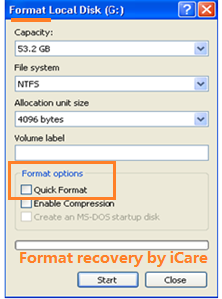
Also read: 8 free ways to format disk/usb; or how to format drive ntfs
Cannot format hard drive?
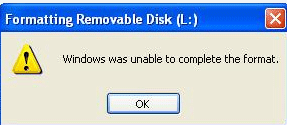
Windows unable to format? Recommend: Unable to format hard drive fixes, or cannot format pen drive fixes
Free Software to Format, Repair Hard Disk Using IM-Magic Partition Resizer
IM-Magic Partition Resizer is a free Windows disk utility that can not only format a hard disk but also clone it, migrate OS, upgrade to a larger disk, repair logical errors, and regenerate hard disks.
Part 1: Format Hard Disk Using Partition Resizer
Note: Formatting will erase all data on the hard disk, so please back up your data first.
- Step 1: Right-click the hard disk in Partition Resizer, choose 'Format Partition', and set it to NTFS, FAT, or FAT32.
- Step 2: Click 'Apply Changes' in the software to start formatting the hard disk.

Part 2: Clone the Damaged Hard Disk to Another Drive for Free Using Partition Resizer
- Step 1: Download the free tool, and connect your hard disk to the PC.
- Step 2: Right-click the hard disk in the software, and choose the option "Copy Disk" to start the cloning process.
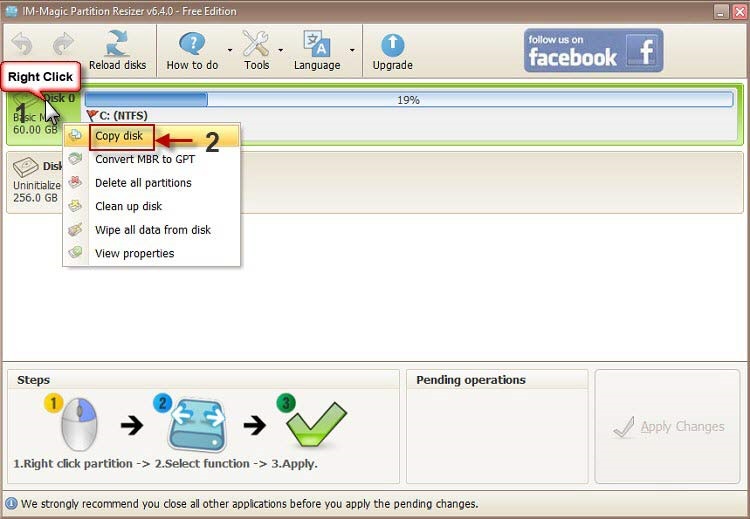
- Step 3: Choose the target drive for the hard disk backup (Prepare a larger drive or another hard disk as the destination for backup).
- Step 4: Click 'Apply Changes'. It will begin to clone your hard disk.
Part 3: Remove Hard Disk Write Protection Using Partition Resizer
- Step 1: Right-click the hard disk in Partition Resizer, and choose 'Remove attribute read-only'.
- Step 2: Click 'Apply Changes' in the software to remove the write protection on the hard disk.
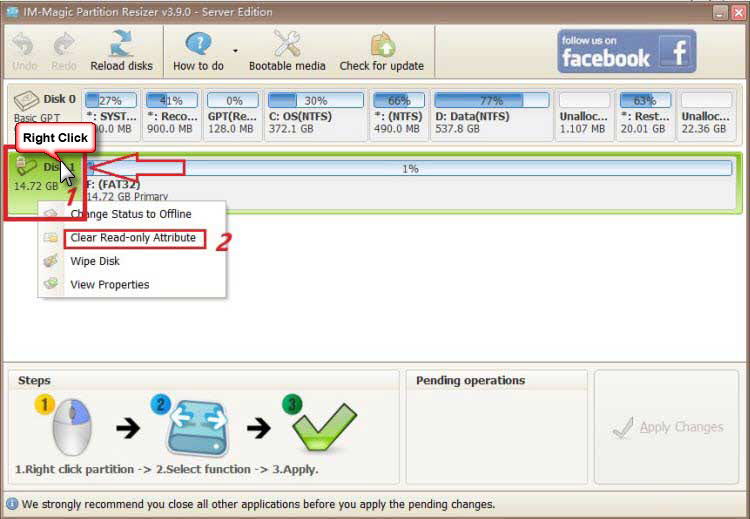
FAQs
Is Diskpart Windows 10 disk management command line?
Answer: YES. Windows disk management provides a user interface that is more easier to manage disk volumes while command line diskpart is for advanced professionals. And there is no difference among diskpart Windows editions no matter 7 or 10.
How do I use diskpart to clean and format a drive?
Answer: Diskpart to clean and format a drive? Just go ahead with the following steps.
- Run cmd and type diskpart to start
- list volume (a list of drives will show up)
- select volume *
- clean
- format fs=ntfs quick
- exit
The above steps shows how to clean and format a drive using diskpart cmd on Windows pcs.
Also read: how to use diskpart format cmd