SD Card Is Showing Empty or Blank in My Phone
"I have a 4GB SD card which contains more than 1GB data in my Android phone, but it is showing empty after power off of my phone. My Android phone switched off when I was viewing photos on the SD card. When I reboot my phone, SD card shows no files on the phone. I doubt that the files on the SD card are corrupted due to power off, so I want to know how to recover data from corrupted SD card."
"My micro SD card turns to RAW file system and says 0 byte space though it contains lots of precious family photos and videos. It asks me to format SD card before I can use it, but formatting will erase the SD card. Is there any way to get back files from RAW SD card which shows 0 byte space?"
How to fix android phone showing blank SD Card [3 Fixes]
Recommend -> How to fix blank sd card unsupported file system
Although SD card shows blank, it does not mean that all files are lost permanently. As long as the lost data is not overwritten and the SD card is not physically damaged, you can use iCare Data Recovery to restore any lost file such as images, videos, music etc.
Fix#1 Recover SD Card Files on PC
Free Mobile Phone SD Card Recovery

Download iCare Data Recovery Free to recover files from mobile phone memory card including photos, videos, music...
Step1. Run the data recovery software and select a recovery module.

Step2. Select the SD card as aim disk so that the software can scan it for lost files.

Step3. You can preview the found pictures and documents. Then, you can recover the files you need.

Recommend -> How to fix blank sd card
Fix#2 - Check .nomedia File on Phone to Show Files
When the phone sd card files show empty, or not displaying, it's one thing that some .nomedia file may hide the files from showing up. This .nomedia file can be found under the folder of your sd card.
You may connect the sd card to PC and then remove the .nomedia file. The following image displays the folder where the .nomedia file can be removed.
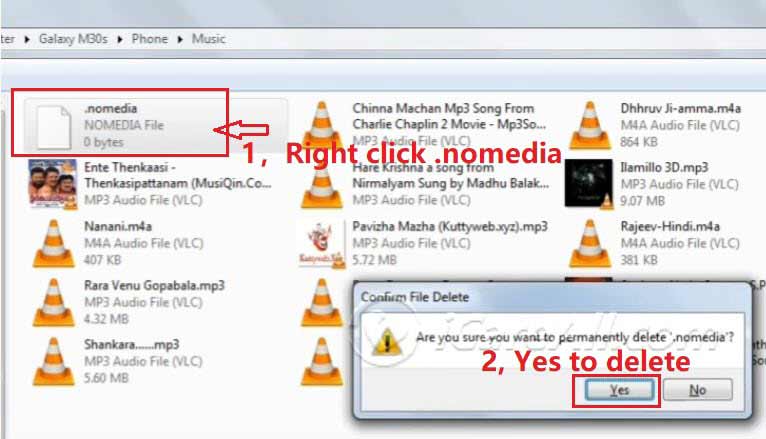
Also read: how to remove .nomedia file on phone
Fix#3 Format sd card on phone to let it show correct volume
We strongly recommend you backup data on sd card to a pc before this operation, or you may retrieve data from an empty sd card at first on a computer and then do the sd card formatting on phone/pc.
To format an SD card, you can do it either on your phone or on a PC. Here are the steps for formatting an SD card using both methods:
Formatting SD Card on Phone:
- Insert the SD card into the SD card slot on your phone.
- Open the Settings app on your phone.
- Look for the "Storage" or "Storage & USB" option and tap on it.
- Locate the SD card in the storage list and tap on it.
- Look for the option to format the SD card and tap on it. It may be labeled as "Format SD card," "Erase SD card," or similar.
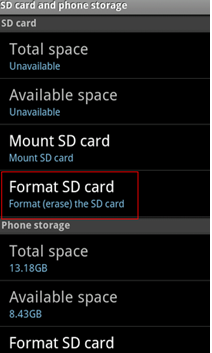
- You may be prompted with a warning that formatting will erase all data on the SD card. Confirm your selection to proceed.
- Wait for the formatting process to complete. It may take a few moments depending on the size of the SD card.
Formatting SD Card on PC:
- Insert the SD card into an SD card reader and connect it to your PC.
- Open the "File Explorer" or "This PC" on your PC.
- Locate the SD card drive. It should be labeled with the assigned drive letter.
- Right-click on the SD card drive and select "Format" from the context menu.
- In the Format dialog box, choose the desired file system (FAT32 or exFAT) from the "File system" drop-down menu.

- Optionally, provide a volume label for the SD card.
- Ensure that the "Quick Format" option is checked to speed up the process.
- Click on the "Start" button to begin the formatting process. A warning message will appear, stating that all data on the SD card will be erased. Confirm by clicking "OK."
- Wait for the formatting process to complete. This may take a few moments depending on the size of the SD card.
After the formatting process is finished, the SD card will be formatted with the selected file system and will be ready for use.
Why SD Card Shows Empty?
1. The file system of SD card is corrupted
SD card filesystem might be corrupted due to virus infection, bad sectors, improper operation and more other reasons. If an SD card is corrupted, the files stored on the card might become invisible or unreadable.
2. Files are deleted by antivirus software
Have you encountered the problem that your SD card shows empty after running antivirus software? Sometimes, antivirus software will delete files from SD card because it marks it as virus. Therefore, you should be careful when you want to run anti-virus software to scan and erase virus.
More Users with the Same SD Card Not Showing Error
This is not some one in the universe but common sd card error for many mobile phone users. And here are some similar users with the same kind of situations.
"16GB SD card shows blank and has unsupported file system in my Blackberry Q10, so I cannot access any file on the SD card. I tried to insert the SD card to another mobile phone and computer, but I still get the same error message. The files on the SD card are really very important to me, so I will appreciate it very much I anybody can tell me how to recover lost files from Blackberry Q10 SD card."
"It seems all kinds of files are missing because my SD card shows empty when I open it, but the problem is that I did not delete any file from the card. Can you tell me where my data is and how to recover the lost files?"
Recommend reading:
Last updated on March 26, 2025
Related Articles
- Panasonic camear cannot complete format on raw sd card
- Toshiba raw sd card needs to reformat
- SD card is not able to be formatted
- How to format a raw sd card without data loss
- Corrupted transcend sd card recovery
- SD card photo recovery software free download
- Accidentally format phone sd card
Hot Articles
